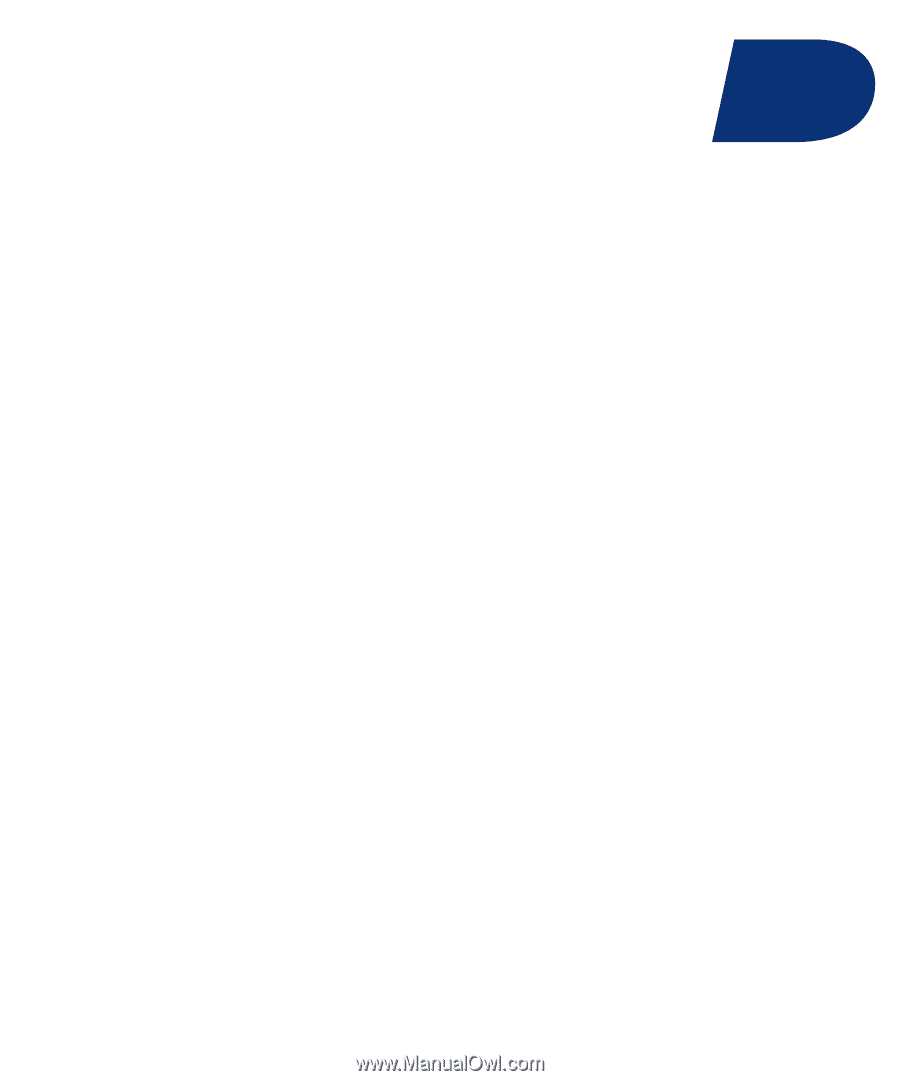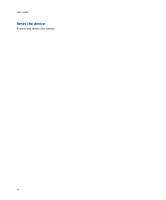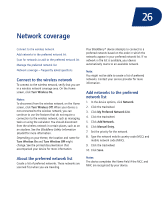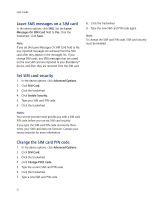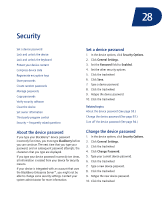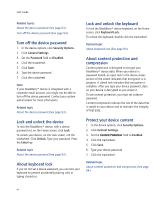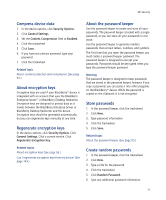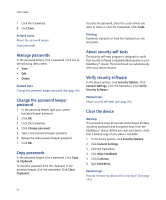Blackberry 8700C User Guide - Page 91
SIM card
 |
UPC - 842740016398
View all Blackberry 8700C manuals
Add to My Manuals
Save this manual to your list of manuals |
Page 91 highlights
27 SIM card About the SIM card phone book Add SIM card contacts Add SIM card contacts to your address book Manage SIM card contacts Leave SMS messages on a SIM card Set SIM card security Change the SIM card PIN code About the SIM card phone book Your SIM card phone book gives you access to the contacts that are saved on your SIM card. The SIM card phone book is different from the BlackBerry® device address book. If you use a different SIM card in your device, the contacts in your SIM card phone book change. You can add contacts from your SIM card phone book to your address book. You can add abbreviated dialing number (ADN) entries to your SIM card phone book, and view ADN entries and service dialing number (SDN) entries. ADN entries appear in plain text and SDN entries appear in bold. You can create or edit SIM card contacts if your SIM card is provisioned for a SIM card phone book. Contact your service provider for more information. Add SIM card contacts 1. In the address book, click the trackwheel. 2. Click SIM Phone Book. 3. Click the trackwheel. 4. Click New. 5. Type the contact information. 6. Click the trackwheel. 7. Click Save. Add SIM card contacts to your address book In the address book, click the trackwheel. Click SIM Phone Book. Click the trackwheel. Click Copy All To Address Book. Notes: If you attempt to copy a SIM card contact with a phone number that matches that of a contact that is already listed in the address book, the SIM card contact is not copied. If you attempt to copy a SIM card contact with a name that matches that of a contact that is already listed in the address book, the SIM card contact is copied even if in the address book options the Allow Duplicate Names field is set to No. Manage SIM card contacts Click a SIM card phone book contact. Click one of the following menu items: • Edit • Delete