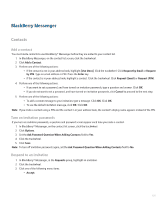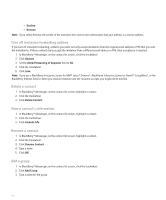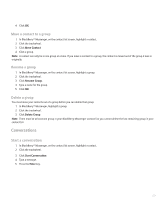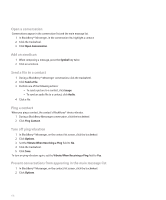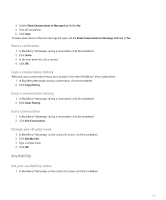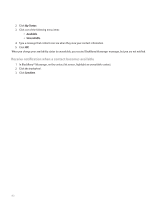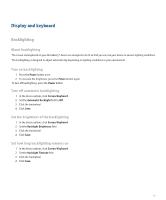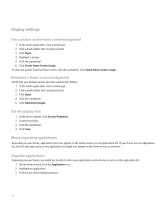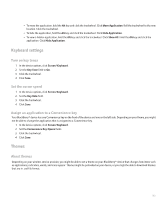Blackberry 8703e User Guide - Page 181
Availability
 |
UPC - 843163019508
View all Blackberry 8703e manuals
Add to My Manuals
Save this manual to your list of manuals |
Page 181 highlights
3. Set the Show Conversations in Message List field to No. 4. Click the trackwheel. 5. Click Save. To view conversations in the main message list again, set the Show Conversations in Message List field to Yes. Start a conference 1. In BlackBerry® Messenger, during a conversation, click the trackwheel. 2. Click Invite. 3. In the drop-down list, click a contact. 4. Click OK. Copy a conversation history When you copy a conversation history, you can paste it into other BlackBerry® device applications. 1. In BlackBerry Messenger, during a conversation, click the trackwheel. 2. Click Copy History. Clear a conversation history 1. In BlackBerry® Messenger, during a conversation, click the trackwheel. 2. Click Clear History. End a conversation 1. In BlackBerry® Messenger, during a conversation, click the trackwheel. 2. Click End Conversation. Change your display name 1. In BlackBerry® Messenger, on the contact list screen, click the trackwheel. 2. Click Edit My Info. 3. Type a display name. 4. Click OK. Availability Set your availability status 1. In BlackBerry® Messenger, on the contact list screen, click the trackwheel. 179