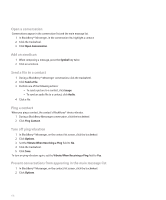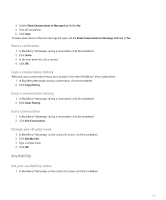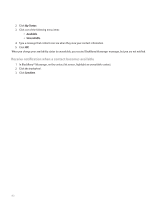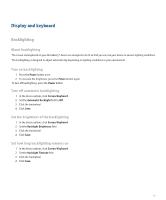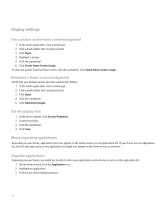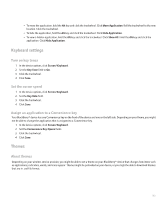Blackberry 8703e User Guide - Page 185
Keyboard settings, Themes
 |
UPC - 843163019508
View all Blackberry 8703e manuals
Add to My Manuals
Save this manual to your list of manuals |
Page 185 highlights
• To move the application, hold the Alt key and click the trackwheel. Click Move Application. Roll the trackwheel to the new location. Click the trackwheel. • To hide the application, hold the Alt key and click the trackwheel. Click Hide Application. • To view a hidden application, hold the Alt key and click the trackwheel. Click Show All. Hold the Alt key and click the application. Click Hide Application. Keyboard settings Turn on key tones 1. In the device options, click Screen/Keyboard. 2. Set the Key Tone field to On. 3. Click the trackwheel. 4. Click Save. Set the cursor speed 1. In the device options, click Screen/Keyboard. 2. Set the Key Rate field. 3. Click the trackwheel. 4. Click Save. Assign an application to a Convenience key Your BlackBerry® device has one Convenience key on the front of the device and one on the left side. Depending on your theme, you might not be able to change the application that is assigned to a Convenience key. 1. In the device options, click Screen/Keyboard. 2. Set the Convenience Key Opens fields. 3. Click the trackwheel. 4. Click Save. Themes About themes Depending on your wireless service provider, you might be able to set a theme on your BlackBerry® device that changes how items such as applications, indicators, words, and icons appear. Themes might be preloaded on your device, or you might be able to download themes that are in .cod file format. 183