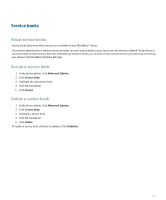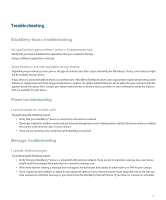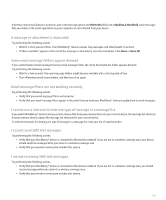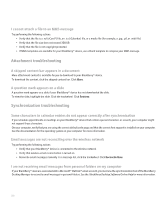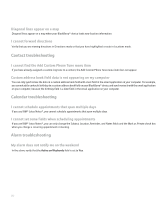Blackberry 8703e User Guide - Page 209
Troubleshooting
 |
UPC - 843163019508
View all Blackberry 8703e manuals
Add to My Manuals
Save this manual to your list of manuals |
Page 209 highlights
Troubleshooting BlackBerry Basics troubleshooting No application opens when I press a Convenience key Verify that you have not deleted the application that you assigned to the key. Assign a different application to the key. Some features are not available on my device Depending on your wireless service plan or the type of email account that is associated with your BlackBerry® device, some features might not be available on your device. If your device is associated with an email account that uses a BlackBerry Enterprise Server, your organization might not have set up some features or might prevent you from using some features or options. If a system administrator has set an option for you, a red lock indicator appears beside the option field. Contact your system administrator or wireless service provider for more information about the features that are available for your device. Phone troubleshooting I cannot make or receive calls Try performing the following actions: • Verify that your BlackBerry® device is connected to the wireless network. • If you have traveled to another country and you have not changed your smart-dialing options, dial the full phone number, including the country code and area code, for your contact. • If you are not receiving calls, verify that call forwarding is turned off. Message troubleshooting I cannot send messages Try performing the following actions: • Verify that your BlackBerry® device is connected to the wireless network. If you are not in a wireless coverage area, your device should send the messages when you return to a wireless coverage area. • If the menu item for sending a message does not appear, verify that you have added an email address or PIN for your contact. • If you created an email address or added an existing email address to your device using the email setup web site, verify that you have received an activation message on your device from the BlackBerry Internet Service. If you have not received an activation 207