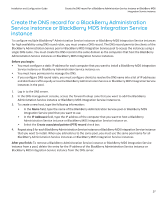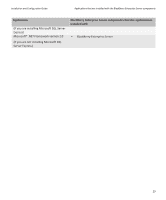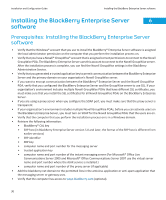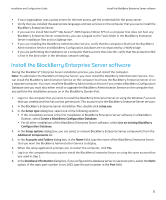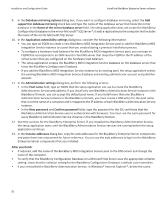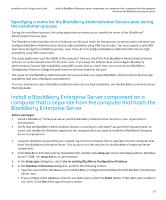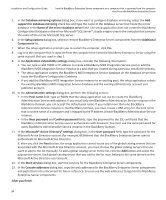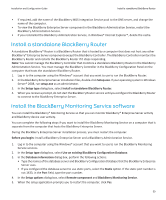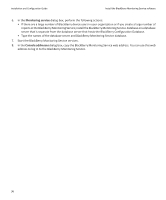Blackberry PRD-10459-005 Configuration Guide - Page 33
Install the BlackBerry Enterprise Server software
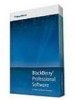 |
View all Blackberry PRD-10459-005 manuals
Add to My Manuals
Save this manual to your list of manuals |
Page 33 highlights
Installation and Configuration Guide Install the BlackBerry Enterprise Server software • If your organization uses a proxy server for Internet access, get the credentials for the proxy server. • Verify that you installed the appropriate languages and text services on the computer that you use to install the BlackBerry Enterprise Server. • If you want to install Microsoft® SQL Server® 2005 Express Edition SP3 on a computer that does not host any BlackBerry Enterprise Server components, you can navigate to the Tools folder in the BlackBerry Enterprise Server installation files and run Sqlexpr.exe. • If you are installing the BlackBerry Administration Service, verify that the computers that host the BlackBerry Administration Service and BlackBerry Configuration Database are not separated by a WAN bridge. • If you are performing the installation on a computer that has more than one NIC, verify that the production NIC is first in the bind order in the Windows network settings. Install the BlackBerry Enterprise Server software During the BlackBerry® Enterprise Server installation process, you must restart the computer. Note: To administer the BlackBerry Enterprise Server, you must install the BlackBerry Administration Service. You can install the BlackBerry Administration Service on the computer that hosts the BlackBerry Enterprise Server or on a separate computer. You must install the BlackBerry Administration Service if you create a BlackBerry Configuration Database and you must also either install or upgrade the BlackBerry Administration Service on the computer that you perform the installation process on in the BlackBerry Domain first. 1. Log in to the computer that you want to install the BlackBerry Enterprise Server on using the Windows® account that you created and that has correct permissions. This account runs the BlackBerry Enterprise Server services. 2. In the BlackBerry Enterprise Server installation files, double-click setup.exe. 3. In the Setup type dialog box, select one of the following options: • If this installation process is the first installation of BlackBerry Enterprise Server software in a BlackBerry Domain, select Create a BlackBerry Configuration Database. • For all other installations of the BlackBerry Enterprise Server software, select Use an existing BlackBerry Configuration Database. 4. In the Setup options dialog box, you can select or remove BlackBerry Enterprise Server components from the Additional Components list. 5. In the Accounts and Folders dialog box, in the Name field, type the name of the BlackBerry Enterprise Server that you want the BlackBerry Administration Service to display. 6. When the setup application prompts you to restart the computer, click Yes. 7. Log in to the computer that you want to install the BlackBerry Enterprise Server on using the same account that you used in step 1. 8. In the Database information dialog box, if you configured the database server to use static ports, select the Static option. If the static port number is not 1433, type the port number in the Port field. 31