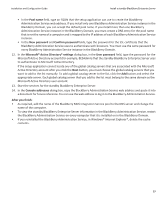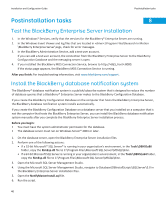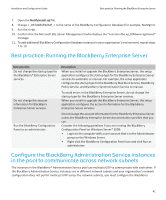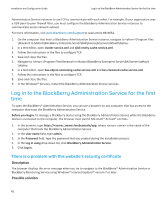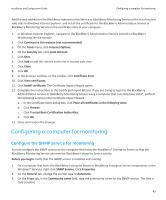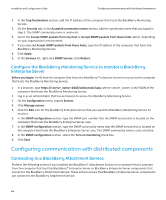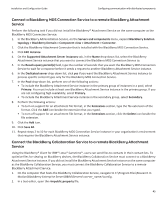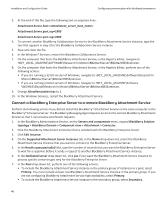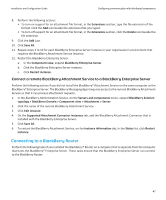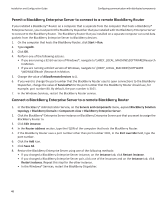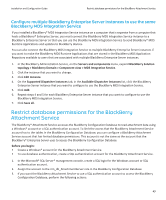Blackberry PRD-10459-005 Configuration Guide - Page 46
Con the BlackBerry Monitoring Service to monitor a BlackBerry Enterprise Server
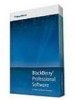 |
View all Blackberry PRD-10459-005 manuals
Add to My Manuals
Save this manual to your list of manuals |
Page 46 highlights
Installation and Configuration Guide Configuring communication with distributed components 4. In the Trap Destinations section, add the IP address of the computer that hosts the BlackBerry Monitoring Service. 5. On the Security tab, in the Accepted community names section, add the community name that you typed in step 3. The SNMP community name is read-only. 6. Select the Accept SNMP packets from any host or Accept SNMP packets from these hosts option, depending on your organization's environment. 7. If you selected Accept SNMP packets from these hosts, type the IP address of the computer that hosts the BlackBerry Monitoring Service. 8. Click Apply. 9. In the Services list, right-click SNMP Service. Click Restart. Configure the BlackBerry Monitoring Service to monitor a BlackBerry Enterprise Server Before you begin: Verify that the computer that hosts the BlackBerry® Enterprise Server has access to the computer that hosts the BlackBerry Monitoring Service. 1. In a browser, type https://:8443/webconsole/app, where is the FQDN of the computer that hosts the BlackBerry Monitoring Service. 2. Log in as an administrator that has permission to access the BlackBerry Monitoring Service. 3. On the Configuration menu, expand Servers. 4. Click Manage servers. 5. Click the Edit icon for the BlackBerry Enterprise Server that you want the BlackBerry Monitoring Service to monitor. 6. In the SNMP configuration section, type the SNMP port number that the SNMP service that is located on the computer that hosts the BlackBerry Enterprise Server uses. 7. In the SNMP configuration section, type the SNMP community name that the SNMP service that is located on the computer that hosts the BlackBerry Enterprise Server uses. The SNMP community name is case sensitive. 8. In the SNMP configuration section, select the Turn on monitoring check box. 9. Click Save. Configuring communication with distributed components Connecting to a BlackBerry Attachment Service Perform the following actions if you installed the BlackBerry® Attachment Service on a computer that is separate from the computer that host the BlackBerry® Enterprise Server or BlackBerry Enterprise Server components that connect to the BlackBerry Attachment Service. These actions ensure that BlackBerry Enterprise Server components can connect to the BlackBerry Attachment Service. 44