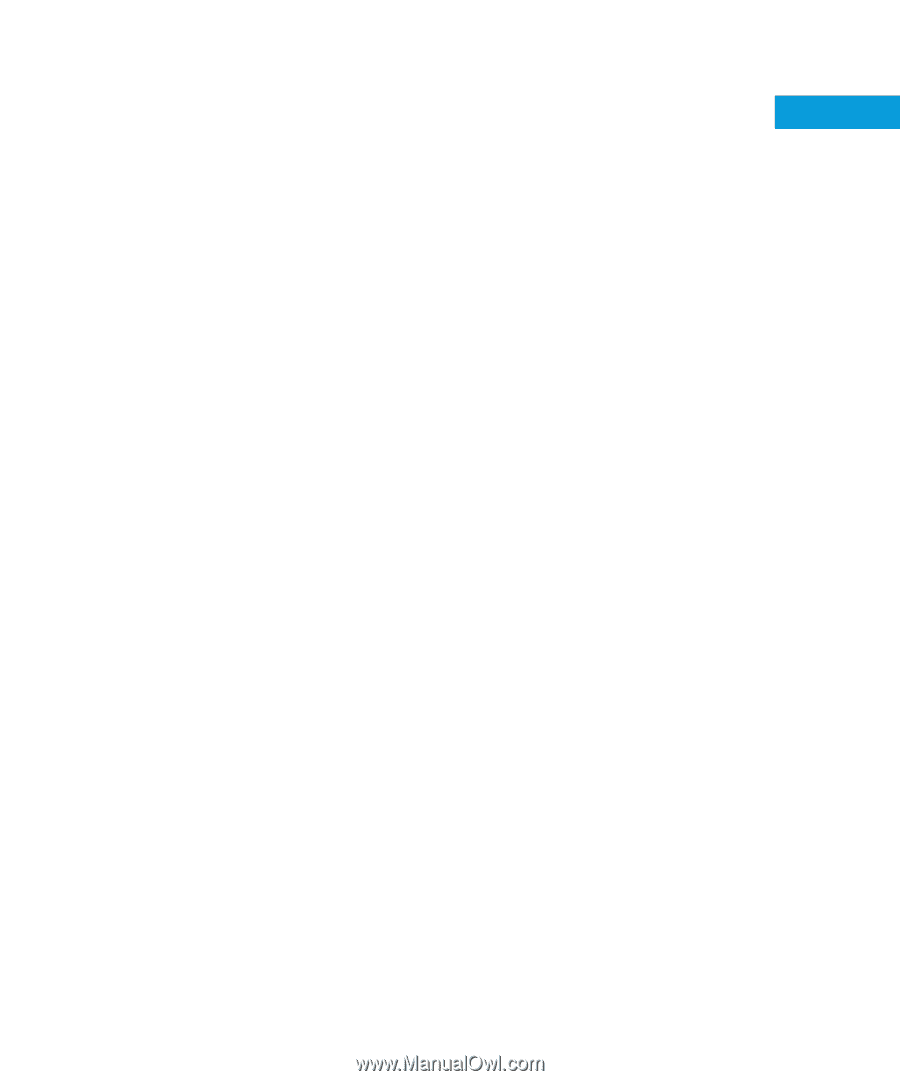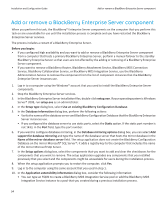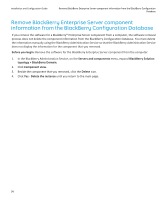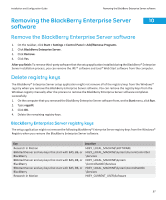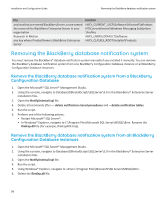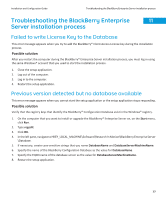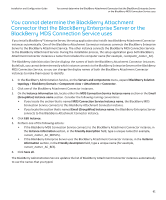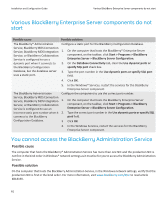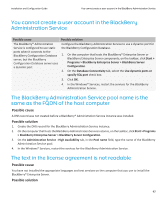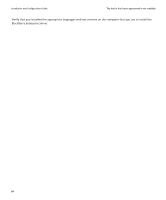Blackberry PRD-10459-005 Configuration Guide - Page 61
Troubleshooting the BlackBerry Enterprise Server installation process
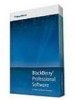 |
View all Blackberry PRD-10459-005 manuals
Add to My Manuals
Save this manual to your list of manuals |
Page 61 highlights
Installation and Configuration Guide Troubleshooting the BlackBerry Enterprise Server installation process Troubleshooting the BlackBerry Enterprise 11 Server installation process Failed to write License Key to the Database This error message appears when you try to add the BlackBerry® Client Access License key during the installation process. Possible solution After you restart the computer during the BlackBerry® Enterprise Server installation process, you must log in using the same Windows® account that you used to start the installation process. 1. Close the setup application. 2. Log out of the computer. 3. Log in to the computer. 4. Restart the setup application. Previous version detected but no database available This error message appears when you cannot start the setup application or the setup application stops responding. Possible solution Verify that the registry keys that identify the BlackBerry® Configuration Database exist in the Windows® registry. 1. On the computer that you want to install or upgrade the BlackBerry® Enterprise Server on, on the Start menu, click Run. 2. Type regedit. 3. Click OK. 4. In the left pane, navigate to HKEY_LOCAL_MACHINE\Software\Research In Motion\BlackBerry Enterprise Server \Database. 5. If necessary, create case-sensitive strings that you name DatabaseName and DatabaseServerMachineName. 6. Specify the name of the BlackBerry Configuration Database as the value for DatabaseName. 7. Specify the FQDN name of the database server as the value for DatabaseServerMachineName. 8. Restart the setup application. 59