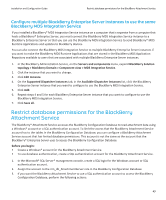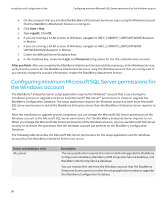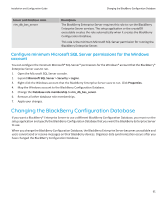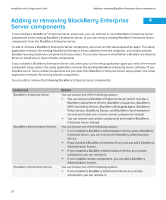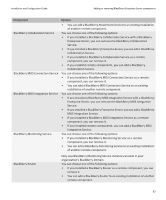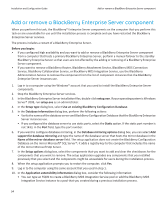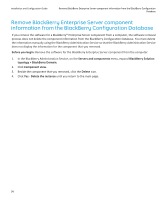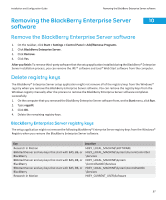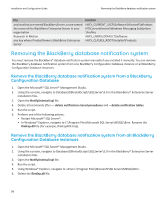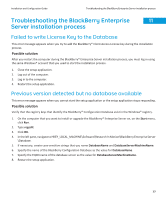Blackberry PRD-10459-005 Configuration Guide - Page 56
Add or remove a BlackBerry Enterprise Server component
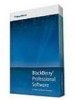 |
View all Blackberry PRD-10459-005 manuals
Add to My Manuals
Save this manual to your list of manuals |
Page 56 highlights
Installation and Configuration Guide Add or remove a BlackBerry Enterprise Server component Add or remove a BlackBerry Enterprise Server component When you perform this task, the BlackBerry® Enterprise Server components on the computer that you perform this task on are unavailable for use until the installation process is complete and you have restarted the BlackBerry Enterprise Server services. The process includes a restart of a BlackBerry Enterprise Server. Before you begin: • If you configured high availability and you want to add or remove a BlackBerry Enterprise Server component from a computer that hosts a primary BlackBerry Enterprise Server, perform a manual failover to the standby BlackBerry Enterprise Server so that users are not affected by the adding or removing of a BlackBerry Enterprise Server component. • If you want to remove a BlackBerry Router, BlackBerry Attachment Service, BlackBerry MDS Connection Service, BlackBerry Collaboration Service, or BlackBerry MDS Integration Service, use the BlackBerry Administration Service to remove the component from the list of component instances that the BlackBerry Enterprise Server instances use. 1. Log in to a computer using the Windows® account that you used to install the BlackBerry Enterprise Server components. 2. Stop the BlackBerry Enterprise Server services. 3. In the BlackBerry Enterprise Server installation files, double-click setup.exe. If your operating system is Windows Server® 2008, run setup.exe as an administrator. 4. In the Setup type dialog box, select Use an existing BlackBerry Configuration Database. 5. In the Database information dialog box, perform the following actions: • Verify the names of the database server and BlackBerry Configuration Database that the BlackBerry Enterprise Server instances use. • If you configured the database server to use static ports, select the Static option. If the static port number is not 1433, in the Port field, type the port number. 6. If you want to configure database mirroring, in the Database mirroring options dialog box, you can select Add support for database mirroring and type the name of the database server that hosts the mirror database in the Name of the mirror database server field. The setup application does not create the BlackBerry Configuration Database on the mirror Microsoft® SQL Server®; it adds a registry key to the computer that includes the name of the mirror Microsoft SQL Server. 7. In the Setup options dialog box, select the components that you want to add and clear the checkboxes for the components that you want to remove. The setup application upgrades any components that you installed previously that you select and the components might be unavailable for users during the installation process. 8. When the setup application prompts you to restart the computer, click Yes. 9. Log in to the computer using the same account that you used in step 1. 10. In the Application extensibility information dialog box, consider the following information: • You can type an FQDN to create a BlackBerry MDS Integration Service pool or add the BlackBerry MDS Integration Service instance to a pool that you created during a previous installation process. 54