Bose Companion 5 Owner's guide - Page 11
Windows, XP audio setup - troubleshooting
 |
UPC - 017817393249
View all Bose Companion 5 manuals
Add to My Manuals
Save this manual to your list of manuals |
Page 11 highlights
SYSTEM SETUP English Español Français SYSTEM SETUP Windows® XP audio setup IMPORTANT! Do not unplug any cables during this setup procedure. For additional help with your audio setup, please visit http://owners.bose.com/Companion5. 1. After plugging in the USB cable, wait for a series of "Found New Hardware" messages to appear on your computer screen (Figure 4) (this takes about 30 seconds). If any other messages appear that interrupt this setup process, refer to "Troubleshooting" on page 19. Note: If you do not see these messages, the capability to display them may be disabled in your computer. Wait two minutes before proceeding to the next step. Figure 4 "Found New Hardware" typical message sequence Start End 11
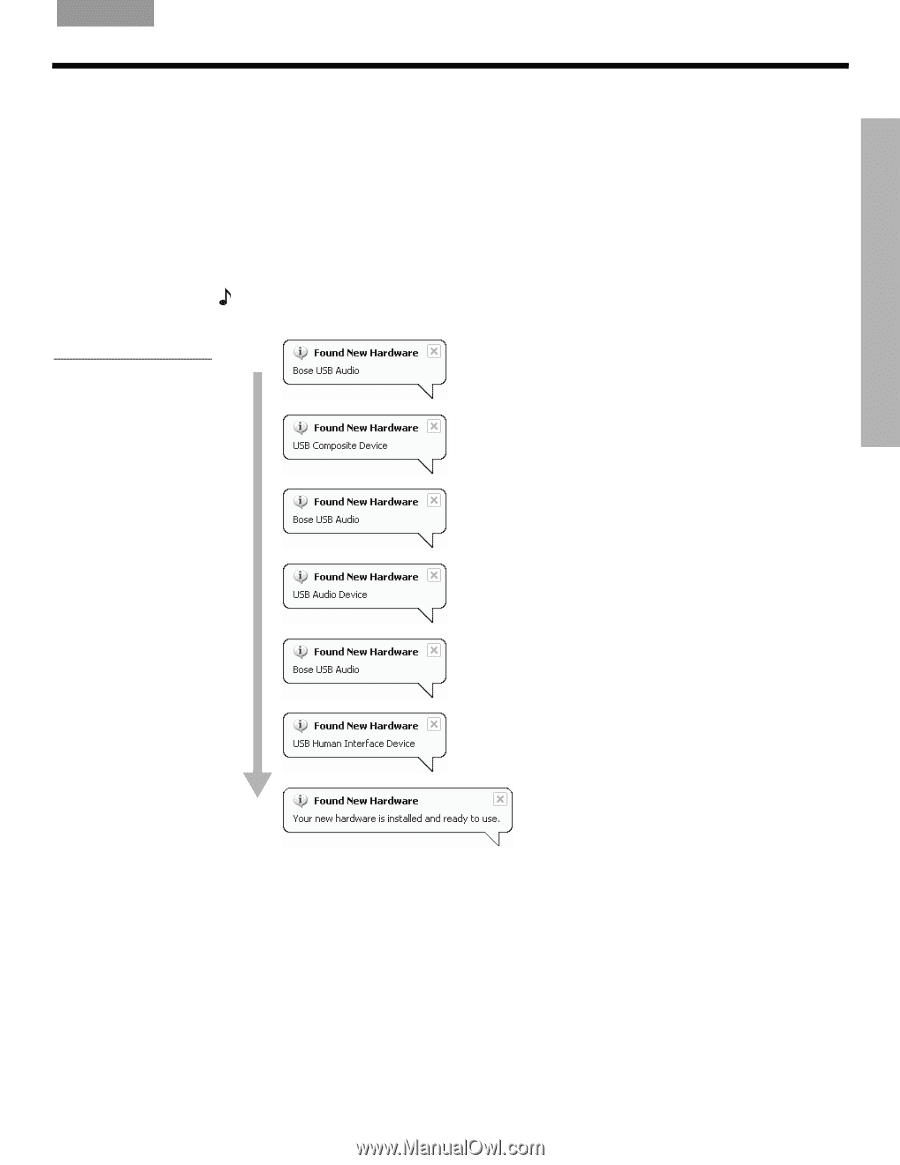
S
YSTEM
S
ETUP
11
S
YSTEM
S
ETUP
English
Français
Español
Windows
®
XP audio setup
IMPORTANT!
Do not unplug any cables during this setup procedure.
For additional help with your audio setup, please visit
.
1.
After plugging in the USB cable, wait for a series of “Found New Hardware” messages
to appear on your computer screen (Figure 4) (this takes about 30 seconds). If any other
messages appear that interrupt this setup process, refer to “Troubleshooting” on
page 19.
Start
End
Note:
If you do not see these messages, the capability to display them may be disabled in your
computer. Wait two minutes before proceeding to the next step.
Figure 4
“Found New Hardware”
typical message sequence














