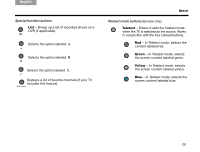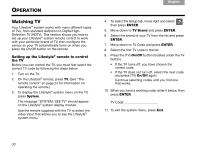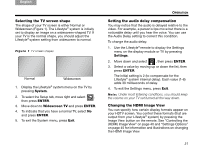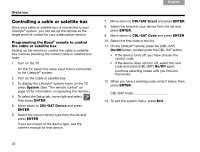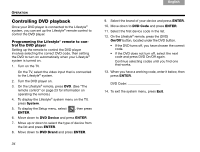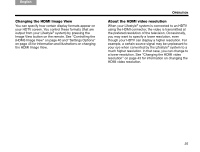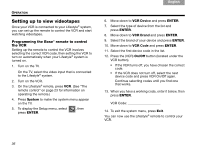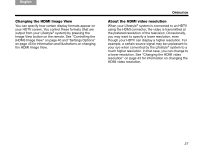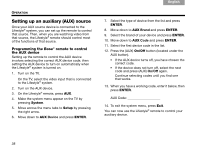Bose Lifestyle V30 Owner's guide - Page 37
Using the remote to change channels, Changing the HDMI Image View, About the HDMI video resolution
 |
View all Bose Lifestyle V30 manuals
Add to My Manuals
Save this manual to your list of manuals |
Page 37 highlights
English TAB 2 TAB 3 TAB Using the remote to change channels If you want the remote to change the channels on your cable or satellite box when you are watching TV: 1. To display the Lifestyle® system menu on the TV, press System. 2. Move down to TV Control and press ENTER. 3. Select CBL•SAT and press ENTER. Setting TV Control to CBL-SAT configures the remote to control both the TV and cable or satellite box when the source is TV. 4. To exit the system menu, press Exit. You now can use your Lifestyle® remote to control your cable or satellite box. Changing the HDMI Image View You can specify how certain display formats appear on your HDTV screen. You control these formats (that are output from your Lifestyle® system) by pressing the Image View button on the remote. See "Controlling the (HDMI) Image View" on page 40 and "Settings Options" on page 45 for information and illustrations on changing the HDMI Image View. TAB TAB 6 TAB TAB OPERATION About the HDMI video resolution When your Lifestyle® system is connected to an HDTV using the HDMI connector, the video is transmitted at the prefered resolution of the television. Occasionally, you may want to specify a lower resolution, even though your HDTV can display a higher resolution. For example, a certain source signal may be unpleasant to your eye when converted by the Lifestyle® system to a much higher resolution. In that case, you can change to a lower resolution. See "Changing the HDMI video resolution" on page 43 for information on changing the HDMI video resolution. 33