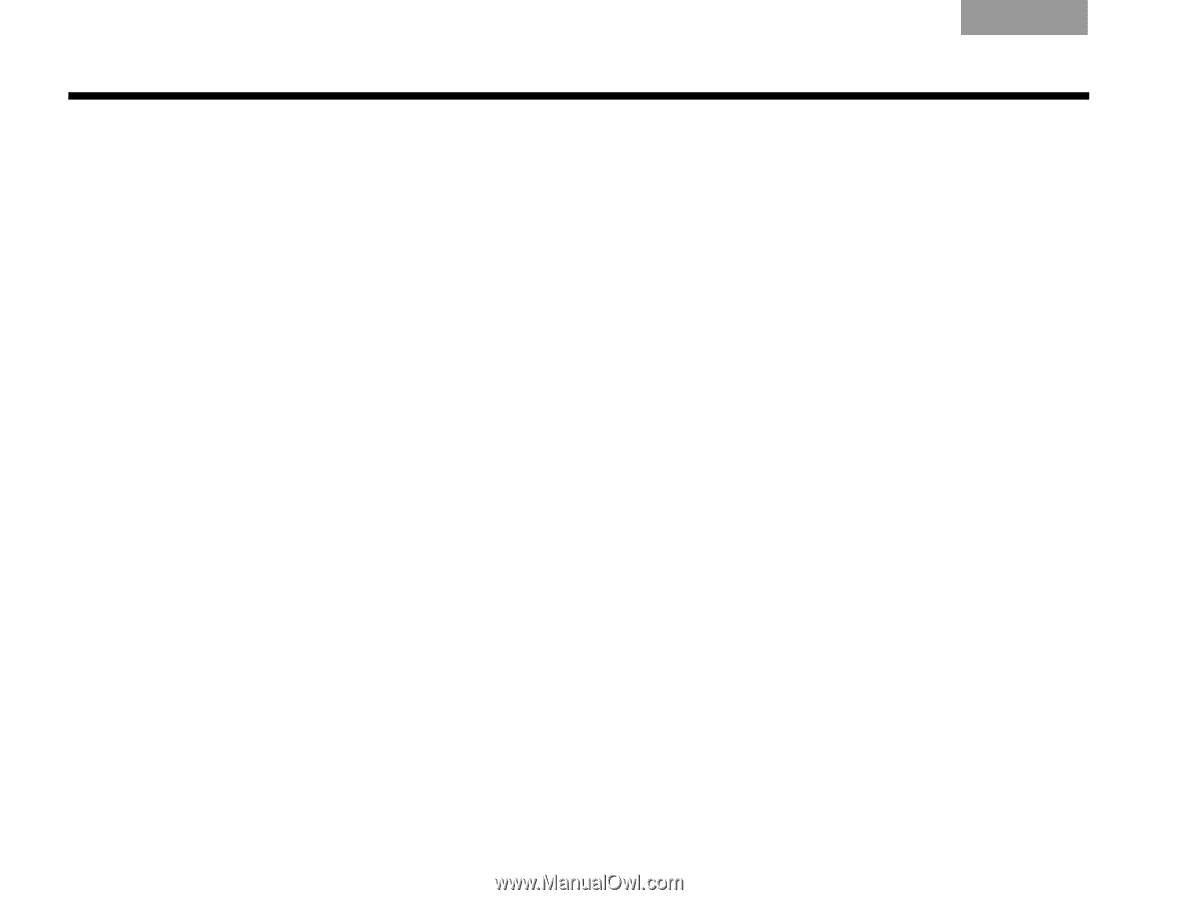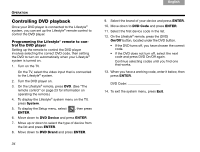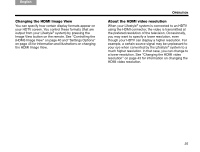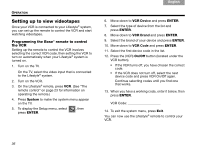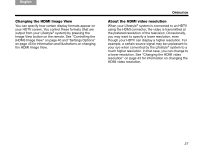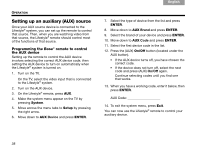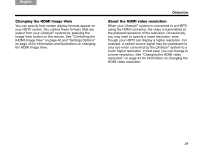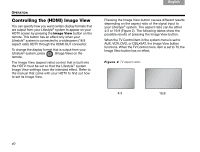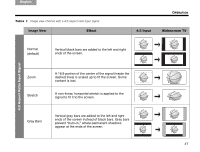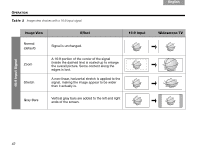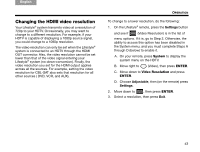Bose Lifestyle V30 Owner's guide - Page 42
Setting up an auxiliary AUX source
 |
View all Bose Lifestyle V30 manuals
Add to My Manuals
Save this manual to your list of manuals |
Page 42 highlights
TAB TAB TAB 6Italiano TAB 5 OPERATION Setting up an auxiliary (AUX) source Once your AUX source device is connected to the Lifestyle® system, you can set up the remote to control that source. Then, when you are watching video from that source, the Lifestyle® remote should control most of the functions of that source. Programming the Bose® remote to control the AUX device Setting up the remote to control the AUX device involves selecting the correct AUX device code, then setting the AUX device to turn on automatically when the Lifestyle® system is turned on. 1. Turn on the TV. On the TV, select the video input that is connected to the Lifestyle® system. 2. Turn on the AUX device. 3. On the Lifestyle® remote, press AUX. 4. Make the system menu appear on the TV by pressing System. 5. Move across the menu tabs to Setup by pressing the right arrow. 6. Move down to AUX Device and press ENTER. TAB 4 TAB 3 TAB 2 English 7. Select the type of device from the list and press ENTER. 8. Move down to AUX Brand and press ENTER. 9. Select the brand of your device and press ENTER. 10. Move down to AUX Code and press ENTER. 11. Select the first device code in the list. 12. Press the (AUX) On/Off button (located under the AUX button). • If the AUX device turns off, you have chosen the correct code. • If the device does not turn off, select the next code and press (AUX) On/Off again. Continue selecting codes until you find one that works. 13. When you have a working code, enter it below, then press ENTER. AUX Code 14. To exit the system menu, press Exit. You can now use the Lifestyle® remote to control your auxiliary device. 38