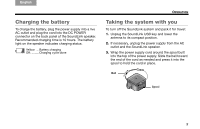Bose SoundLink Owner's guide - Page 17
TAB 5 - problems
 |
View all Bose SoundLink manuals
Add to My Manuals
Save this manual to your list of manuals |
Page 17 highlights
English TAB 2, 10 TAB 3, 11 TAB 4, 12 TAB 5, 13 TAB 6, 14 TAB 7, 15 TAB 8, 16 CARE AND MAINTENANCE Problem What to do I cannot hear music playing from my computer on the SoundLink™ speaker. • Close or quit the music application on your computer and restart it. • Press the SoundLink USB key button. Unplug the USB key, wait 5 seconds, and plug it in again. • Increase the SoundLink system volume. • Check the SoundLink speaker battery status light. Charge the battery if necessary. • Make sure the volume on your computer is turned up and is not muted. • Make sure your computer music application is running. • Press the SoundLink USB key button to restore the wireless link. • Make sure "Bose SoundLink Audio" is selected as the audio output device for your computer. I cannot hear music from the AUX source. • Press the AUX button on the remote and check that the AUX source light is on. • Make sure your connected device is on and playing. • Increase the volume level on the device. • Increase the SoundLink system volume. Poor reception, or audio is dropping out • Change the angle of the antenna on the SoundLink USB key. • Rotate the SoundLink speaker, or move a few feet to a new location. • Connect the SoundLink USB key to a different USB port on your computer or try using a powered USB hub. • Move the SoundLink speaker away from known wireless sources of interference, such as microwaves, cordless phones, mobile phones, and Wi-Fi routers. • Use a USB extension cable, available for purchase at computer stores. These cables have a normal USB male connector on one end and a female connector on the other. Plug the USB key into the female end and plug the male end into the computer. • If you continue to experience reception problems, contact Bose customer service. 13