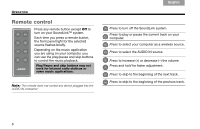Bose SoundLink Owner's guide - Page 7
Connecting your computer - wireless music
 |
View all Bose SoundLink manuals
Add to My Manuals
Save this manual to your list of manuals |
Page 7 highlights
English TAB 2, 10 TAB 3, 11 TAB 4, 12 TAB 5, 13 TAB 6, 14 TAB 7, 15 TAB 8, 16 SYSTEM SETUP Connecting your computer 1. Make sure that the wireless source light on the SoundLink™ speaker is flashing. If not, press the remote wireless source button. The wireless source light should start flashing. 3. Lift the antenna on the SoundLink USB key to the vertical position and plug it into a USB port on your computer. Confirm that the SoundLink USB key power light turns on and starts flashing. Antenna Wireless source light Wireless source button 2. Make sure your computer is on and all music applications are closed. Power light and Disconnect-reconnect button 4. Wait a few seconds for your computer to recognize the SoundLink USB key. When ready, it will automatically establish a wireless link with the SoundLink speaker. This may take up to 20 seconds the first time, much less after that. 3