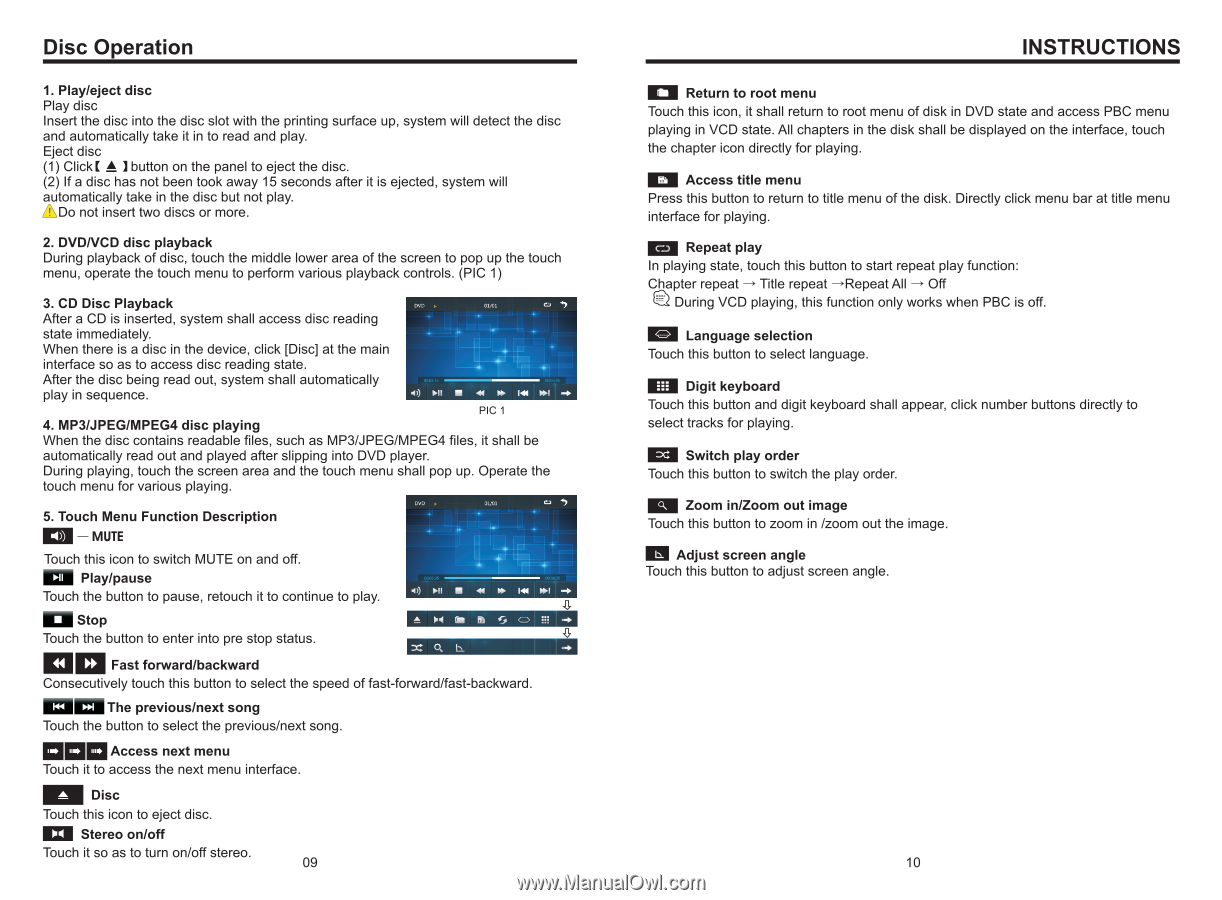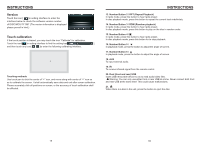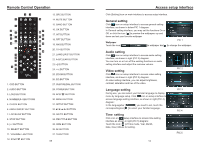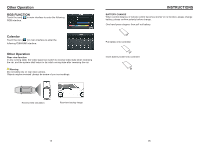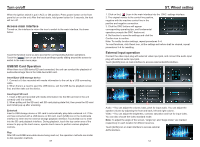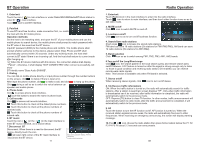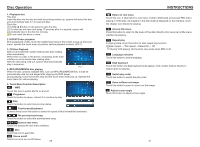Boss Audio BV860B User Manual - Page 10
Operation, INSTRUCTIONS - stereo
 |
View all Boss Audio BV860B manuals
Add to My Manuals
Save this manual to your list of manuals |
Page 10 highlights
Disc Operation 1. Play/eject disc Play disc Insert the disc into the disc slot with the printing surface up, system will detect the disc and automatically take it in to read and play. Eject disc (1) ClickE button on the panel to eject the disc. (2) If a disc has not been took away 15 seconds after it is ejected, system will automatically take in the disc but not play. Do not insert two discs or more. 2. DVD/VCD disc playback During playback of disc, touch the middle lower area of the screen to pop up the touch menu, operate the touch menu to perform various playback controls. (PIC 1) 3. CD Disc Playback After a CD is inserted, system shall access disc reading state immediately. When there is a disc in the device, click [Disc] at the main interface so as to access disc reading state. After the disc being read out, system shall automatically - play in sequence. PIC 1 4. MP3/JPEG/MPEG4 disc playing When the disc contains readable files, such as MP3/JPEG/MPEG4 files, it shall be automatically read out and played after slipping into DVD player. During playing, touch the screen area and the touch menu shall pop up. Operate the touch menu for various playing. 5. Touch Menu Function Description MUTE END . CuM. . ler + Touch this icon to switch MUTE on and off. Ell Play/pause Touch the button to pause, retouch it to continue to play. 4f)) MI ■ 4N M 141 MI K. Stop Touch the button to enter into pre stop status. CIEI Fast forward/backward Consecutively touch this button to select the speed of fast-forward/fast-backward. EZEMThe previous/next song Touch the button to select the previous/next song. MOM Access next menu Touch it to access the next menu interface. Disc Touch this icon to eject disc. El Stereo on/off Touch it so as to turn on/off stereo. 09 INSTRUCTIONS El Return to root menu Touch this icon, it shall return to root menu of disk in DVD state and access PBC menu playing in VCD state. All chapters in the disk shall be displayed on the interface, touch the chapter icon directly for playing. El Access title menu Press this button to return to title menu of the disk. Directly click menu bar at title menu interface for playing. gEg Repeat play In playing state, touch this button to start repeat play function: Chapter repeat -> Title repeat -Repeat All -> Off During VCD playing, this function only works when PBC is off. Language selection Touch this button to select language. rzi Digit keyboard Touch this button and digit keyboard shall appear, click number buttons directly to select tracks for playing. Switch play order Touch this button to switch the play order. Zoom in/Zoom out image Touch this button to zoom in /zoom out the image. Adjust screen angle Touch this button to adjust screen angle. 10