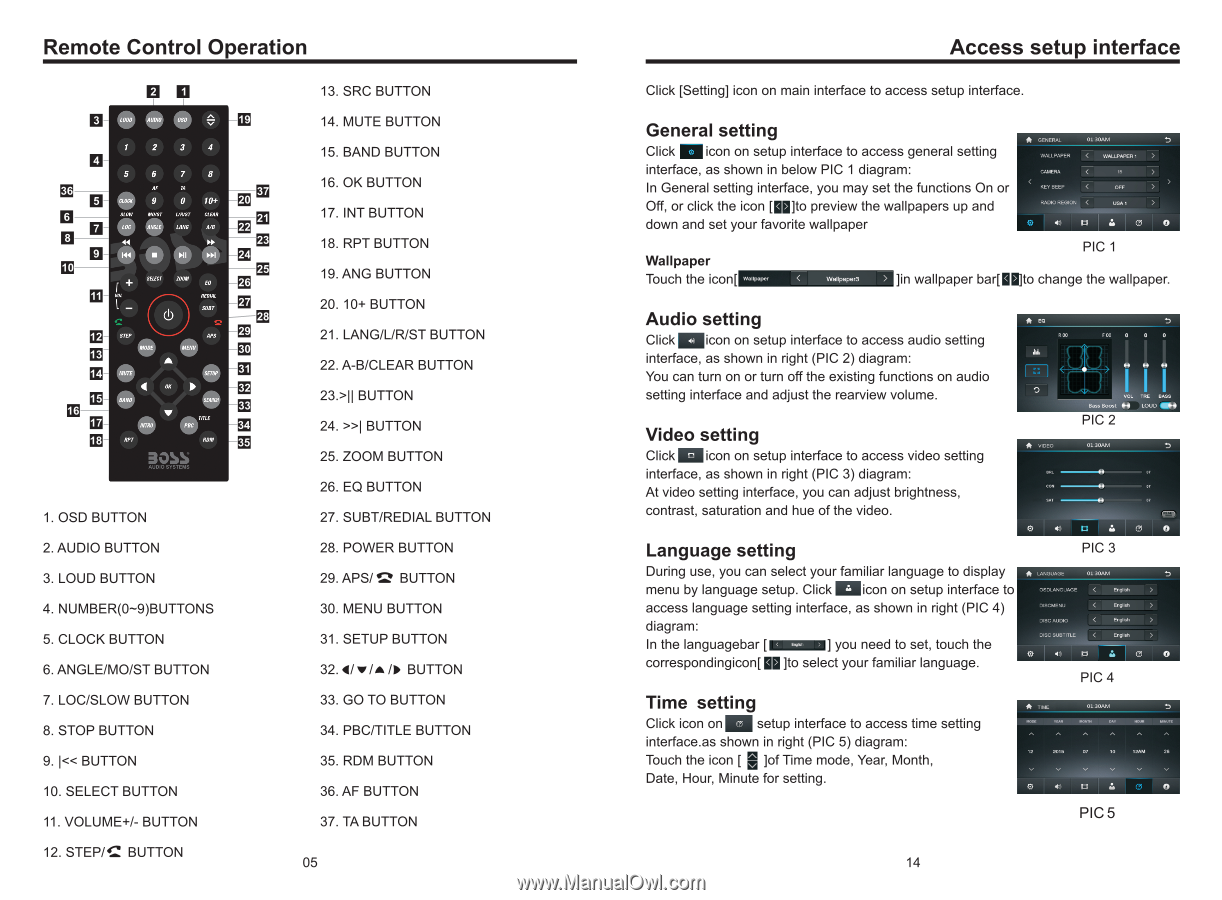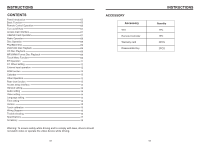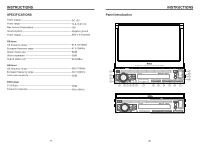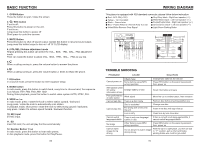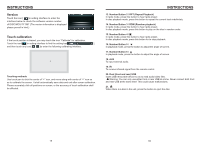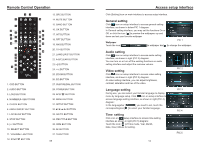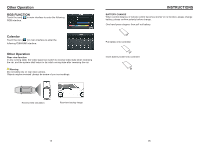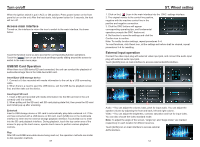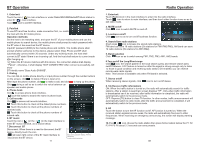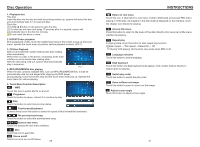Boss Audio BV860B User Manual - Page 6
Remote, Control, Operation, Access, setup, interface
 |
View all Boss Audio BV860B manuals
Add to My Manuals
Save this manual to your list of manuals |
Page 6 highlights
Remote Control Operation El LOUD AM" AUDIO OSO e 2 3 4 El- 5 6 7 8 LIF PAX 9 TA 0 10+ SLIM GLUM LOC Ann LANC 0/0 IV MN/ • • 10 r SELECT MAK EA ALMA SOW SEW • APS • 4 • BAND • OPT Ny RF ROM 3055 1. OSD BUTTON 2. AUDIO BUTTON 3. LOUD BUTTON 4. NUMBER(0-9)BUTTONS 5. CLOCK BUTTON 6. ANGLE/MO/ST BUTTON 7. LOC/SLOW BUTTON 8. STOP BUTTON 9. lII BUTTON 24. >>I BUTTON 25. ZOOM BUTTON 26. EQ BUTTON 27. SUBT/REDIAL BUTTON 28. POWER BUTTON 29. APS/ BUTTON 30. MENU BUTTON 31. SETUP BUTTON 32. 4/v/A /0 BUTTON 33. GO TO BUTTON 34. PBC/TITLE BUTTON 35. RDM BUTTON 36. AF BUTTON 37. TA BUTTON 05 Access setup interface Click [Setting] icon on main interface to access setup interface. General setting Click 0 icon on setup interface to access general setting interface, as shown in below PIC 1 diagram: A RENEWS WALLPAPER COWIE. 01,30AM < WALLPAPER 0 In General setting interface, you may set the functions On or REV DEEP < OFF Off, or click the icon ['U]to preview the wallpapers up and RAO10 REGION down and set your favorite wallpaper 0 Ix 113 & (9 0 Wallpaper Touch the icon[ PIC 1 ]in wallpaper bar[M]to change the wallpaper. Audio setting Click ILliicon on setup interface to access audio setting Bye interface, as shown in right (PIC 2) diagram: You can turn on or turn off the existing functions on audio setting interface and adjust the rearview volume. Video setting Click Silicon on setup interface to access video setting A VIDEO H H I 0. Boost H PIC 2 I I LOUD 01300.. O interface, as shown in right (PIC 3) diagram: At video setting interface, you can adjust brightness, con contrast, saturation and hue of the video. 0 & 0 Language setting PIC 3 During use, you can select your familiar language to display A Low34.3E 03:30AM menu by language setup. Click icon on setup interface to OBCLVIGDAGE < Emmen access language setting interface, as shown in right (PIC 4) diagram: In the languagebar [IM:=11] you need to set, touch the correspondingicon[N]to select your familiar language. DIVA/IENU DIsciwolo < 5100s Trno < EDEN 0 el PIC 4 N Time setting Click icon on guil setup interface to access time setting interface.as shown in right (PIC 5) diagram: Touch the icon [ ]of Time mode, Year, Month, Date, Hour, Minute for setting. 1A. 'DM 0,306M 0 mals 12 PCIS 07 IC I21.1 0 PIC 5 14