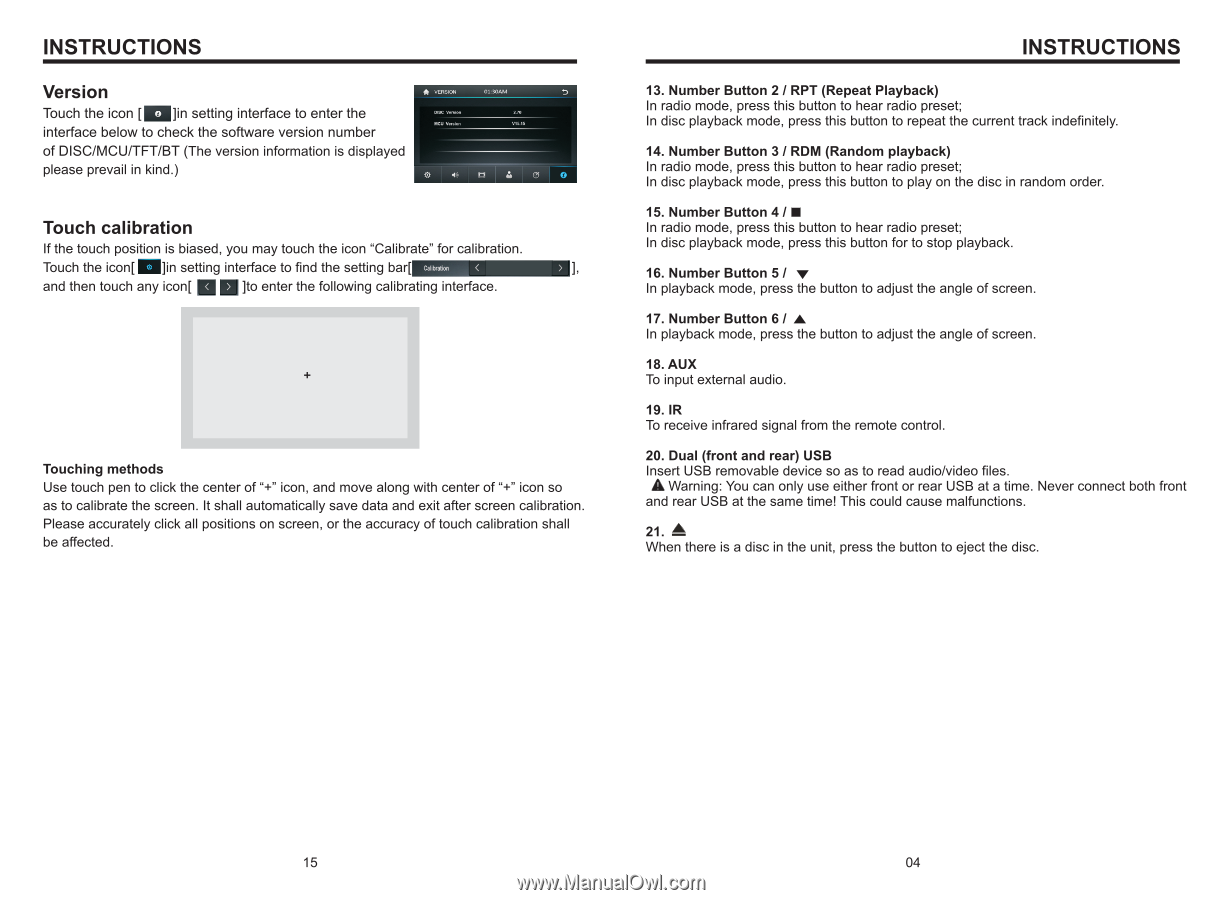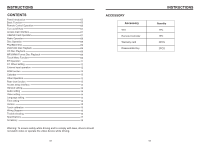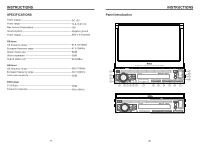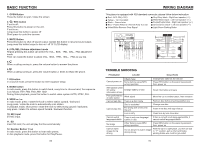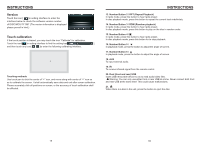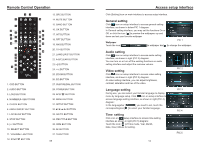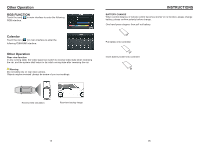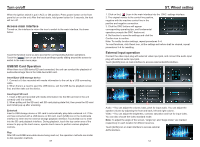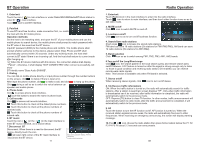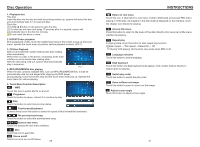Boss Audio BV860B User Manual - Page 5
Version, Touch, calibration
 |
View all Boss Audio BV860B manuals
Add to My Manuals
Save this manual to your list of manuals |
Page 5 highlights
INSTRUCTIONS Version * VER.. 01:30AM Touch the icon [1:1]in setting interface to enter the interface below to check the software version number 019C VNI. MY 'OwRIM of DISC/MCU/TFT/BT (The version information is displayed please prevail in kind.) 0 Touch calibration If the touch position is biased, you may touch the icon "Calibrate" for calibration. Touch the icon[ d ]in setting interface to find the setting bar[' MI and then touch any icon[ 0 Q ]to enter the following calibrating interface. Touching methods Use touch pen to click the center of "+" icon, and move along with center of "+" icon so as to calibrate the screen. It shall automatically save data and exit after screen calibration. Please accurately click all positions on screen, or the accuracy of touch calibration shall be affected. INSTRUCTIONS 13. Number Button 2 / RPT (Repeat Playback) In radio mode, press this button to hear radio preset; In disc playback mode, press this button to repeat the current track indefinitely. 14. Number Button 3 / RDM (Random playback) In radio mode, press this button to hear radio preset; In disc playback mode, press this button to play on the disc in random order. 15. Number Button 4 / ■ In radio mode, press this button to hear radio preset; In disc playback mode, press this button for to stop playback. 16. Number Button 5 / In playback mode, press the button to adjust the angle of screen. 17. Number Button 6 / A In playback mode, press the button to adjust the angle of screen. 18. AUX To input external audio. 19. IR To receive infrared signal from the remote control. 20. Dual (front and rear) USB Insert USB removable device so as to read audio/video files. A Warning: You can only use either front or rear USB at a time. Never connect both front and rear USB at the same time! This could cause malfunctions. 21. A When there is a disc in the unit, press the button to eject the disc.