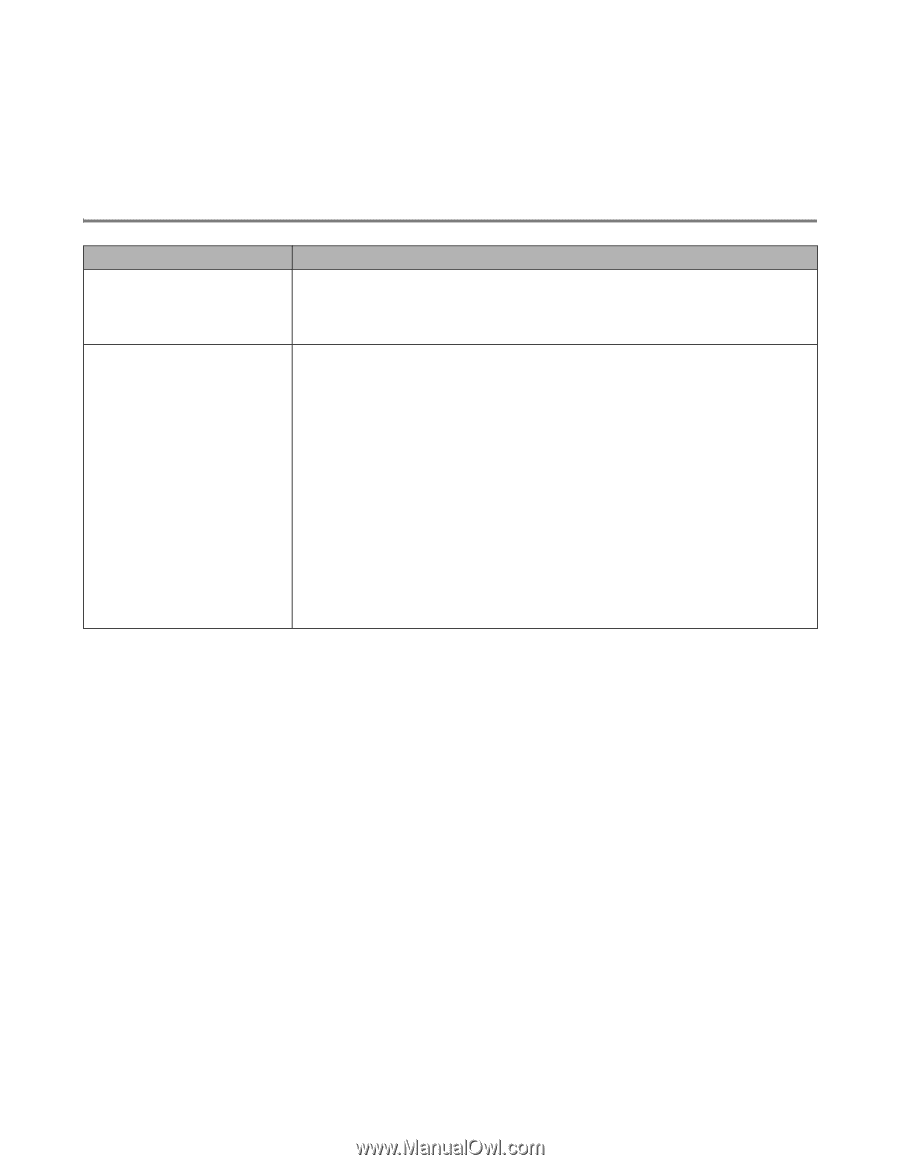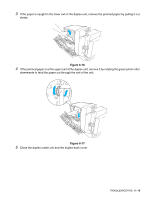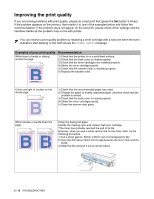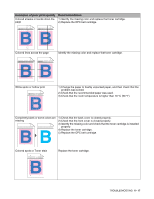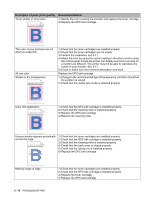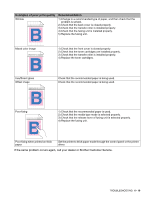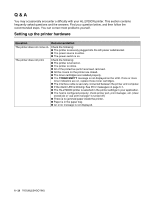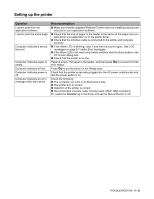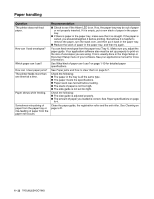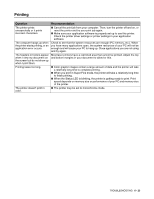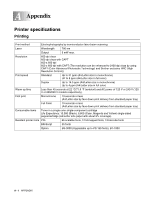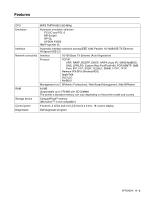Brother International 2700CN Users Manual - English - Page 153
Q & A, Setting up the printer hardware - hl toner cartridges
 |
UPC - 012502607670
View all Brother International 2700CN manuals
Add to My Manuals
Save this manual to your list of manuals |
Page 153 highlights
Q & A You may occasionally encounter a difficulty with your HL-2700CN printer. This section contains frequently asked questions and the answers. Find your question below, and then follow the recommended steps. You can correct most problems yourself. Setting up the printer hardware Question Recommendation The printer does not come on. Check the following: ■ The printer is securely plugged into the AC power outlet/socket. ■ The power source is active. ■ The power switch is on. The printer does not print. Check the following: ■ The printer is turned on. ■ The printer is online. ■ All of the protective parts have been removed. ■ All the covers on the printer are closed. ■ The toner cartridges are installed properly. ■ The TONER EMPTY message is not displayed on the LCD. If one or more toner indicators are on, replace those toner cartridges. ■ The interface cable is securely connected between the printer and computer. ■ If the Alarm LED is blinking: See Error messages on page 6-1. ■ The HL-2700CN printer is selected in the printer settings in your application. ■ The host is configured properly: check printer port, print manager, etc. (clear stored job or 'use print manager' is turned off) ■ There is no jammed paper inside the printer. ■ Paper is in the paper tray. ■ An error message is not displayed. 6 - 20 TROUBLESHOOTING