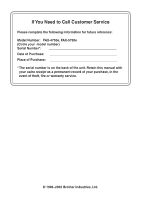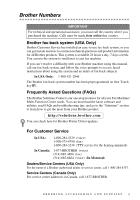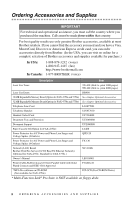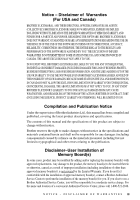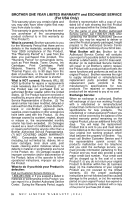Brother International 4750e Owners Manual
Brother International 4750e - IntelliFAX B/W Laser Manual
 |
UPC - 012502602835
View all Brother International 4750e manuals
Add to My Manuals
Save this manual to your list of manuals |
Brother International 4750e manual content summary:
- Brother International 4750e | Owners Manual - Page 1
OWNER'S MANUAL FAX-4750e FAX-5750e - Brother International 4750e | Owners Manual - Page 2
: FAX-4750e, FAX-5750e (Circle your model number) Serial Number Date of Purchase Place of Purchase The serial number is on the back of the unit. Retain this manual with your sales receipt as a permanent record of your purchase, in the event of theft, fire or warranty service. © 1996-2002 Brother - Brother International 4750e | Owners Manual - Page 3
your Fax Machine/ Multi-Function Center needs. You can download the latest software and utilities, read FAQs and troubleshooting tips, and go to the "Solutions" section to learn how to get the most from your Brother product. http://solutions.brother.com You can check here for Brother Printer Driver - Brother International 4750e | Owners Manual - Page 4
877-BROTHER (voice) Description Item Laser Fax Toner TN-430 (Able to print 3000 pages) TN-460 (Able to print 6000 pages) Laser Fax Drum DR400 16 MB Expandable Memory Board (Option for FAX-4750e and 5750e) See chapter Optional Accessories 32 MB Expandable Memory Board(Option for FAX-4750e and - Brother International 4750e | Owners Manual - Page 5
INABILITY TO USE THE SOFTWARE EVEN IF BROTHER'S LICENSOR HAS BEEN errors relating to the publication. Disclaimer-User Installation of Memory Board(s) In some cases, product may be modified by adding and/or replacing the memory board(s) with approved replacements. Any damage to the product, the memory - Brother International 4750e | Owners Manual - Page 6
, Toner, Drums, Ink Cartridges, Print Cartridges, Refill Ribbons, Therma PLUS Paper and Thermal Paper, etc. is 90 days from the date of purchase, or the rated life of the Consumable item, whichever is shorter. What is NOT covered: Warranty WILL BE VOID by Brother for repairs or replacements made - Brother International 4750e | Owners Manual - Page 7
at 1-800-284-4329. At any time, free technical support in the form of Frequently Asked Questions, troubleshooting tips and service center locator is available through our fax back system at 1-800-521-2846 or Brother's Internet Web Site (www.brother.com). Now you can visit us on-line (www.brothermall - Brother International 4750e | Owners Manual - Page 8
the MFC/Facsimile machine must be delivered or shipped freight prepaid by the end user/purchaser to a "Brother" Authorized Service Center, together with your Proof of Purchase in the form of a Sales Receipt. For laser products: Failure to remove the Toner Cartridge (and Toner Drum Unit on applicable - Brother International 4750e | Owners Manual - Page 9
2 to fax. 6 Enter the fax number. 7 Press Fax Start. Receiving Faxes Select Receive Mode There are three Receive modes: FAX, TAD, and FAX/TEL. Press Mode until the LCD shows your selection. After two seconds the LCD returns to the Data and Time prompt and shows the new mode. Brother fax-back system - Brother International 4750e | Owners Manual - Page 10
a name (or leave it blank), and then press Set. 5 Press Stop/Exit. Telephone Operation One Touch Dialing/ Speed Dialing 1 other party answers.) 3 To hang up, replace the handset. Search/Speed Dial 1 Press the memory. 3 When the name is displayed, lift the handset-OR-Press Hook. 4 Press Fax Start - Brother International 4750e | Owners Manual - Page 11
1-6 ECM (Error Correction Mode 1-6 2 Assembly and Connections 2-1 Packing List 2-1 Choosing a Location 2-2 Assembly 2-3 Installing the Drum Unit Assembly (with Toner Cartridge 2-3 Attaching the Trays 2-4 Connecting Paper Cassette #2 (Option for FAX-4750e)..... 2-4 Manual Feed Slot - Brother International 4750e | Owners Manual - Page 12
machine to work with a PBX:... 2-14 Custom Features on Your Phone Line 2-14 3 On-Screen Programming 3-1 User-Friendly Programming 3-1 Menu Mode 3-1 Menu Selection Table 3-3 4 Initial Setup 4-1 Getting Started 4-1 Setting Paper Size 4-1 Turning on Cassette #2 (Option for FAX-4750e - Brother International 4750e | Owners Manual - Page 13
External Telephone 5-5 For FAX/TEL Mode Only 5-5 Changing Remote Codes 5-5 Printing a Fax in Memory 5-6 Memory Security 5-6 Setting Up the Password 5-6 Turning Memory Security ON 5-6 Turning Memory Security OFF 5-7 Polling 5-7 Setting Up Polling Receive 5-7 Setting Up Sequential - Brother International 4750e | Owners Manual - Page 14
Cover Page 6-8 Using a Printed Cover Page 6-8 Advanced Sending Operations 6-9 Overseas Mode 6-9 Delayed Timer 6-9 Delayed Fax 6-10 Delayed Batch Transmission 6-10 Setting Up Polling Transmit 6-11 Auto Dial Numbers and Dialing Options 7-1 Storing Numbers for Easy Dialing 7-1 Storing One - Brother International 4750e | Owners Manual - Page 15
Multiple Copies 11-5 Special Layout Options 11-5 Paper Type 11-6 Changing Default Copy Settings 11-7 Copy Mode (Type of Original 11-7 Copy Contrast 11-8 Paper Type 11-8 12 Printer Driver Settings (For Windows® Only 12-1 Using the Brother FAX-4750e and FAX-5750e Printer Driver.... 12-1 xiii - Brother International 4750e | Owners Manual - Page 16
Accessories Tab 12-13 Paper Source Setting 12-13 Default Source 12-13 Available Options 12-13 Support 12-14 Brother Solutions Center 12-14 Web Update 12-14 Check Setting 12-14 Features in the Printer Driver (For Windows® 2000 12-15 General Tab 12-15 Printing Preferences 12-15 Layout Tab - Brother International 4750e | Owners Manual - Page 17
Options 12-18 *1 Paper /Output 12-18 *2 Graphic 12-19 *3 Document Options 12-19 Device Settings Tab 12-20 Installable Options 12-20 13 For DOS Users (For FAX-5750e Only 13-1 How to Use the Brother machine with Your DOS Application Software 13-1 What Does the Remote Printer Console Do 13 - Brother International 4750e | Owners Manual - Page 18
14-14 How to Scan Using Windows 15-1 For FAX-4750e: How to Access the Scanner 15-1 PreScanning an Image 15-1 Scanning a Document into Your PC 15-2 Settings in the Scanner Window 15-3 Image 15-3 Contrast 15-3 Custom 15-4 For FAX-5750e: Scanning and Using ScanSoft™ PaperPort® and TextBridge - Brother International 4750e | Owners Manual - Page 19
Using the Facsimile Style . 16-15 17 How to Print, Fax and Scan Using Apple® Macintosh 17-1 For FAX-4750e: Set up Your USB Equipped Apple® Macintosh® with Mac OS 8.5-9.2 17-1 How to Print Using Brother Printer Driver 17-1 How to Send a Fax from a Macintosh 17-3 Setting Up Your Address Book 17 - Brother International 4750e | Owners Manual - Page 20
Using the Brother TWAIN Scanner Driver ........ 17-7 For FAX-4750e Users 17-7 For FAX-5750e Users 17-7 How to Access the Scanner 17-8 For FAX-4750e Users 17-8 For FAX-5750e Users 17-8 PreScanning an Image 17-8 Scanning a Document into Your Macintosh 17-9 Settings in the Scanner Window 17-10 - Brother International 4750e | Owners Manual - Page 21
-4 Important Safety Instructions 20-4 Trademarks 20-6 21 Glossary G-1 22 Specifications S-1 Product Description S-1 General S-1 Paper S-1 Paper Specifications for the Cassette S-1 Manual Feed Slot S-1 Copy S-1 Fax S-2 Scanner (Option for FAX-4750e. Standard for 5750e S-3 Consumable Items - Brother International 4750e | Owners Manual - Page 22
screen prompts to guide you through programming your machine. However, you can use your machine to its fullest potential by taking a few minutes to read this manual. Additionally, your machine has a Reports Key. Press Reports, 1 to print a list of basic step instructions and explanations. Finding - Brother International 4750e | Owners Manual - Page 23
Station ID, Page 4-3.) When this document is received, a confirmation sheet and Product Registration form will be sent back to your machine. Please fill out the form and return it to complete your registration. In USA: 1-877-268-9575 (fax) To Complete Your FAX-4750e or FAX-5750e Registration On - Brother International 4750e | Owners Manual - Page 24
Control Panel Overview FAX-4750e and FAX-5750e have the same control panel keys. 3 2 1 13 14 15 16 12 4 5 67 8 9 10 11 1 Toner Empty Icon The Toner icon flashes on and off when toner is low, so you'll know to order another toner cartridge. You will be able to print until the indicator - Brother International 4750e | Owners Manual - Page 25
Lights These LEDs show the Resolution you selected. E Mode and Indicator Lights These LEDs show the Receive Mode you selected. F Reports Accesses the Reports menu so you can select reports to print: Help List, Auto Dial, Fax Activity, Transmission Verification, and User Settings. 1-4 INTRODUCTION - Brother International 4750e | Owners Manual - Page 26
is set to answer after four, your Voice Mail will keep your fax machine from receiving faxes. If you set Voice Mail and the Brother machine to answer at the same number of rings, there is no way of knowing which one will answer first. It is important to remember that neither Voice Mail nor the - Brother International 4750e | Owners Manual - Page 27
machine. ECM (Error Correction Mode) The Error Correction Mode (ECM) is a way for the machine to check the integrity of a fax transmission while it is in progress. ECM transmissions are possible only between machines that both have the ECM feature. If they do, you may send and receive fax messages - Brother International 4750e | Owners Manual - Page 28
Standard Toner Cartridge - up to 3,000 pages) Document Support Telephone Wire Cord Document Tray with Extension Paper Cassette CD-ROM (For FAX-5750e Only) Owner's Manual Software License Agreement (For FAX-5750e Only) Quick Setup Guide Accessory Order Form Paper Cassette #2 (Option for FAX-4750e - Brother International 4750e | Owners Manual - Page 29
electrical outlets controlled by wall switches or automatic timers. Disruption of power can wipe out information in the unit's memory. Do not connect your machine to electrical outlets on the same circuit as large appliances or other equipment that might disrupt the power supply. Avoid interference - Brother International 4750e | Owners Manual - Page 30
five or six times to distribute the toner evenly inside the cartridge. To prevent damage to the drum, do not expose it to light for longer than a few minutes. 2 Open the front cover of the machine. 3 Insert the drum unit assembly into the machine. 4 Close the front cover. ASSEMBLY AND CONNECTIONS - Brother International 4750e | Owners Manual - Page 31
Tray with Extension Document Support 2 Unfold the Front Output Bin Extension, which holds printed pages in place. Front Output Bin Extension Connecting Paper Cassette #2 (Option for FAX-4750e) 1 Carefully pick up the machine and place it on top of Paper Cassette #2. 2-4 ASSEMBLY AND CONNECTIONS - Brother International 4750e | Owners Manual - Page 32
, transparencies, card stock or thicker paper: The manual feed slot is above the paper cassette. Load paper or envelopes one at a time. You do not have to remove paper from the paper cassette. You do not have to choose Manual Feed in the Setup dialog box of your printer driver. Insert the sheet of - Brother International 4750e | Owners Manual - Page 33
Xerox 4200DP 20 lb, Champion Paper One 20 lb, Hammermill Laser Paper 24 lb Avery laser label #5160 3M CG3300 for laser printers or equivalent Paper Capacity of Paper Cassette Paper Cassette #1 & #2: Front Output Bin: Max. paper height is 1.06 inches (27 mm) (use the guides) or approx. 250 sheets - Brother International 4750e | Owners Manual - Page 34
mm) 4% to 6% by weight Fax messages can be received on only Letter, Legal and A4 size paper. If you use legal or A4, change the Paper Size setting: (Menu, 1, 1.) Loading Paper in Paper Cassette 1 Pull the paper cassette completely out of the machine. 2 Slide the paper width and length adjusters - Brother International 4750e | Owners Manual - Page 35
Fan the paper well. Load paper in the paper cassette. Press down on the paper to flatten it in all four corners, keeping the paper level below the guide. The cassette can hold up to 250 sheets of 20 lb (75g/m2) paper. Maximum Paper Height Guide 4 Slide the paper cassette into the machine until it - Brother International 4750e | Owners Manual - Page 36
to the bottom of the handset and the left side of the machine. 2 Connect the power cord. 3 Connect the telephone line. Connect one end of the telephone line cord to the jack labeled LINE on lines during a lightning storm. I Do not touch the rollers at the paper exit. ASSEMBLY AND CONNECTIONS 2-9 - Brother International 4750e | Owners Manual - Page 37
wall jack only if you subscribe to your telephone company's Distinctive Ring service, have registered the distinctive ring pattern on your machine, use that number as a fax number and have set your machine's Receive mode to MANUAL. The recommended setting is three or four rings on the external TAD - Brother International 4750e | Owners Manual - Page 38
message. (This allows your machine time to listen for the fax CNG tones of automatic transmissions before they stop.) 2 Limit your speaking to 20 seconds. (See Easy Receive, Page 5-3.) 3 End your 20-second message by giving your Fax Receive Code for people sending manual faxes. For example: "After - Brother International 4750e | Owners Manual - Page 39
are busy and a second fax call is received, the fax call would be transferred to a line that does not have a fax machine. Your machine will work best on a can change the wall outlets from one RJ14 jack to two RJ11 jacks. Or, you can have an RJ11 wall outlet installed and slave or jump one of - Brother International 4750e | Owners Manual - Page 40
cord if you add a two-line telephone. 1 Place the two-line TAD and the two-line telephone next to your machine. 2 Plug one end of the telephone line cord for your fax machine into the L2 jack of the triplex adapter. Plug the other end into the LINE jack on the left side of - Brother International 4750e | Owners Manual - Page 41
be answered by a switchboard operator, it is recommended that the Receive Mode be set to MANUAL. All incoming calls should initially be regarded as telephone calls. 3 The machine may be used with either pulse or tone dialing telephone service. Custom Features on Your Phone Line If you have Voice - Brother International 4750e | Owners Manual - Page 42
step onscreen prompts to help you program your machine. All you need to do is follow the prompts as they guide you through the menu selections and programming options. Menu Mode You can access the Menu by pressing Menu. The LCD shows: Then For FAX-4750e: Press 1 for General Setup-OR- 1.GENERAL - Brother International 4750e | Owners Manual - Page 43
FAX-5750e: Press 1 for General Setup-OR- Press 2 for Fax Operations-OR- Press 3 for Copy Operations-OR- Press 4 for Print Operations-OR- Press 5 for Network Operations. 1.GENERAL SETUP 2.FAX 3.COPY 4.PRINTER ACCEPTED. If you want to exit the Menu Mode, press Stop/Exit. 3-2 ON-SCREEN PROGRAMMING - Brother International 4750e | Owners Manual - Page 44
perform most of these programming operations without the Owner's Manual. To help you understand the menu selections and options that are found in the machine programs, use the Menu Selection Table below. Main Menu Submenu 1. GENERAL 1. PAPER SIZE SETUP Menu Selections - These settings appear if - Brother International 4750e | Owners Manual - Page 45
life of toner cartridge. 4-8 Conserves power 4-8 Selects dialing mode 4-8 Allows you to change the LCD Language to French. Number of rings before the machine answers in FAX, TAD, FAX/TEL or MANUAL mode. Sets the time for "double-ring" in FAX/TEL mode. See French Manual 5-2 5-2 Receive fax - Brother International 4750e | Owners Manual - Page 46
S.LIGHT Descriptions Reduces size of image. ON OFF ON OFF Makes prints darker or lighter. Sets up your machine to poll another fax machine. Changes lightness or darkness of a fax you are sending. Page 5-3 5-4 5-8 6-5 S.DARK 2. FAX STANDARD Changes the default RESOLUTION FINE S.FINE setting of - Brother International 4750e | Owners Manual - Page 47
retrieval. Personalizes code for retrieving faxes. 9-3 Prints incoming faxes stored in the 5-6 memory. Prints a copy of faxes as they are received into 9-3 memory. Checks which jobs are in memory or cancel a delayed fax or polling job. 5-8, 6-4 Note The factory setting (option) is shown in - Brother International 4750e | Owners Manual - Page 48
check and FAX- confirm font types. 5750e) 2. CONFIGURATION - Printer settings and status are listed here. 2. RESET PRINTER - You can restore the - printer back to the factory default settings. 4. LAN (Option for FAX-4750e.) 5. LAN (For FAX-5750e.) See the NC8100h Owner's manual on the - Brother International 4750e | Owners Manual - Page 49
You can use three sizes of paper for printing your faxes: letter, legal and A4. When you change the size of paper you have loaded in the machine, you will need to change the setting for the paper size, so your machine will know how to fit the incoming fax on the page. After you connect the optional - Brother International 4750e | Owners Manual - Page 50
Setting Cassette Usage The default setting of AUTO allows your machine to choose the optional Cassette #2 if paper is out in Cassette #1 or if incoming faxes will fit best on the paper in Cassette #2. Choose CASSETTE#1 ONLY, CASSETTE#2 ONLY or AUTO if you want to keep special paper in the other - Brother International 4750e | Owners Manual - Page 51
name or (company name) and fax number to be printed on all fax pages you send. The telephone number you enter will be printed only on your cover pages and call back messages. (See Composing Electronic Cover Page, Page 6-6.) 1 Press Menu, 1, 3. 3.STATION ID 2 Enter your fax number (up to 20 digits - Brother International 4750e | Owners Manual - Page 52
machine. Most keys on the dial pad have three or four letters printed above them. The keys for 0, # and don't have printed letters to enter a blank space, press between characters. once between numbers and twice Making Corrections If you entered a letter incorrectly and want to change it, press - Brother International 4750e | Owners Manual - Page 53
will remain until you change it again. Setting the Beeper Volume You can set the beeper to LOW, HIGH or OFF. The default setting is LOW. When the beeper is set to LOW or HIGH, the machine beeps every time you press a key or make an error and when fax sending or receiving is finished. 1 Press - Brother International 4750e | Owners Manual - Page 54
change it again. Choosing the Handset Volume (For Volume Amplify) Before you begin to use the machine, replaced, the handset volume returns to the default setting of LOW. VOLUME AMPLIFY:ON-PERMANENT Choose VOL AMPLIFY:ON-PERMANENT if all of the users are hearingimpaired. During a conversation, users - Brother International 4750e | Owners Manual - Page 55
and time. FAX-4750e and FAX-5750e have a Memory Backup feature; after a power failure all faxes in memory will be saved for several days. Turning On Automatic Daylight Savings Time You can set the machine to change automatically for Daylight Savings Time. It will reset itself forward one hour in - Brother International 4750e | Owners Manual - Page 56
Set. 3 Press Stop/Exit. Sleep Mode Setting the Sleep Mode reduces power consumption while the machine is idle. You can choose how long the machine is idle (from 00 to 99 minutes) before it drops into sleep mode. The timer automatically resets itself after the machine receives a fax or PC data, or - Brother International 4750e | Owners Manual - Page 57
and lit. Mode FAX (automatic receive) TAD (External Telephone Answering Device) FAX/TEL* (fax and telephone) MANUAL (manual receive) Light How it works When to use it FAX The machine TAD automatically answers every call as a fax. FAX/TEL For dedicated fax lines. You cannot receive a voice - Brother International 4750e | Owners Manual - Page 58
If you have extension phones on the same line as the machine, keep the Ring Delay default setting of 4. (See Easy Receive, Page 5-3 and Operation from Extension Telephone or External Telephone and For FAX/TEL Mode Only, Page 5-5.) 1 Press Menu, 2, 1, 1. 1.RING DELAY 2 Press or to select how many - Brother International 4750e | Owners Manual - Page 59
and For FAX/TEL Mode Only, Page 5-5.) If you send faxes from a computer on the same phone line and your Brother machine intercepts them, set Easy Receive to OFF. 1 Press Menu, 2, 1, 3. 2 Use or to select ON, SEMI or OFF, and then press Set. 3.EASY RECEIVE 3 Press Stop/Exit. Printing a Reduced - Brother International 4750e | Owners Manual - Page 60
printing too light or too dark, you can adjust print density, making your printed documents darker or lighter. The new setting will remain until you change it again. 1 Press Menu, 2, 1, 6. 6.PRINT DENSITY 2 Press to make print lighter, or to make print darker. 3 Press Stop/Exit. SETUP RECEIVE - Brother International 4750e | Owners Manual - Page 61
Code 5 1, the machine starts to receive a fax. (See Setting Ring Delay, Page 5-2 and Easy Receive, Page 5-3.) If the machine answers a voice call and double-rings for you to take over, use the Telephone Answer Code # 5 1 to take the call at an extension phone. If you answer a call, and no one is on - Brother International 4750e | Owners Manual - Page 62
Fax Storage, Page 9-3.) 1 Press Menu, 2, 5, 4. 2 Press Fax Start. 4.PRINT FAX 3 After printing is finished, and then press Stop/Exit. Memory Security Memory Security lets you prevent unauthorized access to the machine. The machine will not send faxes or print received faxes without the password - Brother International 4750e | Owners Manual - Page 63
; if you poll someone's fax machine to receive a fax, you pay for the call. Some fax machines do not respond to the polling function. Setting Up Polling Receive Polling Receive is when you call another fax machine to receive a fax from it. (See Canceling a Scheduled Job, Page 5-8.) 1 Press Menu - Brother International 4750e | Owners Manual - Page 64
Afterward, a Sequential Polling Report will be printed. (See Canceling a Scheduled Job, Page 5-8.) 1 Press Menu, 2, 1, 7. 7.POLLING RX 2 Press or to select Polling ON (or OFF), and then press Set. 3 Specify the destination fax machines you wish to poll using One Touch, Speed Dial, a Group or the - Brother International 4750e | Owners Manual - Page 65
can hold up to 30 Pages, feeding each one individually through the machine. If you "Stagger" the pages, the ADF can hold up to 50 pages. Use standard (17 lb-24 lb) paper when using the ADF. If you're using heavier paper, feed each sheet individually to prevent paper jams. DO NOT use curled, wrinkled - Brother International 4750e | Owners Manual - Page 66
Manual Transmission Manual transmission lets you hear the dial tone, ringing and fax receiving tones while sending a fax fax number using One Touch, Speed Dial, Search or the dial pad. (See Speed Dialing, Page 7-5.) 3 Press Fax Start. Manual and Automatic Fax Redial If you're sending a fax manually - Brother International 4750e | Owners Manual - Page 67
Access mode. However, you can override Dual Access by using Real Time Transmission. The number of documents you can scan into memory varies with the data they contain. Real Time Transmission When you are sending a fax, the machine will scan originals into memory before sending. Then, as soon as - Brother International 4750e | Owners Manual - Page 68
Memory on this page.) 1 Press Menu, 2, 6. 2 If you have multiple jobs waiting, use or to scroll through the list Memory You can cancel tasks you've scheduled, such as Delayed Fax, Polling Receive, Polling Transmit or faxes in memory press Set. -OR- If you have only one job waiting, go to Step 3. 3 - Brother International 4750e | Owners Manual - Page 69
setting you want. -OR- You can change the default setting. 1 Press Menu, 2, 2, 2. 2 Press or to select the resolution you want, and then press Set. 3 Press Stop/Exit. 2.FAX RESOLUTION STANDARD-Suitable for most typed documents. FINE-Good for small print; transmits a little slower than Standard - Brother International 4750e | Owners Manual - Page 70
Cover Page The cover page is generated at the receiving party's machine. Your cover page includes the name stored in the One Touch or Speed Dial memory. If you're dialing manually, the name is left blank. (See One Touch Dialing, Page 7-5 and Speed Dialing, Page 7-5.) The cover page indicates - Brother International 4750e | Owners Manual - Page 71
press Set. 5 Press or press Set. to select one of the standard or custom comments, and then 6 Enter two digits to indicate the number of pages you are sending, and then press Set. (For example, press 02 for 2.) (Enter 0 0 to leave the number of pages blank.) If you make a mistake, and then press - Brother International 4750e | Owners Manual - Page 72
choosing settings. Using a Printed Cover Page If you prefer using a printed cover page that you can write on, you can print the sample page and attach it to your fax. 1 Press Menu, 2, 2, 8. 2 Press or to select PRINT SAMPLE, and then press Set. 3 Press Fax Start. Your machine prints a copy of your - Brother International 4750e | Owners Manual - Page 73
be sent. This time will be displayed for acceptance or you can override it in Delayed Fax. (See Delayed Fax, Page 6-10.) 1 Press Menu, 2, 2, 3. 3.DELAYED TIMER 2 Enter the time (in 24-hour format) that you want delayed faxes to be sent, and then press Set. 3 Press Stop/Exit. SET TIME=00:00 ENTER - Brother International 4750e | Owners Manual - Page 74
Transmission Before sending the delayed faxes, your Brother machine will economize by sorting all the documents in memory by destination and scheduled time. All delayed faxes scheduled at the same time to the same fax number will be sent as one transmission. 1 Press Menu, 2, 2, 5. 5.BATCH TX - Brother International 4750e | Owners Manual - Page 75
OR-Press 2 to scan the document into memory. 1.DOC 2.MEMORY 5 Press 1 if you want to select machine is polled. If you must use your machine before the polled transmit occurs, you must cancel this job. DATE,TIME DURATION PAGE(S) RESULT MODE POLLED REPORT TIME : 04/01/2002 15:21 NAME : BROTHER FAX - Brother International 4750e | Owners Manual - Page 76
for the Brother fax-back system. 1 Press Menu, 2, 3, 1. 2 Press the One Touch key where you want to store a number. The LCD shows the location you selected. 1.ONE-TOUCH DIAL 3 Enter a number (up to 20 digits) and then press Set. (See Changing One Touch and Speed Dial Numbers, Page 7-2.) If you - Brother International 4750e | Owners Manual - Page 77
location, and Fax Start). E-mail Page 4-4 to help you enter letters-OR-Press Set to store the number without a name. 5 Return to Step 2 to store another Speed Dial number-OR-Press Stop/Exit. Changing One BROTHER 1.CHANGE 2.EXIT 1 Press 1 to change the number, or press 2 to exit without changing - Brother International 4750e | Owners Manual - Page 78
Use the dial pad and the chart on Page 4-4 to enter a name for the Group and then press Set. (For example, NEW CLIENTS) NAME: ENTER & SET KEY 7 Press Stop/Exit. You can print a list of all One Touch and Speed Dial numbers. (See Printing Reports, Page 10-1.) AUTO DIAL NUMBERS AND DIALING OPTIONS - Brother International 4750e | Owners Manual - Page 79
use your machine to make voice telephone calls, by dialing manually, or by using Search, One Touch or Speed Dial memory. When you dial an auto dial number, the LCD shows the name you've stored, or, if you haven't stored a name, the fax number you've stored. Manual Dialing Manual dialing is simply - Brother International 4750e | Owners Manual - Page 80
you unless you pickup the handset.) 4 To hang up, replace the handset. If you are sending a fax, press Fax Start after pressing the Speed Dial number. If you picked up the handset, press Fax Start when the receiving fax machine answers with fax tones. One Touch Dialing 1 Pick up the handset-OR-Press - Brother International 4750e | Owners Manual - Page 81
connection could not be made while broadcasting, the machine will redial the number automatically. I If the memory is full, press Stop/Exit to abort the job ; (if more than one page has been scanned) or press Fax Start to send the portion that is in the memory. 1 Place the original face down in the - Brother International 4750e | Owners Manual - Page 82
. (See Storing One Touch Dial Numbers, Page 7-1.) For example, you store "555" on One Touch key 03 and "7000" on One Touch key 04. If you press One Touch 03, 04 and Fax Start you can dial "555-7000". To temporarily change a number, you can substitute part of the number with manual dialing using the - Brother International 4750e | Owners Manual - Page 83
you to use your machine to take full advantage of the telephone company's Distinctive Ring service. You can dedicate the new phone number on your line to receiving only faxes. Note You must purchase your telephone company's Distinctive Ring service before you program the Brother machine to work with - Brother International 4750e | Owners Manual - Page 84
change or cancel the Distinctive Ring pattern at any time. You can switch it off temporarily and later turn it back on. When you get a new fax number, make sure you reset this setting. Before You Choose the Ring Pattern to Register You can register only one Distinctive Ring pattern with the machine - Brother International 4750e | Owners Manual - Page 85
Voice Mail, or a TAD (Telephone Answering Device) and want to keep one of your phone numbers dedicated only to fax calls, you must leave the machine in MANUAL mode at all times while using the Distinctive Ring Feature. Here's why: Manual mode will never pick up a call by itself, since it is «Neutral - Brother International 4750e | Owners Manual - Page 86
through Caller ID information to review those calls made to your machine. 1 Press Menu, 2, 0, 2. 2.CALLER ID 2 Press or to select DISPLAY # and then press Set. If the name was not received, it will not be displayed. 3 Press or to scroll through the Caller ID memory to select the Caller ID - Brother International 4750e | Owners Manual - Page 87
9 Remote Fax Options 9 Fax Forwarding/Paging You cannot use Paging and Fax Forwarding at the same time. You cannot use Paging and Fax Forwarding when "Fax Storage" is set to OFF. Programming a Fax Forwarding Number When Fax Forwarding is set to ON, your machine stores the received fax in memory, - Brother International 4750e | Owners Manual - Page 88
Your Pager Number When Paging is selected, your machine dials the pager number you've programmed, and then dials your Personal Identification Number (PIN); this activates your pager so you know you have a fax message in the memory. 1 Press Menu, 2, 5, 1. 1.FAX FWD/PAGING 2 Press or until the - Brother International 4750e | Owners Manual - Page 89
If you have set FAX STORAGE to ON, your faxes will be received into memory, so you can retreive them remotely. With BACKUP PRINT set to ON, your machine automatically prints faxes as they are received into memory. You can turn Backup Print OFF to save paper or prevent confidential documents from - Brother International 4750e | Owners Manual - Page 90
Dial your fax number from a fax machine using touch tone. (See Changing Remote Retrieval Access Code, Page 9-3.) 2 When your machine answers and beeps, immediately enter your Remote Retrieval Access Code (1 5 9 ). 3 Your machine signals the kinds of messages received: 1 long beep - Fax message(s) No - Brother International 4750e | Owners Manual - Page 91
change automatically to FAX FWD:ON mode. You can set FAX STORAGE to ON or OFF. Enter the number of a remote fax machine to receive stored fax message(s). (See Page 9-6.) If you hear one long beep, you can erase fax message(s) from the memory. You can check whether your machine has received any fax - Brother International 4750e | Owners Manual - Page 92
up and wait. Your machine calls the remote fax machine. The remote fax machine prints your fax messages. Changing Fax Forwarding Number You can change the default setting of your fax forwarding number from a remote fax machine. 1 Dial your fax number. 2 When your machine answers, immediately enter - Brother International 4750e | Owners Manual - Page 93
OFF+IMAGE will print a portion of the fax's first page on the report to help you remember. 1 Press Menu, 2, 4, 1. 1.TRANSMISSION 2 Press or to select OFF, OFF+IMAGE, ON or ON+IMAGE, and then press Set. 3 Press Stop/Exit. Setting the Fax Activity Report Interval You can set the machine to print - Brother International 4750e | Owners Manual - Page 94
stored in One Touch and Speed Dial memory, in numerical order. 3.FAX ACTIVITY 4.TRANSMISSION Lists information about the incoming and outgoing faxes. TX means Transmit; RX means Receive. Prints a Transmission Verification Report for your last transmission. 5.USER SETTINGS Lists settings for - Brother International 4750e | Owners Manual - Page 95
Brother machine begins at approximately one-sixth inch (4mm) from the edge of the paper. 1/6" (4mm) 1/6" (4mm) Not Scannable area Incoming faxes cannot be received on paper or into memory while the machine use the Options key. (See Using the Options Key, page 11-4.) 11 - 1 M A K I N G C O P I E S - Brother International 4750e | Owners Manual - Page 96
memory, you can turn off Fax Storage (see page 9-3). -OR-Print fax messages in memory (see page 5-6). Temporary Copy Settings You can improve your copies by using the Copy keys: Enlarge/Reduce, Contrast, Options and Copy Mode. These settings are temporary, and the machine returns to its default - Brother International 4750e | Owners Manual - Page 97
Using the Enlarge/Reduce Key AUTO sets the machine to calculate the ratio that fits the size of your paper. ZOOM allows you to enter a ratio from 50% to 200% in 1% increments. Press Enlarge/Reduce and or 50% 78% LGL>LTR 94% A4>LTR AUTO - Brother International 4750e | Owners Manual - Page 98
copy darker, and then press Set. 5 Press Copy. Using the Options Key Use the Options key to temporarily change the copy mode (resolution), contrast and special copy options for the next fax only. See the explanations below the table. Press Options Menu Selections Options OPT:# OF COPIES NO. OF - Brother International 4750e | Owners Manual - Page 99
to select SORT, and then press Set. 5 Press Copy. -OR- Press or for additional settings. Special Layout Options You can save paper by copying either two or four pages onto one page. 1 Place the original face down in the ADF. 2 Use the dial pad to enter the number of copies you want (up to - Brother International 4750e | Owners Manual - Page 100
following types of paper for copying. For the best print quality, select the type of media that you are using. THIN (16lb - 18.4lb) - For thin paper or transparency PLAIN (18.7lb - 25.3lb) - For ordinary plain paper THICK (25.6lb - 32lb) - For heavy weight paper or rough paper THICKER (32.3lb - Brother International 4750e | Owners Manual - Page 101
be sure you turn it ON and setup the Paper Size and Cassette Usage. (See Setting Paper Size and Turning on Cassette #2 (Option for FAX-4750e).) Copy Mode (Type of Original) You can select the Copy resolution for your type of original. The default setting is AUTO, which is used for originals that - Brother International 4750e | Owners Manual - Page 102
2. 2.CONTRAST 2 Press to make a copy lighter-OR- Press to make a copy darker, and then press Set. 3 Press Stop/Exit. Paper Type You can use the following types of paper for copying. For the best print quality, select the type of media that you are most often. THIN (16lb - 18.4lb) - For thin - Brother International 4750e | Owners Manual - Page 103
Windows® Only) Using the Brother FAX-4750e and FAX-5750e Printer Driver A Printer Driver is software that translates data from the format used by a computer into the format required by a particular printer. A driver uses a printer command language or page description language. The printer drivers - Brother International 4750e | Owners Manual - Page 104
Basic Tab *1 *2 *3 *1 Select the Paper size, Multiple Page and Orientation. *2 Select number of Copies and Media Type. *3 Select Paper Source, First Page and Other Pages. P R I N T E R D R I V E R S E T T I N G S ( F O R W I N D O W S ® O N L Y ) 12 - 2 - Brother International 4750e | Owners Manual - Page 105
Size From the drop-down box select the Paper Size you are using. Multiple Page The Multiple Page selection can reduce the image size of a page allowing multiple pages to be printed on one sheet of paper or enlarging the image size for printing on page on multiple sheets of paper. Ex. 4 in 1 Ex - Brother International 4750e | Owners Manual - Page 106
page in the document is printed. Collate box checked Collate box not checked Media Type You can use the following types of media in your printer. For the best print quality, select the type of media that you wish to use. Plain Paper Thin Paper Thick Paper Thicker Paper Bond Paper Transparencies - Brother International 4750e | Owners Manual - Page 107
one of the following icons: *1 Print Quality *2 Duplex Printing *3 Watermark *4 Page Setting *5 Device Option Print Quality Resolution You can change the resolution as follows: • 300 dpi • 600 dpi Toner Save You can save running costs by turning on the Toner Save Mode, which reduces the print - Brother International 4750e | Owners Manual - Page 108
features available. Manual Duplex Check the Manual Duplex box and there are six types of duplex directions available for each orientation. In this mode, the MFC prints all the even numbered pages first. Then the printer driver stops and shows the instructions required to reinstall the paper. When - Brother International 4750e | Owners Manual - Page 109
as a Watermark by using a bitmap file as your source file or select one of the preset Watermarks. Print Watermark The Print Watermark feature offers printing choices of: On all pages On first page only From second page Custom In Background With the In Background feature checked the Watermark will - Brother International 4750e | Owners Manual - Page 110
You can change the size and the position of the Watermark on the page by selecting the Watermark and clicking the Edit button. If you want . Watermark Bitmap Enter the file name and location of your bitmap image in the File box or Browse for the file location. You can also set the scaling size of - Brother International 4750e | Owners Manual - Page 111
Page Setting You can change the print size of your document with the Scaling feature. 1 Check Off if you want to print the document as it appears on your screen. 2 Check Fit to Paper Size, if your document has an unusual size, or if you have only the standard size paper. 3 Check the Free box if you - Brother International 4750e | Owners Manual - Page 112
Device Options Set one of the following Printer Functions: Quick Print Setup Administrator (For Windows® 95/98/98SE/Me Only) Print Date & Time P R I N T E R D R I V E R S E T T I N G S ( F O R W I N D O W S ® O N L Y ) 12 - 10 - Brother International 4750e | Owners Manual - Page 113
be set to ON or OFF from the Device Options section. Administrator (For Windows® 95/98/98SE/Me Only) The administrator selection permits the Copy, Scaling and Watermark features to be locked and password protected. Note Record your password and keep it in a safe place for future reference. If you - Brother International 4750e | Owners Manual - Page 114
you can set the Darkness of the Date and Time background by changing the percentage. Note The Date and Time indicated in the selection box represents the format the will be printed. The actual Date and Time printed on your document is automatically retrieved from the settings of your computer - Brother International 4750e | Owners Manual - Page 115
the printer driver for what size paper is being used for each paper source. This tab also installs any additional options into the driver settings. Paper Source Setting To configure the paper size for each paper source, highlight the source from the Paper Source Setting list. Select the Paper Size - Brother International 4750e | Owners Manual - Page 116
your Brother product including FAQ's , User Guides, Driver updates and Tips for using your machine. Web Update Web Update checks the brother web site for updated drivers and automatically downloads and updates the driver on your computer. Check Setting The Check Setting selection displays a list of - Brother International 4750e | Owners Manual - Page 117
in the Printer Driver (For Windows® 2000) The Windows® 2000 printer driver utilizes Microsoft's uni-driver architecture. The following section describes the driver features and selections available for Windows® 2000. General Tab Printing Preferences In the General tab, click the Printing Preferences - Brother International 4750e | Owners Manual - Page 118
Layout Tab *1 *2 *1 Orientation Select the Orientation, which is how your document will be positioned on the paper (Portrait or Landscape). Portrait Landscape P R I N T E R D R I V E R S E T T I N G S ( F O R W I N D O W S ® O N L Y ) 12 - 16 - Brother International 4750e | Owners Manual - Page 119
be printed on one sheet of paper. The image of each page will be reduced as needed to fit on the paper. 2 in 1 4 in 1 Paper/Quality Tab *1 *2 *1 Paper Source Possible paper sources are: Automatically Select, Auto, Upper Paper Tray, Lower Paper Tray (optional cassette #2) and Manual Paper Feed - Brother International 4750e | Owners Manual - Page 120
Click the Advanced... button in the Paper/Quality tab to access the screen below: *1 *2 *3 *1 Paper /Output Paper Size - Select the paper size of the document you are printing. This size should be the same as the paper size that is set in your application software. Copy Count - Type the number of - Brother International 4750e | Owners Manual - Page 121
- You can Enable or Disable Advanced Printing Features from this selection. If you disable it, Page Order, Pages Per Sheet, Copy and Collate will be disabled. Halftoning - This selection is for changing the dither pattern to achieve the best print results when printing graphics. The choices are as - Brother International 4750e | Owners Manual - Page 122
size of paper loaded. The available options are: A4 A5 B5 (JIS) Executive Legal Letter Installable Options Printer Memory - If you installed optional memory in your machine, you must select the correct size of total memory in the machine for the driver to access the additional memory. Lower Tray - Brother International 4750e | Owners Manual - Page 123
listed, you must install the printer driver that corresponds to HP LaserJet's emulations. The following table shows combinations of printer drivers and emulation mode. To get the most out of this machine, you should install an HP printer driver in your application software. Printer driver supported - Brother International 4750e | Owners Manual - Page 124
and software to install the program: DOS Monitor Option Version 3.3 or later EGA/VGA or compatible Mouse; the mouse driver must be installed. (You can also operate the program with the keyboard.) Follow these steps to install the remote printer console program: 1 Make sure your Brother machine is - Brother International 4750e | Owners Manual - Page 125
14 Using the Windows®-Based 14 Brother MFL-Pro Control Center (Not Available for FAX-4750e) Brother Control Center The Brother Control Center is a software utility that pops up on the PC screen whenever paper is placed in the automatic document feeder (ADF). This allows you to quite easily, with - Brother International 4750e | Owners Manual - Page 126
Center install this software. icon does not appear in your task bar, you will have to From the Start menu select Programs, Paper Port, and then click Brother Smart UI PopUp the AutoLoad Pop-Up option. USING THE WINDOWS®-BASED BROTHER MFL-PRO CONTROL CENTER (NOT AVAILABLE FOR FAX-4750E) 14 - 2 - Brother International 4750e | Owners Manual - Page 127
Perfect, etc. Scan to Graphic Application-allows you to scan an image directly into any graphic viewer/editor application. You can select the destination application, such as MS Paint or Corel PhotoPaint. 14 - 3 USING THE WINDOWS®-BASED BROTHER MFL-PRO CONTROL CENTER (NOT AVAILABLE FOR FAX-4750E) - Brother International 4750e | Owners Manual - Page 128
you can direct the copy output to any standard Windows® printer driver installed on the PC. PC Fax Operation Send a Fax-allows you to scan a picture or text original and automatically send the image as a fax from the PC using the Brother MFL Pro fax software. Scanner Settings for Scan, Copy and PC - Brother International 4750e | Owners Manual - Page 129
its own set of stored settings. You can keep the factory default settings or change them at any time: Resolution-Select the scanning resolution you most frequently use. Color Mode-From the pull-down list, select Scan Size-From the pull-down list, select Brightness-Slide the adjuster from 0% to 100 - Brother International 4750e | Owners Manual - Page 130
: Faxing, Filing and Copying; Text for OCR; Photos; Photos (High Quality); Photos (Quick Scan); Custom; Draft Copy or Fine Copy. To change any of the settings for that mode, click the Modify Settings... button. USING THE WINDOWS®-BASED BROTHER MFL-PRO CONTROL CENTER (NOT AVAILABLE FOR FAX-4750E) 14 - Brother International 4750e | Owners Manual - Page 131
, from the pull-down list select the type of file: PaperPort Files (*.MAX) Self Viewing Files (*.EXE) PaperPort 5.0 Files (*.MAX) PaperPort 4.0 Files (*.MAX) PaperPort 3.0 Files (*.MAX) Windows Bitmap (*.BMP) PC Paintbrush (*.PCX) Multi-page PCX (*.DCX) JPEG Image Files (*.JPG) TIFF-Uncompressed - Brother International 4750e | Owners Manual - Page 132
this checkbox if you want to convert only attachments that are PaperPort files. Convert all files when possible-Click this checkbox if you want to change the file type of all attachments. USING THE WINDOWS®-BASED BROTHER MFL-PRO CONTROL CENTER (NOT AVAILABLE FOR FAX-4750E) 14 - 8 - Brother International 4750e | Owners Manual - Page 133
ones: Highlight the name(s) you want to add to your list, and then click the User button. Click OK to return to the Link Preference window. To remove a name from the QuickSend list, in the Link Preference window highlight the name and click the Delete button. 14 - 9 USING THE WINDOWS®-BASED BROTHER - Brother International 4750e | Owners Manual - Page 134
: Faxing, Filing and Copying; Text for OCR; Photos; Photos (High Quality); Photos (Quick Scan); Custom; Draft Copy or Fine Copy. To change any of the settings for that mode, click the Modify Settings... button. USING THE WINDOWS®-BASED BROTHER MFL-PRO CONTROL CENTER (NOT AVAILABLE FOR FAX-4750E) 14 - Brother International 4750e | Owners Manual - Page 135
the pull-down list, select TextBridge Classic OCR if you want to use the OCR package that was installed with the Brother software. Click the OCR Settings... button to choose how the OCR application will read the pages you scan into your word processor application. The Preferences window will appear - Brother International 4750e | Owners Manual - Page 136
for that mode, click the Modify Settings... button. Target Application Application-From the pull-down list, select the application you want to add to this Pop-Up screen. Click the Custom Link Settings... button to set up links for your user-defined application. USING THE WINDOWS®-BASED BROTHER MFL - Brother International 4750e | Owners Manual - Page 137
... button. Copy Settings Brother FAX-5750e Copies-Enter the number of copies you want to print. To change the copy options, click the Copy Options... button. Click the OK button to save your Copy settings. 14 - 13 USING THE WINDOWS®-BASED BROTHER MFL-PRO CONTROL CENTER (NOT AVAILABLE FOR FAX-4750E) - Brother International 4750e | Owners Manual - Page 138
FAX settings. The Brother PC-FAX Properties screen appears: Select the Paper Size and Orientation (Portrait or Landscape) and click OK. To return to the factory default settings, click the Restore Defaults button. USING THE WINDOWS®-BASED BROTHER MFL-PRO CONTROL CENTER (NOT AVAILABLE FOR FAX-4750E - Brother International 4750e | Owners Manual - Page 139
Windows® 15 For FAX-5750e: See Scanning and Using ScanSoft™ PaperPort® and TextBridge® OCR, on page 15-5. For FAX-4750e: How to Access the Scanner To choose the Brother Multi-Function Link® Pro as your scanner driver, select it under the "Select scanner"-OR-"Select source" option in your software - Brother International 4750e | Owners Manual - Page 140
, in the Scanner Setup window: • Resolution • Gray Scale (Black & White, Gray [Error Diffusion], True Gray) • Brightness • Contrast • Size 3 Select the Start button from the Scanner window. When scanning is completed, close the scanner window. The PaperPort® screen will appear showing the image you - Brother International 4750e | Owners Manual - Page 141
Settings in the Scanner Window Image Resolution Resolution: Select the scanning resolution from the Resolution drop down list. Higher resolutions take more memory and transfer time, but can achieve a finer scanned image. When the setting is True Gray, 200 × 100 dpi and 200 × 400 dpi is not available - Brother International 4750e | Owners Manual - Page 142
Custom Size Set the Size to one of the following: • Letter (8 1/2 × 11 in.) • A4 (210 × 297 mm.) • Legal (8 1/2 × 14 in.) • A5 (148 × 210 mm.) • B5 (182 × 257 mm.) • Executive (7 1/4 × 10 1/2 in.) • Business Card (60 × 90 mm.) • Custom (User adjustable from 0.35 × 0.35 in. to 8.5 × 14 in.) After you - Brother International 4750e | Owners Manual - Page 143
FAX-5750e: Scanning and Using ScanSoft™ PaperPort® and TextBridge® OCR ScanSoft Paper Port and TextBridge is not available for FAX-4750e. ScanSoft™ Paper Port® for Brother is a document management application. You will use PaperPort® to view incoming faxes formats for printing, faxing or filing. - Brother International 4750e | Owners Manual - Page 144
and not an actual image. Page View displays a close-up of a single page and you can in Desktop View. • You can simply drag and drop an item onto a folder. When the folder is ) appear on the Desktop. • You can also use Windows® Explorer to manage the folders and items shown in Desktop View. H O W T O - Brother International 4750e | Owners Manual - Page 145
automatically recognize one of the applications on your computer, you can manually create a link using the Create New Link command. (See PaperPort® Help for more information about creating new links.) ScanSoft™ TextBridge® OCR Lets You Convert Image Text to Text You Can Edit Software by: ScanSoft - Brother International 4750e | Owners Manual - Page 146
How to Access the Scanner To choose the Brother Multi-Function Link® Pro as your scanner driver, select it under the "Select scanner"-OR-"Select Source" option in your software. From the PaperPort® window, select Acquire from the File drop-down menu or select the TWAIN or Scan button. The Multi- - Brother International 4750e | Owners Manual - Page 147
I Resolution I Gray Scale (Black & White, Gray [Error Diffusion], True Gray) I Brightness I Contrast I Size 3 Select the Start button from the Scanner window. When scanning is completed, close the scanner window. The PaperPort® screen will appear showing the image you scanned highlighted in red. 15 - Brother International 4750e | Owners Manual - Page 148
Settings in the Scanner Window Image Resolution Resolution: Select the scanning resolution from the Resolution drop down list. Higher resolutions take more memory and transfer time, but can achieve a finer scanned image. When the setting is True Gray, 200 × 100 dpi and 200 × 400 dpi is not available - Brother International 4750e | Owners Manual - Page 149
them to PaperPort® (MAX) files in several different ways: • Print to the Desktop View from another application, such as Microsoft Excel. • Import files saved in other file formats, such as Windows® Bitmap (BMP) or Tag Image File Format (TIFF). 15 - 11 H O W T O S C A N U S I N G W I N D O W S ® - Brother International 4750e | Owners Manual - Page 150
, you can export formats BMP, PCX, DCX, JPG, TIF, PDF, PNG, FPX, HFX, or self-viewing. Exporting an Image File 1 Select the Export command from the File pull-down menu in the PaperPort® window. The Export 'XXXXX' As dialog box will be displayed. 2 Select the drive and directory where you want to - Brother International 4750e | Owners Manual - Page 151
PC-FAX 16 (For Windows® Only) PC-FAX Send can be downloaded from the Brother Solutions Center for FAX4750e. Introduction This chapter outlines the basics of the Brother software, so you can get started using the Multi-Function Link® Pro software. Detailed installation and setup instructions are - Brother International 4750e | Owners Manual - Page 152
you to quickly set up your MFC by taking advantage of the ease and speed of programming on your PC. When you access this application, the settings on your MFC will be downloaded automatically to your PC and displayed on your computer screen. If you change the settings, you can upload them directly - Brother International 4750e | Owners Manual - Page 153
PC-FAX Sending (For Windows® Only) The Brother PC-FAX feature allows you to use your PC to send a file. You can create a file in any application on your PC, and then send it as a PC-FAX. You can even attach a cover page note. All you have to do is set up the receiving parties as Members or - Brother International 4750e | Owners Manual - Page 154
Brother PC-FAX Setup dialog box by clicking the Sending tab. Outside line access Enter the number needed to access an outside line. This is sometimes required by the local PBX telephone system. Include header To add header information to the top of the fax pages -FAX You can use the Internet PC-FAX - Brother International 4750e | Owners Manual - Page 155
User interface To select User Interface for the sending dialog box. You have a choice of the Simple Style or the Facsimile Style. Simple Style Facsimile Style 16 - 5 S E T T I N G U P A N D U S I N G P C - F A X ( F O R W I N D O W S ® O N L Y ) - Brother International 4750e | Owners Manual - Page 156
Setting Up Speed Dial Access the Speed Dial tab from the Brother PC-Fax Setup dialog box by clicking the Speed Dial tab. (To use the feature you must select the Facsimile Style user interface.) You can register any address or group on one of the ten Speed Dial buttons. To register an address on - Brother International 4750e | Owners Manual - Page 157
The Address Book From the Start menu, select Programs, Brother, Brother MFL Pro Suite, and then click Address Book. The Brother Address Book dialog box will appear: 16 - 7 S E T T I N G U P A N D U S I N G P C - F A X ( F O R W I N D O W S ® O N L Y ) - Brother International 4750e | Owners Manual - Page 158
1 In the Address Book dialog box, click the icon to add a member. The Brother Address Book Member Setup dialog box will appear: 2 In the Brother Address Book Member Setup dialog box, type the member's information. Name and Fax are required fields. Click the OK button to save the member's information - Brother International 4750e | Owners Manual - Page 159
Setting Up a Group for Broadcasting If you repeatedly send the same PC-FAX to multiple recipients, you can combine members into a Group. 1 In the Brother Address Book dialog box, click the icon to create a group. The Brother Address Book Group Setup dialog box appears: 2 Type the name of the new - Brother International 4750e | Owners Manual - Page 160
the data fields you wish to Export from the Available Items column, and then click Add >>. Note Select items in the order you want them listed. 3 If you are exporting to an ASCII file, select Divide Character - Tab or Comma. This selection inserts a Tab or Comma between each data field when - Brother International 4750e | Owners Manual - Page 161
the data fields you wish to Import from the Available Items column, and then click Add >>. Note Select items in the order you want them listed. 3 Select Divide Character - Tab or Comma based on what file format you are importing. 4 Select the OK button to import the data. 16 - 11 - Brother International 4750e | Owners Manual - Page 162
5 Type the name of the file, and then select Open. Setting Up Cover Page Access the Brother PC-FAX Cover Page Setting from the FAX Sending dialog box by clicking . The Brother PC-FAX Cover Page Setup dialog box will appear: SETTING UP AND USING PC-FAX (FOR WINDOWS ® ONLY) 16 - 12 - Brother International 4750e | Owners Manual - Page 163
. Note If you are sending a fax to multiple recipients, the recipient information will not be printed on the Cover Page. From You can enter information in each field. Comment Type the comment you want to add to the cover page. Select Cover Page Form Select the cover page form you want. Import BMP - Brother International 4750e | Owners Manual - Page 164
application on your PC. 2 From the File menu, select Print. The Print dialog box will appear: 3 Select Brother PC-FAX as your printer, and then click OK. The FAX Sending dialog box will appear: 4 In the To: field, type the fax number of the receiving party. You can also use the Address Book to - Brother International 4750e | Owners Manual - Page 165
, Draw, or any other application on your PC. 2 From the File menu, select Print. The Print dialog box will appear: 3 Select Brother PC-FAX as your printer, and then click OK. The FAX Sending dialog box will appear: 16 - 15 S E T T I N G U P A N D U S I N G P C - F A X ( F O R W I N D O W S ® ONLY - Brother International 4750e | Owners Manual - Page 166
to create or edit an existing cover page. 6 Click Start to send the fax. 7 If you wish to cancel the fax, click Stop. Redial If you want to redial a number, click Redial button to scroll through the last five fax numbers, and then click Start. SETTING UP AND USING PC-FAX (FOR WINDOWS ® ONLY) 16 - 16 - Brother International 4750e | Owners Manual - Page 167
Print, Fax and Scan 17 Using Apple® Macintosh® For FAX-4750e: Set up Your USB Equipped Apple® Macintosh® with Mac OS 8.5-9.2 Note Before you can connect the Brother machine (The Brother Scanner Driver works only with Mac OS 8.6-9.2) How to Print Using Brother Printer Driver To select the Printer: 1 - Brother International 4750e | Owners Manual - Page 168
, and then click OK. 4 From application software such as PaperPort, click File menu and select Print. Click Print to start printing. Note If you want to change Copies, Pages, Resolution, Paper Source and Media Type, select your settings before clicking Print. Option Setup allows you to select Duplex - Brother International 4750e | Owners Manual - Page 169
using the following steps: 1 Create a document in a Macintosh application. 2 To begin the fax transmission, select Print from the File menu. The Printer dialog box appears: When Printer is selected, the top button shows Print and the Address button is grayed. 3 From the Output pop-up menu, select - Brother International 4750e | Owners Manual - Page 170
If you are finished addressing your fax, click Send Fax. Note To select and send only certain pages of the document, enter the page numbers in the From and To : boxes in the Facsimile dialog box. Note If you click Send Fax without addressing your fax, the following error message appears: Click OK to - Brother International 4750e | Owners Manual - Page 171
members and groups to your Address Book, even while you are addressing a fax. Adding a New Member 1 To add a new member to the Address dialog box appears: 2 Click New. The following dialog box appears: 3 Type the name and fax number. 4 If you want to, you can store a comment in the Memo field if - Brother International 4750e | Owners Manual - Page 172
under the Group Name field. 4 Click OK. The Address Book dialog box reappears: 5 Click OK. The Print/Facsimile dialog box reappears: 6 If you are ready to send your fax, click Send Fax. (Follow the steps on page 17-3 for sending a fax.) HOW TO PRINT, FAX AND SCAN USING APPLE® MACINTOSH® 17 - 6 - Brother International 4750e | Owners Manual - Page 173
Using the Brother TWAIN Scanner Driver For FAX-4750e Users The Macintosh® TWAIN Scanner driver can be used with any application that supports the TWAIN specification. For FAX-5750e Users The Brother MFC software includes a TWAIN Scanner driver for Macintosh®. This Macintosh® TWAIN Scanner driver can - Brother International 4750e | Owners Manual - Page 174
Pro TWAIN Scanner. The method of selection will vary depending on your software application. For FAX-5750e Users Run your PaperPort® software. You will see the PaperPort® icon in the upper right corner of your screen. The first time you use the Brother TWAIN driver, set it as the default by choosing - Brother International 4750e | Owners Manual - Page 175
appear in the Scanning Area. 7 Use your application Software for editing and refining the image. Scanning a Document into Your Macintosh 1 Place the original in the ADF. 2 Adjust the following settings, if needed, in the scanner setup dialog box: I Resolution I Color Type I Brightness I Contrast - Brother International 4750e | Owners Manual - Page 176
in the Scanner Window Image Resolution Choose the scanning resolution from the Resolution pop-up menu. Higher resolutions take more memory and transfer time, but can achieve a finer scanned image. (Each model has different resolutions. See Specification.) Scanning Area Set the Size to one of the - Brother International 4750e | Owners Manual - Page 177
try different settings for the contrast, mode and resolution to determine which settings look best. Miscellaneous Brightness Adjust the brightness settings to obtain the best image. The Brother TWAIN Scanner driver offers 100 brightness settings (-50 to 50). The default value is 0, representing an - Brother International 4750e | Owners Manual - Page 178
18 Memory Board (For FAX-4750e and FAX-5750e Only) The memory board is installed on the main controller board inside the machine. When you add the optional memory board, it increases the performance for both fax and printer operations. Model Name Optional Memory FAX-4750e and FAX-5750e 16MB - Brother International 4750e | Owners Manual - Page 179
2 Remove the screws securing the rear cover and remove the cover. Backup Battery 3 Remove the screws securing the access plate and remove the plate. Backup Battery 4 Disconnect the connector from the backup battery. 18 - 2 O P T I O N A L A C C E S S O R I E S - Brother International 4750e | Owners Manual - Page 180
board, plug the attached spacer into the connectors of the main controller board. WARNING I Hold the memory board by its edges. Do not touch the surface of the board. I Make sure the memory board is securely seated on the main controller board. 6 Reconnect the connector to the backup battery - Brother International 4750e | Owners Manual - Page 181
One 20 lb, Hammermill Laser Paper 24 lb Network (LAN) Board (Option for FAX-4750e) When you add the optional Network (LAN) Board (NC-8100h), you can connect your machine into the network to use the Internet FAX, Network Scanner, Network Printer and Network Management operations. (See NC-8100h User - Brother International 4750e | Owners Manual - Page 182
Brother fax-back system. In USA Only: 1-800-521-2846 Error Messages Error Message Cause Action CHANGE DRUM SOON The drum unit is near the end of its Use the drum unit until you have a life. print quality problem; then replace the drum unit with a new one. The drum counter was not reset - Brother International 4750e | Owners Manual - Page 183
Service at: In USA: 1-800-284-4329 In Canada: 1-877-BROTHER In Montreal: (514) 685-6464 OUT OF MEMORY (May occur when the machine is used as a printer) The machine memory capacity has been exceeded. • If you have installed the Windows® driver, try again after setting the True Type mode - Brother International 4750e | Owners Manual - Page 184
: 1-877-BROTHER In Montreal: (514) 685-6464 The paper is jammed in the machine. Do not pull the paper out until you see page 19-4. Toner cartridge is not installed. -OR- Toner is used up and printing is not possible. Reinstall the toner cartridge. -OR- Replace the toner cartridge with a new one - Brother International 4750e | Owners Manual - Page 185
. Paper Jam Before you can clear a paper jam error, you must find out where the paper is stuck. See the following three types of paper jams. WARNING Do not use force to pull the jammed paper from the paper tray because you may damage the machine and cause toner to scatter on the next printed pages - Brother International 4750e | Owners Manual - Page 186
out the jammed paper. 4 Reinstall the drum unit. 5 Close the front cover. Paper is Jammed in the Fuser Unit 1 Open the rear cover. 2 Pull out jammed paper. When you have to pull paper out the back of the machine, the fuser may get dirty with toner powder causing the next few printed page(s) to look - Brother International 4750e | Owners Manual - Page 187
the other party to send the fax again. Received faxes appear as split or blank pages. If the received data is divided and printed on two pages or if you get an additional blank page, your Paper Size setting may not be correct for the paper you are using (see page 4-1). If you are using the fixed - Brother International 4750e | Owners Manual - Page 188
FINE or S. FINE mode. Also, your machine's scanner may be dirty, so try cleaning it. (See page 19-18) The receiving party says Your machine's scanner may be dirty or the receiving vertical streaks appear party's print head may be dirty. Clean your scanner on the faxes they (see page 19-18), and - Brother International 4750e | Owners Manual - Page 189
phone line with your fax machine, it may create a problem sending or receiving fax data. If you are sending or receiving a fax message while a custom feature signal comes through on the line, the signal can temporarily interrupt or disrupt the fax data. Brother's ECM feature should help overcome - Brother International 4750e | Owners Manual - Page 190
is plugged in. • The toner cartridge and drum unit are installed properly. • The interface cable is securely connected between the machine and the computer. • Check to see if LCD is showing an error message. (See pages 19-1 to 19-3) The machine prints Reset the machine. Check the primary settings - Brother International 4750e | Owners Manual - Page 191
Off AutoLoad, Page 14-2.) Windows® Setup Printing Difficulties I cannot print from my application software. Make sure the Windows® printer driver is installed and that you selected it in your application software. Sometimes I get the error message OUT OF MEMORY when printing certain documents - Brother International 4750e | Owners Manual - Page 192
for laser machines. For information on paper you can use, See Acceptable Paper, page 2-6. How can I clear paper See Paper Jam on page 19-4 to 19-5. jams? Scanning Difficulty TWAIN Errors appear while scanning. Make sure the Brother TWAIN Driver is selected as the primary source. For FAX-5750e in - Brother International 4750e | Owners Manual - Page 193
see white stripes or faint images and the LCD shows CHANGE DRUM SOON, replace the drum unit with a new one. Check the machine's environment. Conditions such as humidity and high temperatures may cause this print defect to occur. Printed pages are stained with toner or have vertical stripes. Dark - Brother International 4750e | Owners Manual - Page 194
, do not use heat-sensitive paper because it will cause this problem. After cleaning, if the printed pages are still black and the LCD shows CHANGE DRUM SOON, replace the drum unit with a new one. Nothing is printed on the page. White page Make sure that the toner cartridge is not empty. Wipe the - Brother International 4750e | Owners Manual - Page 195
page by wiping the scanner windows with a clean soft cloth. (See Routine Maintenance, page 19-18, Cleaning the Printer, page 19-18 and Cleaning the Drum Unit, page 19-19.) If a blurred page occurs after cleaning and the LCD shows CHANGE DRUM SOON, replace the drum unit with a new one. Ghost images - Brother International 4750e | Owners Manual - Page 196
telephone line cord and unplug the machine from the AC outlet. 2 Open the front cover. 3 Remove the drum unit. Caution Remove the drum unit and toner cartridge assembly. Leave the toner cartridge installed in the drum unit. 4 Place the drum unit and toner cartridge assembly into the plastic bag and - Brother International 4750e | Owners Manual - Page 197
parts (cord, paper cassette, printed materials) in the carton. Bottom Layer Note If you are returing the machine to Brother as part of the Exchange Service, pack only the machine. Keep all separate parts to use with your "Exchange" machine. Caution Be sure to take out any optional memory upgrade - Brother International 4750e | Owners Manual - Page 198
Middle Layer Top Layer 9 Close the carton and tape it shut. T R O U B L E S H O O T I N G A N D R O U T I N E M A I N T E N A N C E 19 - 17 - Brother International 4750e | Owners Manual - Page 199
white bar. Cleaning the Printer Caution I Do not use isopropyl alcohol to remove dirt from the control panel. It may crack the panel. I Do not use isopropyl alcohol to clean the scanner window. I Do not touch the scanner window with your finger. I The drum unit contains toner, so handle it carefully - Brother International 4750e | Owners Manual - Page 200
parts as shown in the diagram below. HOT! 3 Gently clean the scanner window by wiping with a clean soft dry cloth. Do not use isopropyl alcohol. Scanner Window Cleaning the Drum Unit We recommend placing the drum unit on a drop cloth or large disposable paper to avoid spilling and scattering toner - Brother International 4750e | Owners Manual - Page 201
into the machine. (See Replacing the Drum Unit, Page 19-23.) 4 Close the front cover. 5 Plug in the power cord first, and then plug in the telephone cord. Replacing the Toner Cartridge The machine can print up to 6,000 pages using a high yield toner cartridge. When the toner cartridge is running - Brother International 4750e | Owners Manual - Page 202
the machine, some internal parts of the machine will be extremely HOT! So, never touch the shaded parts shown in the illustration. HOT! 1 Open the front cover and pull out the drum unit. Place the drum unit on a drop cloth or large piece of disposable paper to avoid spilling and scattering the toner - Brother International 4750e | Owners Manual - Page 203
life is shortened. I You can use only a genuine Brother Toner Cartridge (TN-430 or TN-460), which is specially formulated to ensure top print quality. Using another brand of toner cartridge may void your machine's warranty. Warranty coverage does not apply to problems caused by the use of 3rd party - Brother International 4750e | Owners Manual - Page 204
and close the front cover. Replacing the Drum Unit The machine uses a drum unit to create print images on paper. If the LCD shows CHANGE DRUM SOON, the drum unit is near the end of its life and it is time to purchase a new one. Even if the LCD shows CHANGE DRUM SOON, you may be able to continue - Brother International 4750e | Owners Manual - Page 205
front cover. 2 Remove the old drum unit. Place the drum unit on a drop cloth or disposable paper to avoid scattering toner. 3 Hold down the lock lever on the right and pull the toner cartridge out of the drum unit assembly. (See Replacing the Toner Cartridge, Page 19-20.) Lock Lever Discard the - Brother International 4750e | Owners Manual - Page 206
is Part 68 compliant. See the Installation section of this manual for 4750e or FAX-5750e damages the telephone line, the telephone company may discontinue your service temporarily. If possible, they will notify you in advance. But if advanced notice is not practical, you will be notified as soon - Brother International 4750e | Owners Manual - Page 207
If you experience trouble with your FAX-4750e or FAX-5750e, please contact a Brother Authorized Service Center for information on obtaining service or repair. The telephone company may ask that you disconnect this equipment from the line until the problem has been corrected or until you are sure - Brother International 4750e | Owners Manual - Page 208
, that the products Product Name: FAX-4750e FAX-5750e comply with Part 15 of the FCC Rules. Operation is subject to the following two conditions: (1) This device may not cause harmful interference, and (2) this device must accept any interference received, including interference that may cause - Brother International 4750e | Owners Manual - Page 209
Accessories and Supplies, page ii.) International ENERGY STAR® Compliance Statement As an ENERGY STAR® Partner, Brother Industries, Ltd. has determined that product meets the ENERGY STAR® guidelines for energy efficiency. Important Safety Instructions 1 Read all of these instructions. 2 Save them - Brother International 4750e | Owners Manual - Page 210
may void your warranty. Refer all servicing to Authorized Service Personnel. A list of Authorized Service Centers has been included for your convenience, or you may contact Customer Service for your nearest Brother Authorized Service Center. (See Brother Numbers, page i. ) 15 To protect your product - Brother International 4750e | Owners Manual - Page 211
PC, and Proprinter are registered trademarks of International Business Machines Corporation. Hammermill copyplus white is a registered trademark of International Paper. All other terms and brand and product names mentioned in this manual are registered trademarks of their respective companies. 20 - Brother International 4750e | Owners Manual - Page 212
faxes. Backup Print Sets your Brother machine to print a copy of faxes that are received and stored in memory. Batch Transmission As a cost savings feature, all delayed faxes to the same fax number will be sent as one transmission. Beeper The sound the keys make when they are pressed, an error - Brother International 4750e | Owners Manual - Page 213
memory at the same time it is sending a fax or receiving or printing an incoming fax. Easy Receive Enables your Brother machine to respond to CNG tones if you interrupt a fax call by answering it. ECM (Error Correction Mode) Detects errors during fax transmission and automatically resends the page - Brother International 4750e | Owners Manual - Page 214
Menu mode Programming mode for changing the settings of your Brother machine. Multi-Function Link® Pro Suite software (Not available for FAX-4750e) Turns your Brother machine into a printer and a scanner and enables PC faxing using the Brother machine. One Touch Keys on the Brother machine's control - Brother International 4750e | Owners Manual - Page 215
the drum unit on Brother laser models. Toner Save A process of affixing less toner to the page to extend the life of the toner cartridge. This will make the print on received documents significantly lighter. transmission The process of sending documents over the phone lines from your Brother machine - Brother International 4750e | Owners Manual - Page 216
FAX-4750e is plain paper fax models. The FAX-5750e is a plain paper fax model with PC interface. General Memory Capacity 8MB Paper Paper Multiple Copies Enlarge/Reduce Resolution up to 15 pages/minute (letter or A4 size paper) Stacks up to 99 pages Sorts copies 50% to 200% (in increments of 1%) 600 - Brother International 4750e | Owners Manual - Page 217
to 24 lb paper. ** "Pages" refers to the "Brother Standard Chart No.1" with MMR Coding System and Standard Resolution. *** "Pages" refers to the "Brother Standard Chart No.1" with JBIG Coding System and Standard Resolution. Specifications and printed materials are subject to change without prior - Brother International 4750e | Owners Manual - Page 218
at 73.4° F (23° C) 15 seconds (using Letter size paper in paper cassette) 120V AC 50/60Hz (USA and Canadian Version Only) Average Operating (Copying): 350 W (25° C) Peak: 940 W Sleep Mode: 10 W or less Stand by: 70 W or less (25° C) SCANNER (OPTION FOR FAX-4750E. STANDARD FOR 5750E.) S - 3 - Brother International 4750e | Owners Manual - Page 219
kg) (Without Carton) Emulation FAX-4750e FAX-5750e Brother Printing System for Windows® PCL 5e (Emulation mode of HP LaserJet 5P) Printer Driver Windows® 95/98/98SE/Me/2000/XP and Windows NT® Workstation Version 4.0 driver supporting Brother Native Compression mode and bi-directional capability - Brother International 4750e | Owners Manual - Page 220
NOTE: USB is not supported under Windows® 95 or Windows NT® 4.0 All registered trademarks referenced herein are the property of their respective companies. Printer Driver and Scanner Driver can be downloaded from http://solutions.brother.com Printer Driver can be downloaded from http://solutions - Brother International 4750e | Owners Manual - Page 221
Data + 4 Ground Resident Fonts (For FAX-5750e Only) The following bitmapped fonts are resident in the machine. Brougham 10 (12 point) upright/normal symbol/character set, print the CHARSETS.PRN file from "The Print Form" option in the Direct Access Menu of the Remote Printer Console Program - Brother International 4750e | Owners Manual - Page 222
The following table shows characters available only in the corresponding character set. The numbers at the top of the table are code values with which characters are to be replaced in the Roman 8 character set. For other characters, see character set of Roman 8. PRINTER S - 7 - Brother International 4750e | Owners Manual - Page 223
drum unit 2-3 grounded three-prong plug 2-9 handset 2-9 loading paper 2-7 power cord 2-9 telephone line code 2-9 Toner Cartridge 2-3 automatic dialing 7-5 fax receive 5-1 fax redial 6-2 transmission 6-2 automatic fax receive 5-1 B Backup Print 9-3 Broadcasting 7-6 setting up Groups for 7-3 Brother - Brother International 4750e | Owners Manual - Page 224
Groups 7-6 manually 7-4 mode (for Canada) 4-8 One Touch numbers 7-5 Search 7-4 Speed Dial numbers 7-5 Drivers Macintosh® printer 17-1 scanner 17-1, 17-8 Windows® PC-FAX 16-15 printer 12-1 scanner 15-8 drum unit checking life remaining 19-24 installing 2-3 replacing 19-23 Dual Access 6-3 E ECM (Error - Brother International 4750e | Owners Manual - Page 225
™ TextBridge®) 15-5 One Touch numbers accessing with Shift key 7-1 changing 7-2 dialing 7-5 listing 10-2 storing 7-1 P packing list 2-1 Paging, programming a number 9-2 paper cassette 2-8 jams 19-4 loading 2-7 size 2-6, 4-1 specifications S-2 PaperPort® for Brother exporting an image file 15-12 - Brother International 4750e | Owners Manual - Page 226
machine 19-15 Sleep mode 4-8 software (Macintosh®) faxing 17-3 scanner setting 17-10 Prescanning into Macintosh 17-8 printing with Brother driver 17-1 scanning with Brother TWAIN driver 17-7 software (Windows®) Brother Control Center 14-1 for DOS users 13-1 PaperPort® for Brother exporting an image - Brother International 4750e | Owners Manual - Page 227
toner cartridge installing 2-3 replacing 19-20 Toner Save 4-8 transparencies 2-5 troubleshooting document jam 19-4 error messages on LCD 19-1 if you are having difficulty copy quality 19-12 incoming calls 19-8 paper handling 19-11 phone line connections 19-7 printer 19-9 printing or receiving faxes - Brother International 4750e | Owners Manual - Page 228
After 2 short beeps, enter a command. 5 Press 9 0 to reset your machine when you finish. 6 Hang up. 4 1 Remote Retrieval Access Card If you plan to receive fax messages while away from your machine, carrying the Remote Retrieval Access Card printed below will serve as a convenient reminder of the - Brother International 4750e | Owners Manual - Page 229
Stop/Exit. Remote Commands CHANGE PAGING/FAX FORWARDING SETTING Press 9 5. then to Turn feature off, press 1. Select Fax Forwarding, press 2. Select Paging, press 3. 2 Fold Fold Program Fax Forwarding Number press 4. Enter the new fax number where you want your fax messages forwarded followed by - Brother International 4750e | Owners Manual - Page 230
that compliance with the above conditions may not prevent degradation of service in some situations. Repairs to certified equipment should be coordinated by This precaution may be particularly important in rural areas. Caution: Users should not attempt to make such connections themselves, but should - Brother International 4750e | Owners Manual - Page 231
, CANADA H9B 3H6 Visit us on the World Wide Web http://www.brother.com These machines are made for use in the USA and CANADA only. We cannot Telecommunications Regulations of that country and the power requirements of your fax machine may not be compatible with the power available in foreign
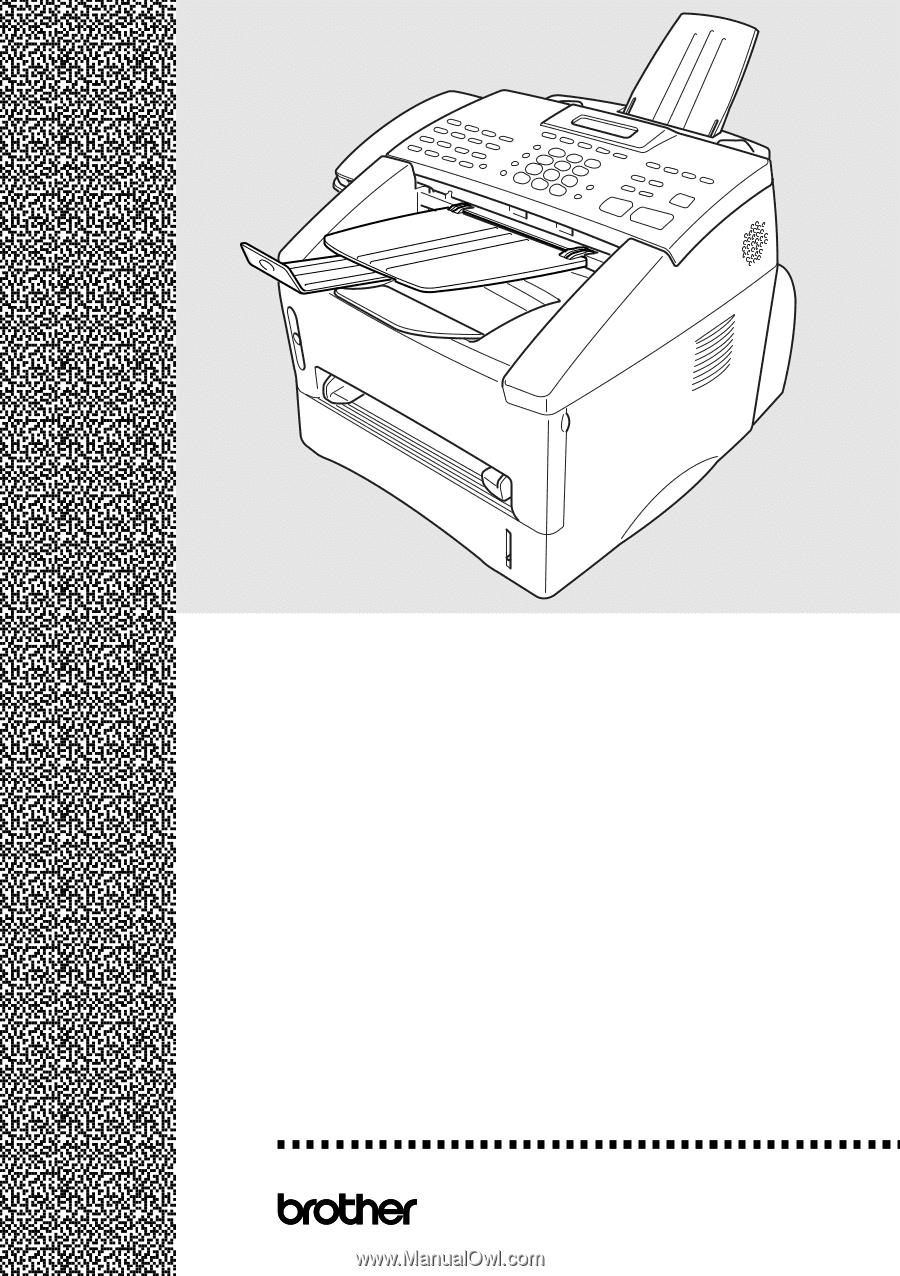
FAX-4750e
FAX-5750e
OWNER’S MANUAL