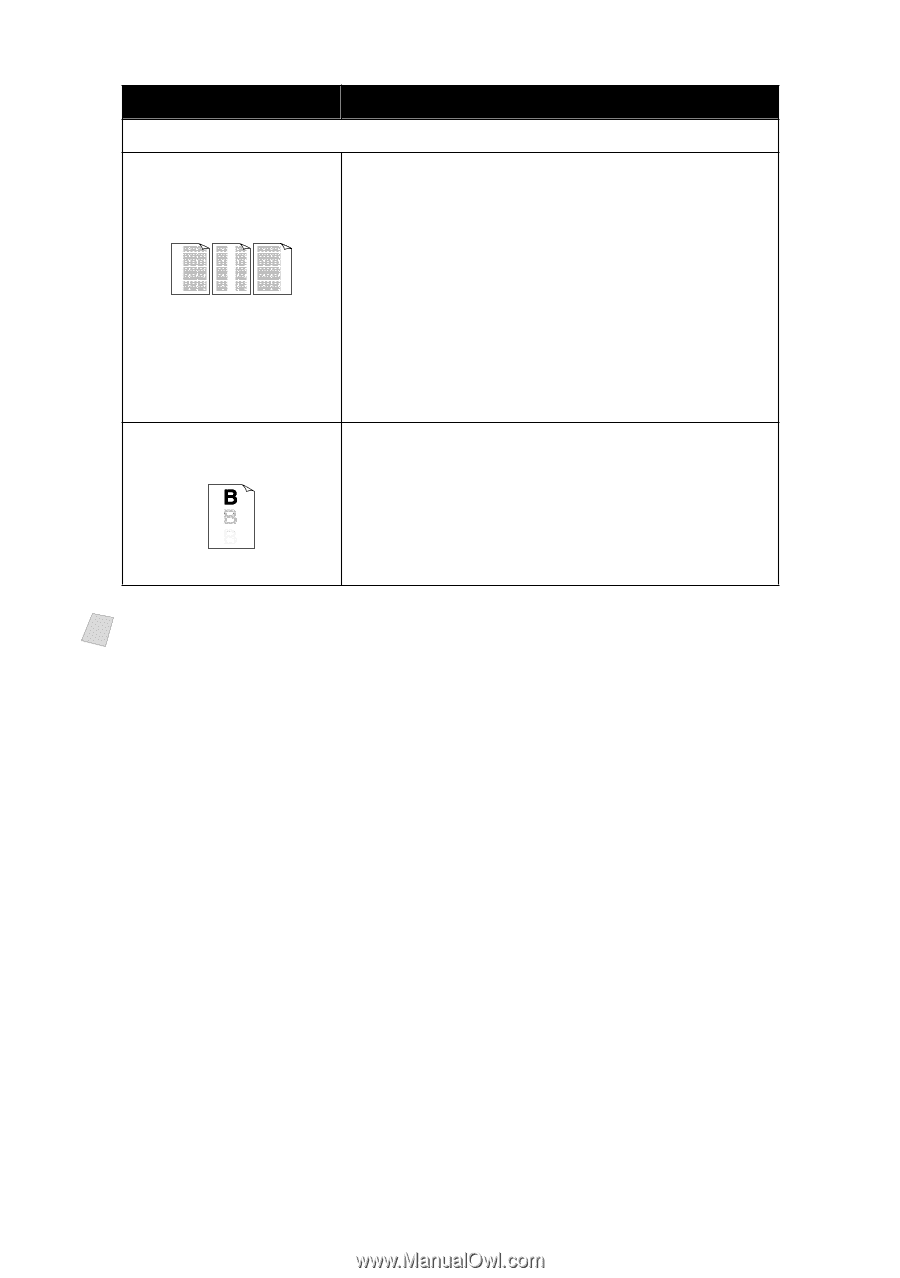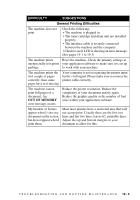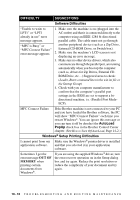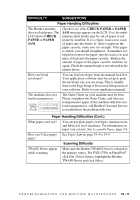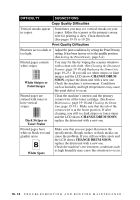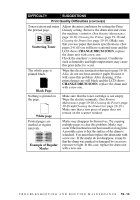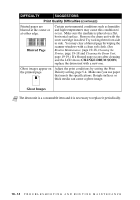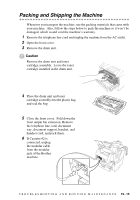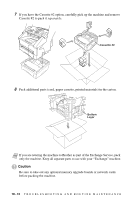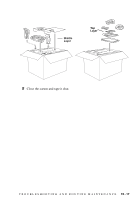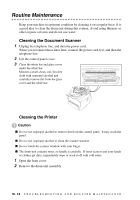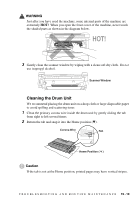Brother International 4750e Owners Manual - Page 195
Print Quality Difficulties, Blurred CHANGE DRUM SOON, Ghost Images
 |
UPC - 012502602835
View all Brother International 4750e manuals
Add to My Manuals
Save this manual to your list of manuals |
Page 195 highlights
DIFFICULTY SUGGESTIONS Print Quality Difficulties (CONTINUED) Printed pages are blurred at the center or at either edge. Blurred Page Certain environmental conditions such as humidity and high temperatures may cause this condition to occur. Make sure the machine is placed on a flat, horizontal surface. Remove the drum unit with the toner cartridge installed. Try rocking them from side to side. You may clear a blurred page by wiping the scanner windows with a clean soft cloth. (See Routine Maintenance, page 19-18, Cleaning the Printer, page 19-18 and Cleaning the Drum Unit, page 19-19.) If a blurred page occurs after cleaning and the LCD shows CHANGE DRUM SOON, replace the drum unit with a new one. Ghost images appear on Adjust the print conditions by setting the Print the printed page. Density setting, page 5-4. Make sure you use paper that meets the specifications. Rough surfaces or thick media can cause a ghost image. Ghost Images Note The drum unit is a consumable item and it is necessary to replace it periodically. 19 - 14 T R O U B L E S H O O T I N G A N D R O U T I N E M A I N T E N A N C E