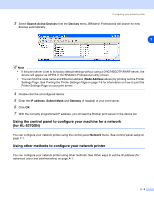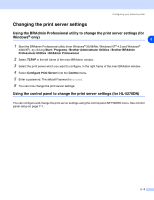Brother International 5250DN Network Users Manual - English - Page 18
Changing the print server settings - password
 |
UPC - 012502614449
View all Brother International 5250DN manuals
Add to My Manuals
Save this manual to your list of manuals |
Page 18 highlights
Configuring your network printer Changing the print server settings Using the BRAdmin Professional utility to change the print server settings (for Windows® only) 2 1 Start the BRAdmin Professional utility (from Windows® 95/98/Me, Windows NT® 4.0 and Windows® 2000/XP), by clicking Start / Programs / Brother Administrator Utilities / Brother BRAdmin Professional Utilities / BRAdmin Professional. 2 Select TCP/IP in the left frame of the main BRAdmin window. 3 Select the print server which you want to configure, in the right frame of the main BRAdmin window. 4 Select Configure Print Server from the Control menu. 5 Enter a password. The default Password is access. 6 You can now change the print server settings. Using the control panel to change the print server settings (for HL-5270DN) You can configure and change the print server settings using the control panel NETWORK menu. See Control panel setup on page 7-1. 2 - 5