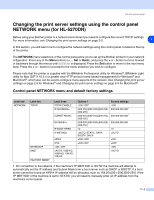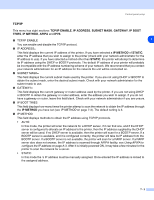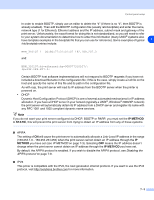Brother International 5250DN Network Users Manual - English - Page 47
Restoring the network settings to factory default, For HL-5250DN, Toner, Paper - drum reset
 |
UPC - 012502614449
View all Brother International 5250DN manuals
Add to My Manuals
Save this manual to your list of manuals |
Page 47 highlights
3 Press any of the Menu buttons (+, -, Set or Back) to take the printer off line. 4 Press + or - until INFORMATION appears on the LCD display. 5 Press Set, and then press Set again to print the Printer Settings Page. Control panel setup 7 Restoring the network settings to factory default If you wish to reset the print server back to its default factory settings (resetting all information such as the password and IP address information), please follow these steps: (For HL-5250DN) 1 Turn off the printer. 2 Make sure that the front cover is closed and power cord is plugged in. 3 Hold down the Go button as you turn on the power switch. Keep the Go button pressed down until the Toner, Drum and Paper LEDs light up. Release the Go button. Make sure that the Toner, Drum and Paper LEDs are off. 4 Press the Go button six times and then release the Go button. Make sure that all the LEDs light up to indicate the print server has been reset to its default factory settings. (For HL-5270DN) 1 Press the + or - button to choose NETWORK. Press Set. 2 Press the + or - button to choose FACTORY RESET. Press Set. 3 Press Set again. Note You can reset the print server back to its default factory settings using the BRAdmin Professional utility for Windows®, BRAdmin Light utility for Macintosh® or a web browser. For more information, see Changing the print server settings on page 2-5 for Windows® and Changing the print server settings on page 6-3 for Macintosh®. 7 - 7