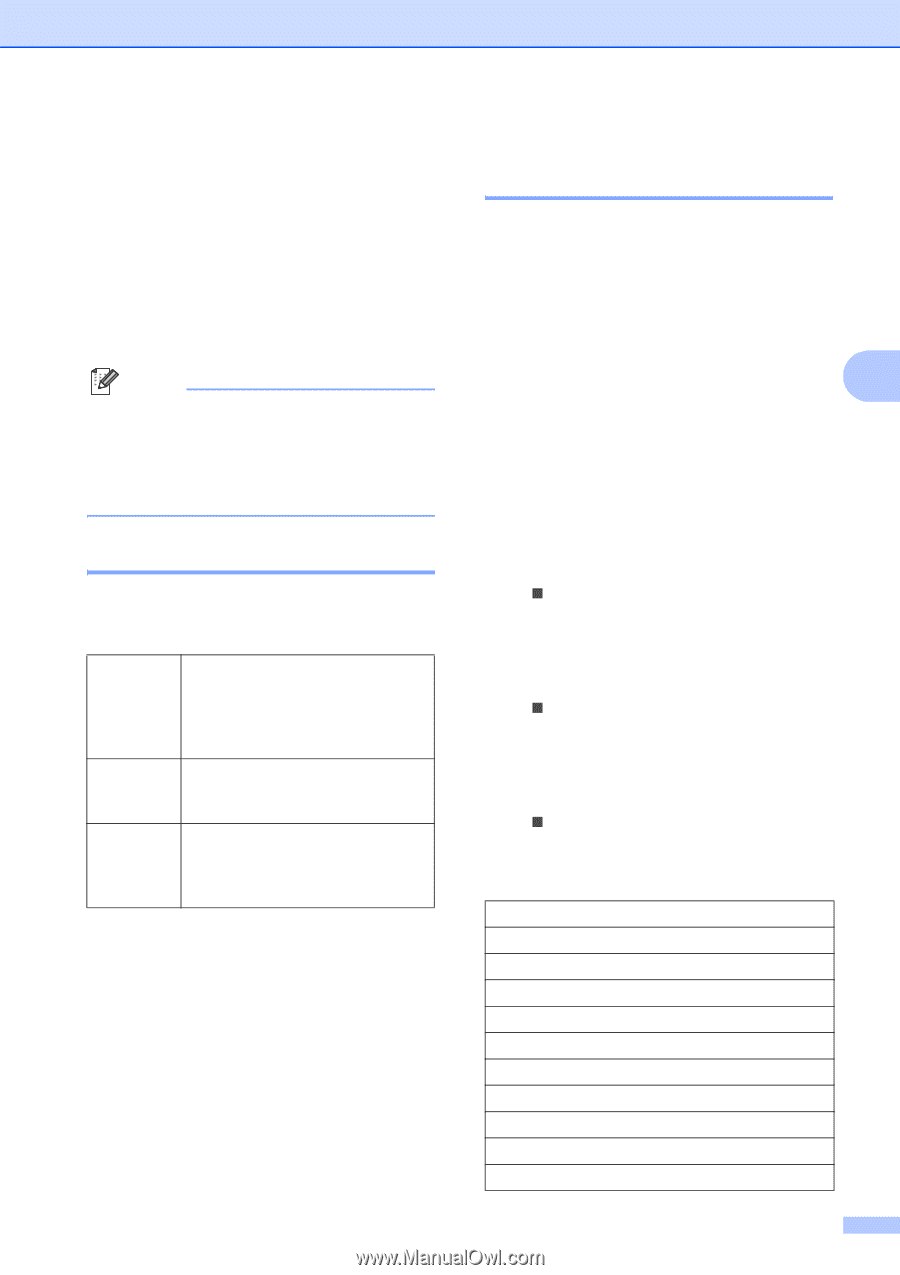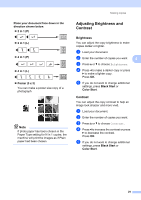Brother International DCP 385C Users Manual - English - Page 39
Changing copy quality, Enlarging or reducing the image copied, Black Start, Color Start
 |
UPC - 012502620457
View all Brother International DCP 385C manuals
Add to My Manuals
Save this manual to your list of manuals |
Page 39 highlights
Making copies You can change the copy settings temporarily for the next copy. These settings are temporary, and the machine returns to its default settings 1 minute after copying. If you have finished choosing settings, press Black Start or Color Start. If you want to choose more settings, press a or b. Note You can save some of the settings that you use most often by setting them as default. These settings will stay until you change them again. (See Setting your changes as the new default on page 32.) Changing copy quality 4 You can choose the copy quality. The factory setting is Normal. Fast Normal Best Fast copy speed and lowest amount of ink used. Use this setting to save time (documents to be proof read, large documents or many copies). Recommended setting for ordinary printouts. Good copy quality with adequate copy speed. Use this setting to copy precise images such as photographs. The highest resolution and slowest speed. a Load your document. b Enter the number of copies you want. c Press a or b to choose Quality. d Press d or c to choose Fast, Normal or Best. Press OK. e If you do not want to change additional settings, press Black Start or Color Start. Enlarging or reducing the image copied 4 You can choose an enlargement or reduction ratio.If you choose Fit to Page, your machine will adjust the size automatically to the paper size you set. a Load your document. b Enter the number of copies you want. 4 c Press a or b to choose Enlarge/Reduce. d Press d or c to choose Enlarge, Reduce, Fit to Page, Custom(25-400%), or 100%. Press OK. e Do one of the following. „ If you choose Enlarge or Reduce press OK and press d or c to choose the enlargement or reduction ratio you want. Press OK and go to step f. „ If you choose Custom(25-400%), press OK. Press + or - to enter an enlargement or reduction ratio from 25% to 400%. Press OK and go to step f. „ If you choose 100% or Fit to Page, press OK. Go to step f. 100% 198% 4"x6"iA4 186% 4"x6"iLTR 104% EXEiLTR 97% LTRiA4 93% A4iLTR 83% 78% 46% LTRi4"x6" Fit to Page Custom(25-400%) 27