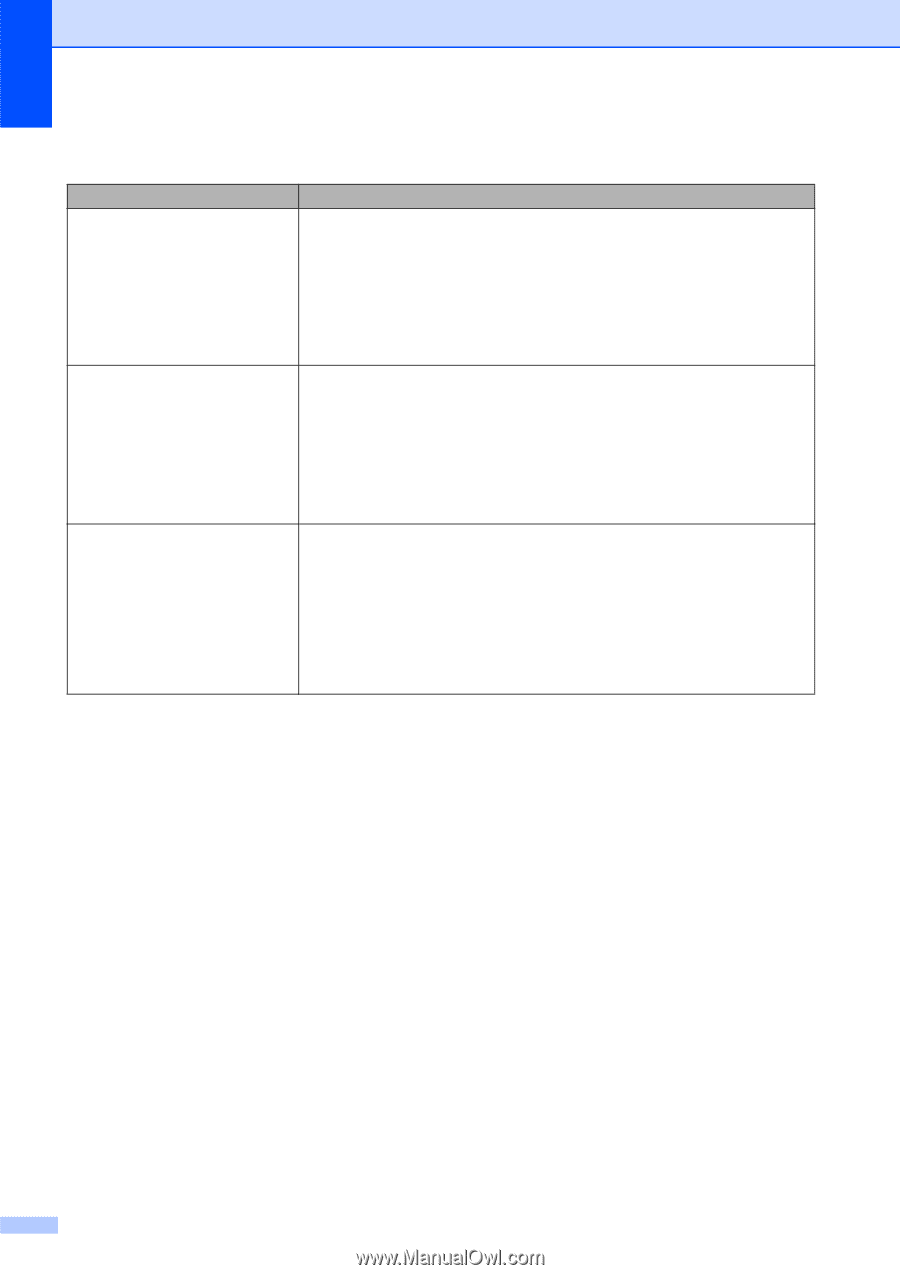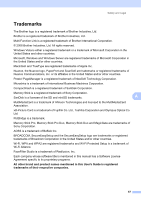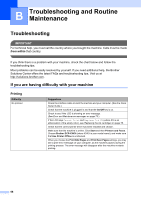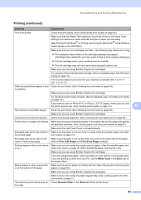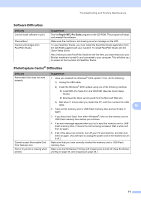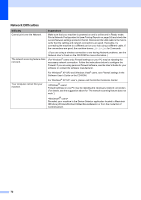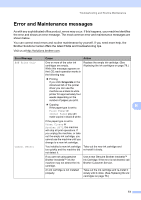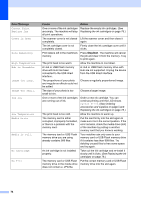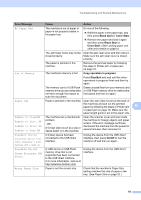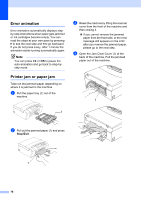Brother International DCP 385C Users Manual - English - Page 84
Network Difficulties, Difficulty, Suggestions
 |
UPC - 012502620457
View all Brother International DCP 385C manuals
Add to My Manuals
Save this manual to your list of manuals |
Page 84 highlights
Network Difficulties Difficulty Suggestions Cannot print over the Network. Make sure that your machine is powered on and is online and in Ready mode. Print a Network Configuration list (see Printing Reports on page 24) and check the current Network settings printed in this list. Reconnect the LAN cable to the hub to verify that the cabling and network connections are good. If possible, try connecting the machine to a different port on your hub using a different cable. If the connections are good, the machine shows LAN Active for 2 seconds. (If you are using a wireless connection or are having Network problems, see the Network User's Guide on the CD-ROM for more information.) The network scanning feature does not work. (For Windows® users only) Firewall settings on your PC may be rejecting the necessary network connection. Follow the instructions below to configure the Firewall. If you are using personal Firewall software, see the User's Guide for your software or contact the software manufacturer. For Windows® XP SP2 and Windows Vista® users, see Firewall settings in the Software User's Guide on the CD-ROM. For Windows® XP SP1 user's, please visit the Brother Solutions Center. Your computer cannot find your machine. Firewall settings on you PC may be rejecting the necessary network connection. (For details, see the suggestion above for 'The network scanning feature does not work.') Re-select your machine in the Device Selector application located in Macintosh HD/Library/Printers/Brother/Utilities/DeviceSelector or from the model list of ControlCenter2. 72