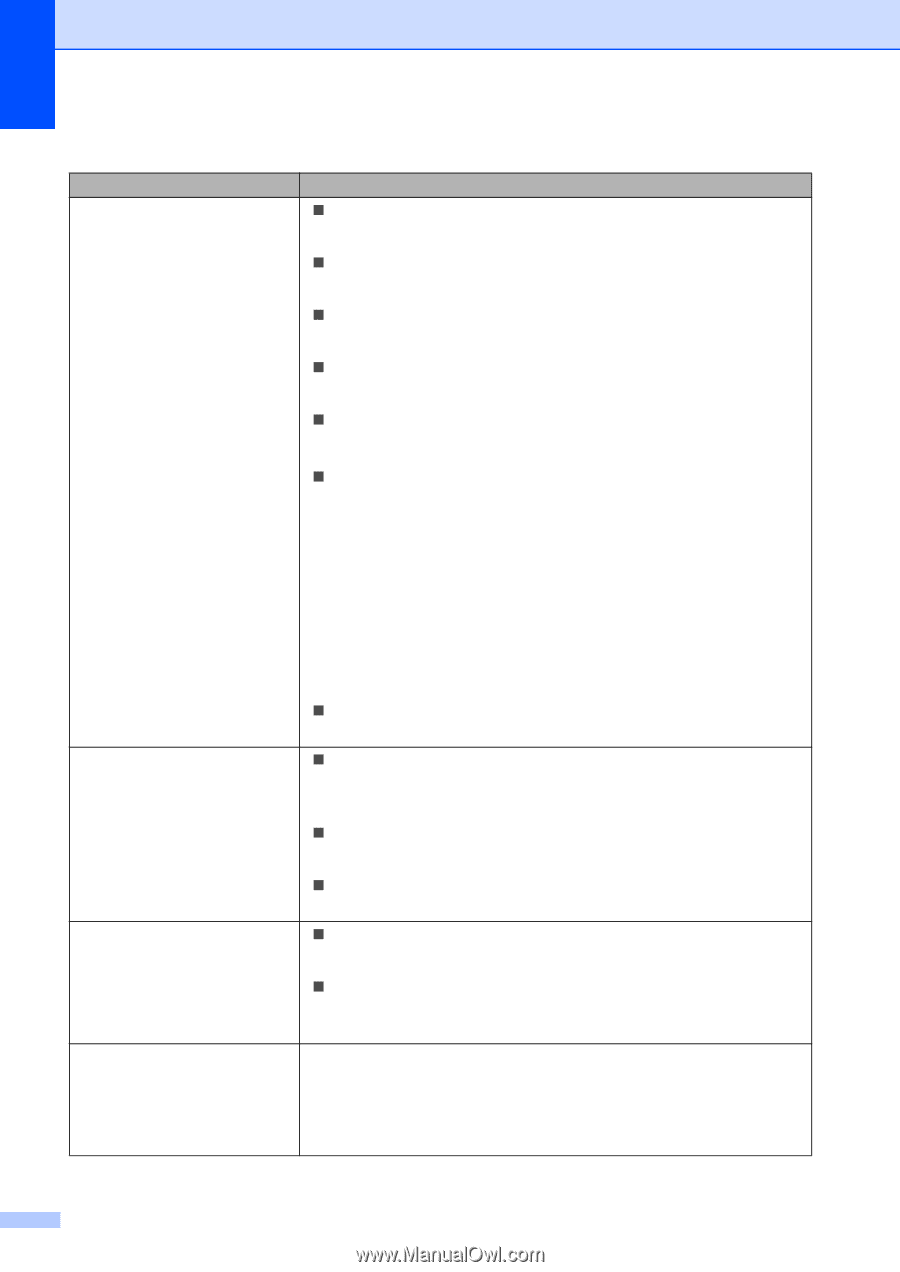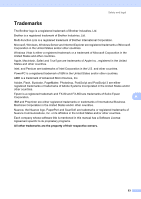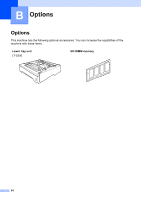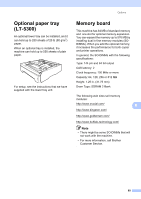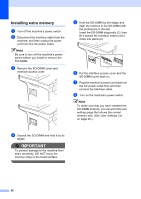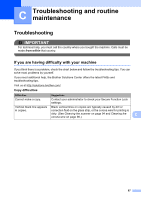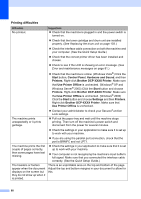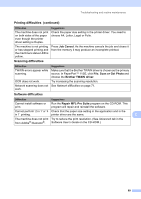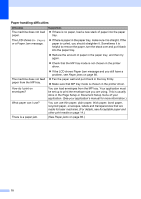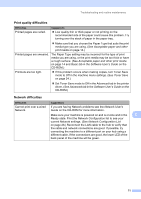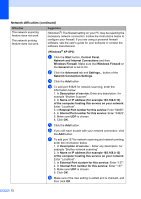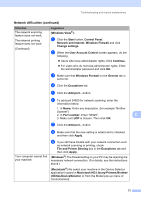Brother International DCP-8085DN Users Manual - English - Page 81
Printing difficulties, Start, Control Panel, Hardware and Sound, Printers, Brother DCP-XXXX Printer - offline
 |
UPC - 012502622703
View all Brother International DCP-8085DN manuals
Add to My Manuals
Save this manual to your list of manuals |
Page 81 highlights
Printing difficulties Difficulties No printout. Suggestions „ Check that the machine is plugged in and the power switch is turned on. „ Check that the toner cartridge and drum unit are installed properly. (See Replacing the drum unit on page 103.) „ Check the interface cable connection on both the machine and your computer. (See the Quick Setup Guide.) „ Check that the correct printer driver has been installed and chosen. „ Check to see if the LCD is showing an error message. (See Error and maintenance messages on page 81.) „ Check that the machine is online: (Windows Vista®) Click the Start button, Control Panel, Hardware and Sound, and then Printers. Right-click Brother DCP-XXXX Printer. Make sure that Use Printer Offline is unchecked. (Windows® XP and Windows Server® 2003) Click the Start button and choose Printers. Right-click Brother DCP-XXXX Printer. Make sure that Use Printer Offline is unchecked. (Windows® 2000) Click the Start button and choose Settings and then Printers. Right-click Brother DCP-XXXX Printer. Make sure that Use Printer Offline is unchecked. The machine prints unexpectedly or it prints garbage. „ Contact your administrator to check your Secure Function Lock settings. „ Pull out the paper tray and wait until the machine stops printing. Then turn off the machine's power switch and disconnect from the power for several minutes. „ Check the settings in your application to make sure it is set up to work with your machine. The machine prints the first couple of pages correctly, then some pages have text missing. The headers or footers appear when the document displays on the screen but they do not show up when it is printed. „ If you are using the parallel port connection, check that the port is BRMFC and not LPT1. „ Check the settings in your application to make sure that it is set up to work with your machine. „ Your computer is not recognizing the machine's input buffer's full signal. Make sure that you connected the interface cable correctly. (See the Quick Setup Guide.) There is an unprintable area on the top and bottom of the page. Adjust the top and bottom margins in your document to allow for this. 68