Brother International DCP-9040CN Users Manual - English
Brother International DCP-9040CN Manual
 |
UPC - 012502618317
View all Brother International DCP-9040CN manuals
Add to My Manuals
Save this manual to your list of manuals |
Brother International DCP-9040CN manual content summary:
- Brother International DCP-9040CN | Users Manual - English - Page 1
USER'S GUIDE DCP-9040CN DCP-9042CDN Version 0 USA/CAN - Brother International DCP-9040CN | Users Manual - English - Page 2
Customer Service Please complete the following information for future reference: Model Number: DCP-9040CN and DCP-9042CDN (circle your model number) Serial Number: 1 Date of Purchase: Place of Purchase: 1 The serial number is on the back of the unit. Retain this User's Guide with your sales receipt - Brother International DCP-9040CN | Users Manual - English - Page 3
check here for Brother driver updates. To keep your machine performance up to date, check here for the latest firmware upgrade (for Windows® only). For Customer Service In USA: In Canada: 1-877-BROTHER (1-877-276-8437) 1-901-379-1215 (fax) 1-877-BROTHER (514) 685-4898 (fax) Service Center Locator - Brother International DCP-9040CN | Users Manual - English - Page 4
In Canada: 1-877-552-MALL (1-877-552-6255) 1-800-947-1445 (fax) http://www.brothermall.com/ 1-877-BROTHER http://www.brother.ca/ Description Toner Cartridge Standard Toner Cartridge High Yield Drum Unit Belt Unit Waste Toner Box User's Guide Quick Setup Guide Item Black: TN-110BK (Prints approx - Brother International DCP-9040CN | Users Manual - English - Page 5
THE SOFTWARE EVEN IF BROTHER'S LICENSOR HAS BEEN ADVISED OF THE POSSIBILITY OF SUCH DAMAGES. BECAUSE SOME STATES IN THE USA AND SOME PROVINCES IN CANADA DO Compilation and Publication Notice Under the supervision of Brother Industries Ltd., this manual has been compiled and published, covering the - Brother International DCP-9040CN | Users Manual - English - Page 6
and Accessory Items include but are not limited to Toner Cartridges, Drum Unit, Belt Unit, and Waste Toner Box. „ Except as otherwise provided herein, Brother warrants that the Machine and the accompanying Consumable and Accessory Items will be free from defects in materials and workmanship - Brother International DCP-9040CN | Users Manual - English - Page 7
Limited Warranty (USA only) What Brother will do: If the problem reported concerning your Machine and/or accompanying Consumable and Accessory Items is covered by this warranty and if you first reported the problem to Brother or an Authorized Service Center within the applicable warranty period - Brother International DCP-9040CN | Users Manual - English - Page 8
-site service providers, will repair or replace (at Brother's sole discretion) this Laser Printer/MFC/Fax machine free of charge if defective in material or workmanship. This warranty applies only to products purchased and used in Canada. This limited Warranty does not include cleaning, consumables - Brother International DCP-9040CN | Users Manual - English - Page 9
Guides 2 Viewing documentation 3 Accessing Brother support (for Windows 5 Control panel overview 6 Data LED indications 8 2 Loading paper and documents 9 Loading paper and envelopes 9 Loading plain paper in the paper tray 9 Loading envelopes, labels, post cards or other print when printing - Brother International DCP-9040CN | Users Manual - English - Page 10
message 32 Section III Software 5 Software and network features 34 How to read the HTML User's Guide 34 For Windows 34 For Macintosh 34 Section IV Appendixes A Safety and legal 36 Choosing a location 36 To use the machine safely 37 Important information 40 Federal Communications - Brother International DCP-9040CN | Users Manual - English - Page 11
the laser scanner windows 83 Cleaning the corona wires 87 Cleaning the drum unit 90 Replacing the consumable items 98 Replacing a toner cartridge 101 Replacing the drum unit 106 Replacing the belt unit 112 Replacing the waste toner box 117 Packing and shipping the machine 123 Repacking the - Brother International DCP-9040CN | Users Manual - English - Page 12
E Specifications 142 General ...142 Print media...143 Copy ...144 Scan...145 Print ...146 Interfaces ...146 Computer requirements 147 Consumable items 148 Ethernet wired network 149 F Glossary 150 G Index 151 x - Brother International DCP-9040CN | Users Manual - English - Page 13
Section I General I General information 2 Loading paper and documents 9 General setup 21 - Brother International DCP-9040CN | Users Manual - English - Page 14
not compatible with the machine. Note icons give useful tips. Accessing the User's Guides 1 This User's Guide does not contain all the information about your machine. The advanced features of the Printer, Network and Scanner are explained in the Software and Network User's Guides that you can find - Brother International DCP-9040CN | Users Manual - English - Page 15
menu, point to Brother, DCP-9040CN or DCP-9042CDN from the program group, and then click User's Guides in HTML format. If you have not installed the software, you can find the documentation by following the instructions below: a Turn on your PC. Insert the Brother CD-ROM labeled Windows® into your - Brother International DCP-9040CN | Users Manual - English - Page 16
Setup Guide. The PDF format is recommended for printing the manuals. Double-click Brother Solutions Center icon to go to the Brother Solutions Center, where you can view or download the PDF documents. (Internet access and PDF Reader software are required.) How to find scanning instructions 1 There - Brother International DCP-9040CN | Users Manual - English - Page 17
Accessing Brother support (for Windows®) 1 You can find all the contacts you will need, such as Web support (Brother Solutions Center), Customer Service and Brother Authorized Service Centers in Brother numbers on page i and on the Brother CD-ROM. „ Click Brother Support on the main menu. The - Brother International DCP-9040CN | Users Manual - English - Page 18
four-digit password. (For details about using the Secure key, see the Software User's Guide on the CD-ROM.) Job Cancel Cancels a programmed print job and clears print data in machine's memory. 6 Scan Puts the machine in Scan mode. (For details about scanning, see the Software User's Guide on the - Brother International DCP-9040CN | Users Manual - English - Page 19
General information 1 7 8 9 7 Numeric keys Use to enter text. 8 Stop/Exit Stops an operation or exits from a menu. 9 Start: Color Lets you start making copies in full color. Black Lets you start making copies in black & white. 7 - Brother International DCP-9040CN | Users Manual - English - Page 20
is off. LED is on. LED is blinking. Machine Status Description Ready Mode The power switch is off or there is no print data in the machine. Data Remaining in Memory Print data remains in the machine memory. Receiving Data The machine is either receiving data from the computer, processing data - Brother International DCP-9040CN | Users Manual - English - Page 21
paper tray, note the following: „ If your application software supports paper size selection on the print menu, you can select it through the software. If your application software does not support it, you can set the paper size in the printer driver or by using the control panel buttons. „ Before - Brother International DCP-9040CN | Users Manual - English - Page 22
size. Make sure that the guides are firmly in the slots. 1 f Push the paper tray firmly back into the machine. d Fan the stack of paper well to avoid paper feeding problems. e Put the paper into the paper tray with the top edge of the paper in first and the print side face down. Make - Brother International DCP-9040CN | Users Manual - English - Page 23
flat as possible. a Unfold the output paper tray support flap (1). 1 Loading paper and documents c Pull out the MP tray support flap (1). 2 1 d Put up to 3 envelopes, thick paper, labels or post cards in the MP tray with the top edge first and the print side face up. b Open the MP tray and lower - Brother International DCP-9040CN | Users Manual - English - Page 24
labels which are designed for use in laser printers. „ Avoid touching the printed surface of the paper immediately after printing. „ Use long grain paper with a neutral be loaded up to the maximum paper mark on the sliding paper width guide. Multi-purpose tray (MP tray) 2 The MP tray can hold up - Brother International DCP-9040CN | Users Manual - English - Page 25
documents The names for the paper trays in the printer driver and this Guide are as follows: 2 Tray Name Standard paper ) Recommended paper specifications 2 The following paper specifications are suitable for this machine. Basis weight (lb (g/m2)) Thickness (µm) Roughness (sec.) Stiffness ( - Brother International DCP-9040CN | Users Manual - English - Page 26
• with letterheads using low temperature dyes or thermography • that is multipart or carbonless • that is designed for inkjet printing If you use any of the types of paper listed above, they may damage your machine. This damage is not covered under any Brother warranty or service agreement. 14 - Brother International DCP-9040CN | Users Manual - English - Page 27
envelopes will be suitable for your machine. However, some envelopes will have feed and print-quality problems because of the way they have paper jams or misfeeds. • For proper printing, you must choose the same paper or envelope size from your software application as the size of paper or envelopes - Brother International DCP-9040CN | Users Manual - English - Page 28
If you use any of the types of envelopes listed above, they may damage your machine. This damage is not covered under any Brother warranty or service agreement. Occasionally you may experience paper feed problems caused by the thickness, size and flap shape of the envelopes you are using. • with - Brother International DCP-9040CN | Users Manual - English - Page 29
fuser unit. Adhesives should not come in contact with any part of the machine, because the label stock may stick to the belt unit or rollers and cause jams and print quality problems 's Guide. Labels exceeding this specification may not feed or print properly and may cause damage to your machine. - Brother International DCP-9040CN | Users Manual - English - Page 30
feed roller. The LCD will show ADF Ready. d Adjust the paper guides to fit the width of your document. CAUTION To avoid damaging your machine while using the ADF, DO NOT pull on the document while it is feeding. To scan non-standard documents see Using the scanner glass on page 19. a Unfold - Brother International DCP-9040CN | Users Manual - English - Page 31
Using the scanner glass 2 You can use the scanner glass to scan or copy the pages of a book or one page at a time. Documents can be up to 8.5 inches wide and up to 11.7 inches long (215.9 - Brother International DCP-9040CN | Users Manual - English - Page 32
for copies 2 The printable area of your machine begins at approximately 0.16 in. (4 mm) from the top and bottom and 0.12 in. (3 mm) from both sides of the paper. 2 2 1 Unprintable area when printing from a computer 2 When using the default driver the printable area is smaller than the paper - Brother International DCP-9040CN | Users Manual - English - Page 33
Paper settings 3 Paper type 3 Set up the machine for the type of paper you are using. This will give you the best print quality. a Do one of the following: „ also need to change the setting for paper size at the same time so your machine can fit the document on the page. a Do one of the following: „ - Brother International DCP-9040CN | Users Manual - English - Page 34
3 You can change the default tray the machine will use for printing from your computer. a Press Menu, 1, 5, 2. Tray Use 2.Print b Press a or b to choose Tray#1 Only, MP Only, MP>T1 or T1>MP. Press OK. c Press Stop/Exit. Note • The setting in the printer driver will take priority over the setting - Brother International DCP-9040CN | Users Manual - English - Page 35
reset. The default setting is 005 minutes. While the machine is in sleep mode the LCD will display Sleep. When printing or copying in sleep mode, there will be a short delay while the fuser print a list of the settings you programmed including the network configuration. a Press Menu, 5, 3. Machine - Brother International DCP-9040CN | Users Manual - English - Page 36
Chapter 3 24 - Brother International DCP-9040CN | Users Manual - English - Page 37
Section II Copy II Making copies 26 - Brother International DCP-9040CN | Users Manual - English - Page 38
using the ADF on page 29.) If the LCD shows "Please wait" and the machine stops copying while you are making multiple copies, please wait for 30 to 40 seconds until the machine finishes the color registration and cleaning process of the belt unit. Stop copying 4 To stop copying, press Stop/Exit. 26 - Brother International DCP-9040CN | Users Manual - English - Page 39
keys. You can use different combinations. The machine returns to its default settings one minute after copying. Enlarging or reducing a ratio from 25% to 400%. To enlarge or reduce the next copy follow the instructions below: a Load your document. b Use the numeric keys to enter the number of - Brother International DCP-9040CN | Users Manual - English - Page 40
30 b -nnnon+ a b -nnnno+ a Contrast b -onnnn+ a b -nonnn+ a b -nnonn+ a* 30 b -nnnon+ a b -nnnno+ a b -onnnn+ a b -nonnn+ a Page Layout Off(1 in 1)* 31 2 in 1 (P) 2 in 1 (L) 4 in 1 (P) 4 in 1 (L) Tray Select MP>T1* 32 T1>MP #1(XXX) 1 MP(XXX) 1 1 "XXX" is the paper size. 28 - Brother International DCP-9040CN | Users Manual - English - Page 41
b to choose Quality. Press OK. d Press a or b to choose Auto, Text or Photo. Press OK. e Press Black Start or Color Start. To change the default setting, follow the steps below: a Press Menu, 2, 1. Copy 1.Quality b Press a or b to choose the copy quality. Press OK. c Press Stop/Exit. Sorting copies - Brother International DCP-9040CN | Users Manual - English - Page 42
OK. d Press a to make a lighter copy or press b to make a darker copy. Press OK. e Press Black Start or Color Start. To change the default setting follow the steps below: a Press Menu, 2, 2. Copy 2.Brightness b Press a to make a lighter copy or press b to make a darker copy. Press OK. c Press - Brother International DCP-9040CN | Users Manual - English - Page 43
Press OK. e Press Black Start or Color Start to scan the page. If you placed the document in the ADF, the machine scans the pages and starts printing. If you are using the scanner glass, go to f. f After the machine scans the page, press 1 to scan the next page. Next Page? 1.Yes 2.No g Place the - Brother International DCP-9040CN | Users Manual - English - Page 44
you set in Menu, 1, 2. Note To change the default setting for Tray Select, see Tray use in copy mode guide you through the next step. If you get an Out of Memory message while scanning a subsequent page, you will have the option to press Black Start or Color Start to copy the pages scanned - Brother International DCP-9040CN | Users Manual - English - Page 45
Section III Software I II Software and network features 34 - Brother International DCP-9040CN | Users Manual - English - Page 46
, see Viewing documentation (Windows®) on page 3. a From the Start menu, point to Brother, DCP-9040CN or DCP-9042CDN from the programs group, then click User's Guides in HTML format. b Click on the manual you want (SOFTWARE USER'S GUIDE, NETWORK USER'S GUIDE or USER'S GUIDE) from the top menu - Brother International DCP-9040CN | Users Manual - English - Page 47
Section IV Appendixes IV Safety and legal 36 Option 46 Troubleshooting and routine maintenance 49 Menu and features 132 Specifications 142 Glossary 150 - Brother International DCP-9040CN | Users Manual - English - Page 48
on a flat, stable surface that is free of vibration and shocks. Put the machine near a standard, grounded AC power outlet. Choose a location where the temperature remains between 50° F and 90.5° F (10° C and 32.5° C) and the humidity is between 20% to 80% (without condensation). CAUTION Avoid - Brother International DCP-9040CN | Users Manual - English - Page 49
Safety and legal To use the machine safely A Please keep these instructions for later reference and read them before attempting any maintenance. WARNING There are high voltage electrodes inside the machine. Before you clean the inside of the machine, make sure you have unplugged the power cord from - Brother International DCP-9040CN | Users Manual - English - Page 50
starting a fire. Please carefully clean the toner dust with a dry, lint-free cloth and dispose of it according to local regulations. When you move the machine, grasp the side hand holds that are located at the bottom of the machine. DO NOT carry the machine by holding scanner unit. To prevent - Brother International DCP-9040CN | Users Manual - English - Page 51
the AC power line or unplug the cords during a lightning storm. WARNING IMPORTANT SAFETY INSTRUCTIONS When using your equipment, basic safety precautions should always be followed to reduce the risk of the leak. 4 Use only the power cord provided with the machine. SAVE THESE INSTRUCTIONS 39 - Brother International DCP-9040CN | Users Manual - English - Page 52
Brother International Corporation 100 Somerset Corporate Boulevard Bridgewater, NJ 08807-0911 USA TEL: (908) 704-1700 declares, that the products Product Name: DCP-9040CN and DCP not installed and used in accordance with the instructions, may cause harmful interference to radio communications. - Brother International DCP-9040CN | Users Manual - English - Page 53
la classe B est conforme à la norme NMB-003 du Canada. Disconnect device A This product must be installed near an specifications under the U.S. Department of Health and Human Services (DHHS) Radiation Performance Standard according to the Radiation machine during any phase of user operation. 41 - Brother International DCP-9040CN | Users Manual - English - Page 54
than those specified in this manual may result in hazardous invisible instructions A 1 Read all of these instructions. 2 Save them for later reference. 3 Follow all warnings and instructions marked on the product. 4 Unplug this product from the wall outlet before cleaning the inside of the machine - Brother International DCP-9040CN | Users Manual - English - Page 55
of the machine that will block printed pages. 13 Wait until pages have exited the machine before picking servicing to a Brother Authorized Service Center. For the location of your nearest Brother Authorized Service Center, please call In USA: 1-877-BROTHER (1-877-276-8437) In Canada: 1-877-BROTHER - Brother International DCP-9040CN | Users Manual - English - Page 56
. This memorandum is intended to be a guide rather than a complete listing of every possible any particular questionable documents. The following documents issued by the United States/Canadian Government or Stamps (canceled or uncanceled) „ Selective Service or draft papers „ Passports „ United - Brother International DCP-9040CN | Users Manual - English - Page 57
other countries. Each company whose software title is mentioned in this manual has a Software License Agreement specific to its proprietary programs. All other brand and product names mentioned in this User's Guide, the Software User's Guide, and the Network User's Guide are registered trademarks of - Brother International DCP-9040CN | Users Manual - English - Page 58
B Option B Option B This machine has the following optional accessory. You can increase the capabilities of the machine with this item. DIMM memory 46 - Brother International DCP-9040CN | Users Manual - English - Page 59
the performance for both copy and print operations. In general, the machine uses industrystandard SO-DIMM with the machine. • For more information, call Brother Customer Service. Installing extra memory B a Turn off the machine's power switch. b Disconnect the interface cable from the machine - Brother International DCP-9040CN | Users Manual - English - Page 60
cord back into the AC power outlet first, and then connect the interface cable. h Turn on the machine's power switch. Note To make sure that you have installed the SO-DIMM properly, you can print the User Settings List that shows the current memory size. (See User Settings List on page 23 - Brother International DCP-9040CN | Users Manual - English - Page 61
(See Error and maintenance messages on page 65.) „ Check that the machine is online: (For Windows Vista®) Click the Start button, Control Panel, Hardware and Sound, and then Printers. Right-click Brother DCP-XXXX Printer. Make sure that Use Printer Offline is unchecked. (For Windows® XP and Windows - Brother International DCP-9040CN | Users Manual - English - Page 62
it from the memory stopped printing and the machine's it may produce an incomplete printout. Data LED turns on. Scanning difficulties Difficulties TWAIN errors appear while scanning. Network scanning does not work. Suggestions Make sure that the Brother TWAIN driver is chosen as the primary - Brother International DCP-9040CN | Users Manual - English - Page 63
off in the machine menu settings. (See Toner save on page 23.) „ Set Toner Save mode to off in the Advanced tab in the printer driver. (See Advanced tab in the Software User's Guide on the CD-ROM.) Network difficulties Difficulties Suggestions Cannot print over a wired Network. Make sure your - Brother International DCP-9040CN | Users Manual - English - Page 64
connection, click the Add button. f To add port 137 for both network scanning and network printing, enter the information below: 1. In Description of service: Enter any description, for example "Brother network scanning" 2. In Name or IP address (for example 192.168.0.12) of the computer hosting - Brother International DCP-9040CN | Users Manual - English - Page 65
and then click C Apply. Your computer cannot find your machine. h If you still have trouble with your network connection such as network scanning or printing, check File and Printer Sharing box in the Exceptions tab and then click Apply. For Windows® users: The firewall setting on your PC may be - Brother International DCP-9040CN | Users Manual - English - Page 66
looks good, the problem is probably not the machine. Check the interface cable or try the machine on another computer. Note You can resolve a print quality problem by replacing a toner cartridge with a new one when the LCD shows the Toner Life End message. Examples of poor print quality White lines - Brother International DCP-9040CN | Users Manual - English - Page 67
may be damaged. Put in a new drum unit. (See Replacing the drum unit on page 106.) „ The fuser unit may have a smudge mark. Call Brother Customer Service at 1-877-BROTHER (1-877-276-8437) (in USA) or 1-877-BROTHER (in Canada). Colored lines across the page ABCDEFGHIJKLMNOPQRSTUVWXYZ. 0123456789 - Brother International DCP-9040CN | Users Manual - English - Page 68
quality still has not improved you need to install a new drum. (See Replacing the drum unit on page 106.) „ Check the machine's environment. Conditions such as high humidity and high temperatures may cause this print quality problem. (See Choosing a location on page 36.) „ Make sure that you use - Brother International DCP-9040CN | Users Manual - English - Page 69
sure that the belt unit is installed properly. (See Replacing the belt unit on page 112.) „ Perform the calibration. Press Menu, 3, 5. (See Software User's Guide on the CD-ROM.) C „ Adjust the color by using the custom setting in the printer driver. Colors the machine can print and colors you - Brother International DCP-9040CN | Users Manual - English - Page 70
belt unit on page 112.) „ Make sure that the waste toner box is installed properly. (See Replacing the waste toner box on page 117.) „ Perform the auto color registration by using the control panel. Press Menu, 3, 6, 1. Or „ Perform the manual color registration by using the control panel. a Print - Brother International DCP-9040CN | Users Manual - English - Page 71
toner cartridge for the color with the white line. (See Replacing a toner cartridge on page 101.) „ The drum unit may be damaged. Put in a new drum unit. (See Replacing the drum unit on page 106.) „ If you are using a Windows® printer driver, open Properties window, C and then click Printing - Brother International DCP-9040CN | Users Manual - English - Page 72
unit is in the closed position. „ Call Brother Customer Service to replace the fuser unit. „ Choose Thick paper mode in the printer driver or in the machine's Paper Type menu setting. (See Paper type on page 21 and Basic tab in the Software User's Guide on the CD-ROM.) „ Make sure that you use paper - Brother International DCP-9040CN | Users Manual - English - Page 73
Troubleshooting and routine maintenance Examples of poor print quality Curled or waved Recommendation „ Make sure that you choose the proper media type in the printer driver or in the machine's Paper Type menu setting. (See Acceptable paper and other media on page 12 and Basic tab in the Software - Brother International DCP-9040CN | Users Manual - English - Page 74
on the right-hand side to the envelope position, as shown in the illustration below. ABCDEFG EFGHIJKLMN c Close the back cover and re-send the print job. Note When you have finished printing, open the back cover and reset the two gray levers back to their original position. 62 - Brother International DCP-9040CN | Users Manual - English - Page 75
Choose Plain Paper mode in the printer driver and re-send the print job. e If the problem is not solved after printing a few pages, choose Thin Paper mode in the printer driver and re-send the print job. Note When you have finished printing, open the back cover and reset the two grey levers back to - Brother International DCP-9040CN | Users Manual - English - Page 76
Examples of poor print quality Toner scatter or toner stain on the edge of duplex pages spill or scatter toner. DO NOT touch the surface of the photosensitive drum. Take all the toner cartridges out of the drum unit and turn the drum unit over. Wipe the toner on the edge of drum unit with a dry - Brother International DCP-9040CN | Users Manual - English - Page 77
in a new belt unit. (See Replacing the belt unit on page 113.) „ Put in a new waste toner box. (See Replacing the waste toner box on page 117.) „ If the problem continues, call Brother C Customer Service. Cartridge Error Put the Black (K) Toner Cartridge back in. 1 The toner cartridge is not - Brother International DCP-9040CN | Users Manual - English - Page 78
unit. Call Brother Customer Service to replace the fuser unit. Init Unable XX The machine has a mechanical problem. Turn off the machine's power switch and then turn it on again. If the error message continues leave the machine for several minutes and then try to print, copy or scan again. Jam - Brother International DCP-9040CN | Users Manual - English - Page 79
. (See Advanced tab in the Software User's Guide on the CD-ROM.) Print Unable XX The machine has a mechanical problem. Turn off the machine's power switch and then turn it on again. If the error message continues leave the machine for several minutes and then try to print, copy or scan again. 67 - Brother International DCP-9040CN | Users Manual - English - Page 80
, call Brother Customer Service. Scan Unable XX The machine has a mechanical problem. Turn off the machine's power switch and then turn it on again. If the error message continues leave the machine for several minutes before you try it again. Toner Life End Replace Black(K) Toner Cartridge - Brother International DCP-9040CN | Users Manual - English - Page 81
Troubleshooting and routine maintenance Document jams C If the document is jammed, follow the steps below. Document is jammed in the top of the ADF unit C The - Brother International DCP-9040CN | Users Manual - English - Page 82
and around the MP tray. c Close the MP tray. Then, open the front cover and close it to reset the machine. Open the MP tray again. d Fan the paper stack, and then put it back in the MP tray MP tray, make sure that the paper stays under the maximum paper height guides on both sides of the tray. 70 - Brother International DCP-9040CN | Users Manual - English - Page 83
Troubleshooting and routine maintenance Paper is jammed in Paper Tray 1 C If the LCD shows Jam Tray 1, follow these steps. Jam Tray 1 a Pull the paper tray completely out of the machine. Paper is jammed inside the machine C If the LCD shows Jam Inside, follow these steps. Jam Inside a Pull the - Brother International DCP-9040CN | Users Manual - English - Page 84
c Press the front cover release button and then open the front cover. d Hold the green handle of the drum unit. Lift the drum unit up and then pull it out until it stops. 72 - Brother International DCP-9040CN | Users Manual - English - Page 85
lever (1) that is on the left side of the machine. Lift the front of the drum unit up and pull the drum unit completely out of the machine using the green handles on the drum unit. Troubleshooting and routine maintenance CAUTION Hold the handles of drum unit when you carry it. DO NOT hold the sides - Brother International DCP-9040CN | Users Manual - English - Page 86
f The jammed paper may be pulled out with the toner cartridge and drum unit assembly, or this may release the paper so you can pull it out of the paper tray opening. g Put the drum unit back in the machine as follows. 1 Make sure that the gray lock lever (1) is in the up position and put - Brother International DCP-9040CN | Users Manual - English - Page 87
When you put the drum unit in the machine, match the green guides (1) of the drum unit handle to the green arrows (2) on both sides of the machine. Troubleshooting and routine maintenance 2 Push the drum unit in until it stops. 2 1 C 2 1 h Close the front cover of the machine. i Put the paper - Brother International DCP-9040CN | Users Manual - English - Page 88
Paper is jammed at the back of the machine C If the LCD shows Jam Rear, follow these steps: Jam Rear a Press the cover release lever to open the front cover. b Hold the green handle of the drum unit. Lift the drum unit up and then pull it out until it stops. c Open the back cover. 76 - Brother International DCP-9040CN | Users Manual - English - Page 89
Troubleshooting and routine maintenance e Using both hands, gently pull the jammed paper out of the fuser unit. f Close the fuser cover (1) and lift the two green levers at the left and right hand sides. 1 C HOT SURFACE After you have just used the machine, some internal parts of the machine - Brother International DCP-9040CN | Users Manual - English - Page 90
g Close the back cover. i Close the front cover of the machine. h Put the drum unit and toner cartridge assembly back in the machine. Paper is jammed underneath Paper Tray 1 or in the fuser unit (DCP-9042CDN only) C If the LCD shows Jam Duplex, follow these steps: Jam Duplex a Pull the - Brother International DCP-9040CN | Users Manual - English - Page 91
paper is not caught inside the machine, check underneath the paper tray. Troubleshooting and routine maintenance HOT SURFACE After you have just used the machine, some internal parts of the machine will be extremely hot. When you open the front or back cover of the machine, DO NOT touch the shaded - Brother International DCP-9040CN | Users Manual - English - Page 92
g Close the back cover. h Put the paper tray firmly back in the machine. 80 - Brother International DCP-9040CN | Users Manual - English - Page 93
instructions on page 42. Cleaning the outside of the machine C Clean the outside of the machine as follows: C a Turn off the machine the paper tray completely out of the machine. CAUTION The drum unit contains toner, so handle it carefully. If toner scatters on your hands or clothes, wipe - Brother International DCP-9040CN | Users Manual - English - Page 94
's power cord back into the AC power outlet first, and reconnect all cables. Turn on the machine's power switch. Cleaning the scanner C a Turn off the machine's power switch. Disconnect all cables, and unplug the power cord from the AC power outlet. b Lift the document cover (1). Clean the white - Brother International DCP-9040CN | Users Manual - English - Page 95
to clean the laser scanner windows. DO NOT touch the laser scanner windows with your fingers. Troubleshooting and routine maintenance c Hold the green handle of the drum unit. Lift the drum unit up and then pull it out until it stops. a Turn off the machine's power switch. Disconnect all cables - Brother International DCP-9040CN | Users Manual - English - Page 96
(1) that is on the left side of the machine. Lift the front of the drum unit and pull the drum unit completely out of the machine using the green handles on the drum unit. HOT SURFACE After you have just used the machine, some internal parts of the machine will be extremely hot. When you open the - Brother International DCP-9040CN | Users Manual - English - Page 97
in the illustration. Troubleshooting and routine maintenance f Put the drum unit back in the machine as follows. 1 Make sure that the gray lock lever (1) is in the up position and put the drum unit in the machine. Push down the gray lock lever (1). e Wipe the scanner windows (1) with a dry, lint - Brother International DCP-9040CN | Users Manual - English - Page 98
Note When you put the drum unit in the machine, match the green guides (1) of the drum unit handle to the green arrows (2) on both sides of the machine. 2 Push the drum unit in until it stops. 2 1 2 1 g Close the front cover of the machine. h Plug the machine's power cord back into the AC power - Brother International DCP-9040CN | Users Manual - English - Page 99
C If you have print quality problems, clean the corona wires as follows: a Turn off the machine's power switch. Disconnect all cables, and unplug the power cord from the AC power outlet. b Press the front cover release button and then open the front cover. Troubleshooting and routine maintenance - Brother International DCP-9040CN | Users Manual - English - Page 100
accidentally spill or scatter toner. DO NOT put a toner cartridge into a fire. It could explode, resulting in injuries. Handle the toner cartridges carefully. If toner scatters on your hands or clothes, wipe or wash it off with cold water at once. To avoid print quality problems, DO NOT touch the - Brother International DCP-9040CN | Users Manual - English - Page 101
right and right to left several times. 1 Troubleshooting and routine maintenance i Hold the handle of the toner cartridge and slide the toner cartridge into the drum unit. Make sure that you match the toner cartridge color to the same color label on the drum unit, and make sure that you fold down - Brother International DCP-9040CN | Users Manual - English - Page 102
. Cleaning the drum unit C If you have the following print quality problems, clean the drum unit as follows release button and then open the front cover. k Close the front cover of the machine. l Plug the machine's power cord back into the AC power outlet first, and reconnect all cables. Turn on - Brother International DCP-9040CN | Users Manual - English - Page 103
in the MP tray. Troubleshooting and routine maintenance g The following message appears on the LCD when the machine has finished cleaning. DRUM CLEANING COMPLETED h Press Stop/Exit so that the machine returns to the Ready state. i Try to print again. If this problem still remains, repeat steps - Brother International DCP-9040CN | Users Manual - English - Page 104
the gray lock lever (1) that is on the left side of the machine. Lift the front of the drum unit and pull the drum unit completely out of the machine using the green handles on the drum unit. 1 CAUTION Hold the handles of drum unit when you carry it. DO NOT hold the sides of the - Brother International DCP-9040CN | Users Manual - English - Page 105
handle of the toner cartridge and pull it out of the drum unit. Repeat this for all of the toner cartridges. Handle the toner cartridge carefully. If toner scatters on your hands or clothes, wipe or wash it off with cold water at once. To prevent damage to the machine from C static electricity - Brother International DCP-9040CN | Users Manual - English - Page 106
over by holding the green handles. Make sure that the drum unit gears (1) are on the left hand side. 1 p See the print sample to identify the color causing the problem. The color of the spots or toner stain is the color of the drum you should clean. For example, if the spots are cyan, you - Brother International DCP-9040CN | Users Manual - English - Page 107
by hand while looking at the surface of the drum (1). Troubleshooting and routine maintenance s Turn the drum unit gear toward you by hand to return it to the home position. The home position of each drum can be identified by matching the number on the drum unit gear to the same number on the side - Brother International DCP-9040CN | Users Manual - English - Page 108
sure that you match the toner cartridge color to the same color label on the drum unit, and make sure that you fold down the toner cartridge handle (A) once the toner cartridge is in place. Repeat this for all the toner cartridges. A u Put the drum unit back in the machine as follows. 1 Make sure - Brother International DCP-9040CN | Users Manual - English - Page 109
unit in the machine, match the green guides (1) of the drum unit handle to the green arrows (2) on both sides of the machine. Troubleshooting and routine maintenance 2 Push the drum unit in until it stops. 2 1 C 2 1 v Close the front cover of the machine. w Plug the machine's power cord back - Brother International DCP-9040CN | Users Manual - English - Page 110
TN-115Y Waste Toner Soon Waste toner box 20,000 pages 3 See Replacing the waste toner box on page 117. WT-100CL 1 The toner cartridge color that is near the end of life is shown in the message. 2 Approx. yields based on 5% page coverage (Letter). The actual number of printed pages will vary - Brother International DCP-9040CN | Users Manual - English - Page 111
Troubleshooting and routine maintenance The machine will stop printing when the following maintenance messages appear on the LCD. LCD messages Consumable item Approximate life to replace How to replace Order No. Toner Life End Replace Black(K) Toner Cartridge. 1 Toner cartridges standard 2, - Brother International DCP-9040CN | Users Manual - English - Page 112
the consumable items as soon as possible, since the consumable item's end of life has been reached. The machine will continue printing when any of these messages appear on the LCD. LCD messages Drum End Soon Change Belt Unit Fuser Unit End Consumable item to replace Drum unit Approximate life 17 - Brother International DCP-9040CN | Users Manual - English - Page 113
second line of the LCD indicates which color you need to replace. Toner Life End Replace Black(K) Discard the used toner cartridge according to local regulations, keeping it separate from domestic waste. Be sure to seal up the toner cartridge tightly so that toner powder does not spill out of the - Brother International DCP-9040CN | Users Manual - English - Page 114
a Press the front cover release button and then open the front cover. b Hold the green handle of the drum unit. Lift the drum unit up and then pull it out until it stops. c Hold the handle of the toner cartridge and pull it out of the drum unit. Repeat this for all the toner cartridges. 102 - Brother International DCP-9040CN | Users Manual - English - Page 115
use only Genuine Brother Brand replacement toner cartridges. Use or attempted use of potentially incompatible toner and/or cartridges in the Brother machine may cause damage to the machine and/or may result in unsatisfactory print quality. Our warranty coverage does not apply to any problem that is - Brother International DCP-9040CN | Users Manual - English - Page 116
cover. 1 CAUTION Be sure to return the tab to the home position (b) (1). If you do not, printed pages may have a vertical stripe 3 Close the corona wire cover. 1 2 1 2 2 Clean the corona wire inside the drum unit by gently sliding the green tab from left to right and right to left several times - Brother International DCP-9040CN | Users Manual - English - Page 117
orange protective cover. Troubleshooting and routine maintenance h Push the drum unit in until it stops. g Hold the handle of the toner cartridge and slide the toner cartridge into the drum unit. Make sure that you match the toner cartridge color to the same color label on the drum unit, and make - Brother International DCP-9040CN | Users Manual - English - Page 118
print quality (even before Drum End Soon appears), then the drum unit should be replaced. You should clean the machine when you replace the drum unit. (See Cleaning the laser scanner windows on page 83.) CAUTION While removing the drum unit, handle it carefully because it may contain toner. If toner - Brother International DCP-9040CN | Users Manual - English - Page 119
a Turn off the machine's power switch. Press the front cover release button and then open the front cover. Troubleshooting and routine maintenance b Hold the green handle of the drum unit. Lift the drum unit up and then pull it out until it stops. C 107 - Brother International DCP-9040CN | Users Manual - English - Page 120
completely out of the machine using the green handles on the drum unit. CAUTION We recommend that you place the drum unit on a clean, flat surface with a piece of disposable paper underneath it in case you accidentally spill or scatter toner. 1 Note Discard the used drum unit according to local - Brother International DCP-9040CN | Users Manual - English - Page 121
in the illustration. Troubleshooting and routine maintenance To avoid print quality problems, DO NOT touch the shaded parts shown in the illustrations. Hold the handles of drum unit when you carry it. DO NOT hold the sides of the drum unit. C d Hold the handle of the toner cartridge and pull it - Brother International DCP-9040CN | Users Manual - English - Page 122
. f Hold the handle of the toner cartridge and slide the toner cartridge into the drum unit. Make sure that you match the toner cartridge color to the same color label on the drum unit, and make sure that you fold down the toner cartridge handle (A) once the toner cartridge is in place. Repeat this - Brother International DCP-9040CN | Users Manual - English - Page 123
gray lock lever (1) is in the up position and put the drum unit in the machine. Push down the gray lock lever (1). Troubleshooting and routine maintenance Note When you put the drum unit in the machine, match the green guides (1) of the drum unit handle to the green arrows (2) on both sides of the - Brother International DCP-9040CN | Users Manual - English - Page 124
cover of the machine. CAUTION DO NOT touch the surface of the belt unit. If you touch it, it could degrade print quality. Damage caused by improper handling of the belt unit may void your warranty. When you replace the drum unit with a new one, you need to reset the drum unit counter by completing - Brother International DCP-9040CN | Users Manual - English - Page 125
Replacing the belt unit C a Turn off the machine's power switch. Press the front cover release button and then open the front cover. Troubleshooting and routine maintenance b Hold the green handle of the drum unit. Lift the drum unit up and then pull it out until it stops. C 113 - Brother International DCP-9040CN | Users Manual - English - Page 126
it. DO NOT hold the sides of the drum unit. 1 We recommend that you place the drum unit on a clean, flat surface with a piece of disposable paper underneath it in case you accidentally spill or scatter toner. To prevent damage to the machine from static electricity, DO NOT touch the electrodes - Brother International DCP-9040CN | Users Manual - English - Page 127
with both hands and lift the belt unit up, then pull it out. Troubleshooting and routine maintenance e Unpack the new belt unit, and remove the protective cover and paper. f Put the new belt unit in the machine. Match the h mark on the belt unit to the g mark on the machine. Push down on the green - Brother International DCP-9040CN | Users Manual - English - Page 128
g Put the drum unit back in the machine as follows. 1 Make sure that the gray lock lever (1) is in the up position and put the drum unit in the machine. Push down the gray lock lever (1). Note When you put the drum unit in the machine, match the green guides (1) of the drum unit handle to the green - Brother International DCP-9040CN | Users Manual - English - Page 129
that needs to be reset. Machine Info. 5.Reset Menu k Press a or b to choose Belt Unit. Press OK. l Press 1 to reset the belt unit counter. m Press Stop/Exit. Replacing the waste toner box C Order Number: WT-100CL Change waste toner soon message C After you have printed approximately 20,000 images - Brother International DCP-9040CN | Users Manual - English - Page 130
Replacing the waste toner box C WARNING DO NOT reuse the waste toner box. DO NOT put the waste toner box into a fire. It could explode, resulting in injuries. Be careful not to spill the toner. DO NOT inhale or allow it to get into your eyes. b Hold the green handle of the drum unit. Lift the - Brother International DCP-9040CN | Users Manual - English - Page 131
lever (1) that is on the left side of the machine. Lift the front of the drum unit and pull the drum unit completely out of the machine using the green handles on the drum unit. Troubleshooting and routine maintenance CAUTION Hold the handles of drum unit when you carry it. DO NOT hold the sides - Brother International DCP-9040CN | Users Manual - English - Page 132
the green parts of the belt unit with both hands and lift the belt unit up, then pull it out. e Remove the waste toner box from the machine using the green handle. Note Discard the used waste toner box according to local regulations, keeping it separate from domestic waste. If you have questions - Brother International DCP-9040CN | Users Manual - English - Page 133
unit back in the machine. Match the h mark on the belt unit to the g mark on the machine. Push down on the green area of the belt unit to lock it in place. Troubleshooting and routine maintenance h Put the drum unit back in the machine as follows. 1 Make sure that the gray lock lever (1) is in the - Brother International DCP-9040CN | Users Manual - English - Page 134
Note When you put the drum unit in the machine, match the green guides (1) of the drum unit handle to the green arrows (2) on both sides of the machine. 2 Push the drum unit in until it stops. 2 1 2 1 i Close the front cover of the machine. 122 - Brother International DCP-9040CN | Users Manual - English - Page 135
be moved or shipped unless absolutely necessary. Color laser printers are complex printing devices. Moving the machine or shipping it without properly removing the installed supplies can result in SEVERE damage to the machine. As a result, your machine may not operate properly afterwards. Failure to - Brother International DCP-9040CN | Users Manual - English - Page 136
Repacking the machine C a Turn off the machine's power switch, and unplug all the cables from the machine. Unplug the power cord from the AC power outlet. b Press the front cover release button and then open the front cover. c Hold the green handle of the drum unit. Lift the drum unit up and then - Brother International DCP-9040CN | Users Manual - English - Page 137
. Lift the front of the drum unit and pull the drum unit completely out of the machine using the green handles on the drum unit. CAUTION Hold the handles of the drum unit when you carry it. DO NOT hold the sides of the drum unit. Troubleshooting and routine maintenance CAUTION We recommend that - Brother International DCP-9040CN | Users Manual - English - Page 138
up, then pull it out. h Remove the waste toner box from the machine using the green handle and place it into the plastic bag included in the carton. i Put the belt unit back in the machine. Match the h mark on the belt unit to the g mark on the machine. Push down on the green area of the - Brother International DCP-9040CN | Users Manual - English - Page 139
orange packing material for locking the belt unit as shown in the illustration. Troubleshooting and routine maintenance l Put the drum unit back in the machine as follows. 1 Make sure that the gray lock lever (1) is in the up position and put the drum unit in the machine. Push down the gray lock - Brother International DCP-9040CN | Users Manual - English - Page 140
Note When you put the drum unit in the machine, match the green guides (1) of the drum unit handle to the green arrows (2) on both sides of the machine. 2 Push the drum unit back in until it stops. 2 1 2 1 m Insert the original orange packing material for the drum unit until as shown in the - Brother International DCP-9040CN | Users Manual - English - Page 141
(4) of the upper carton to the joint holes (5) of the lower carton. 3 Troubleshooting and routine maintenance o Put the two styrofoam pieces for the toner cartridges on the top of the machine. Match the right side of the machine to the "R" mark on one of the styrofoam pieces (1), and the left side - Brother International DCP-9040CN | Users Manual - English - Page 142
. 2.Page Counter b Press a or b to choose Total, List, Copy or Print. Page Counter Total :XXXXXX Page Counter List :XXXXXX Page Counter Copy :XXXXXX Page Counter Print :XXXXXX c Press OK. You can see the machine's page counters for color and black & white. Color B&W :XXXXXX :XXXXXX d Press - Brother International DCP-9040CN | Users Manual - English - Page 143
LCD. a Press Menu, 5, 4. Machine Info. 4.Parts Life b Press a or b to choose 1.Drum, 2.Belt Unit, 3.PF Kit MP, 4.PF Kit 1, 5.Fuser or 6.Laser. Press OK. Drum Remaining: XX% c Press Stop/Exit. Note The life check of a part will be accurate only if that part's life counter was reset when the new part - Brother International DCP-9040CN | Users Manual - English - Page 144
to be easy to use. The LCD provides on-screen programming using the menu keys. We have created step by step on-screen instructions to help you program your machine. Simply follow the steps as they guide you through the menu selections and programming options. Menu table D You can program your - Brother International DCP-9040CN | Users Manual - English - Page 145
the menu mode D a Press Menu. b Choose an option. „ Press 1 for General Setup menu. „ Press 2 for Copy menu. „ Press 3 for Printer menu. „ Press 4 for LAN menu. „ Press 5 for Machine Info. menu. You can also scroll through each menu level by pressing a or b for the direction you want. c Press OK - Brother International DCP-9040CN | Users Manual - English - Page 146
Menu table The factory settings are shown in Bold with an asterisk. Choose & OK Choose & OK to accept D to exit Main Menu 1.General Setup Submenu Menu Selections 1.Paper Type 1.MP Tray 2.Tray#1 2.Paper Size 1.MP Tray 2.Tray#1 Options Thin Plain* Thick Thicker Recycled Paper Thin Plain* - Brother International DCP-9040CN | Users Manual - English - Page 147
1.Toner Save 2.Sleep Time 5.Tray Use 1.Copy 2.Print 6.LCD Contrast - 0.Local Language - (Canada only print. Adjusts the contrast of the 23 LCD. D Allows you to change the LCD language for your country. You can choose the Copy resolution for your type of document. See Quick Setup Guide - Brother International DCP-9040CN | Users Manual - English - Page 148
Software User's Guide on the CD-ROM. Prints a list of the machine's printer settings. Prints a test page. Chooses color or black & white printed documents. If you choose Auto, the machine selects a suitable option for the document (color or B&W). Returns the PCL setting to the default settings - Brother International DCP-9040CN | Users Manual - English - Page 149
Page 3.Printer (continued) 6.Auto Regist. 1.Registration 1.Start 2.Exit 2.Frequency Low Medium* High Adjust the print position of each color automatically. Set the interval time you want to carry out the auto registration. See Software User's Guide on the CD-ROM. Off 7.Manual Regist. 1.Print - Brother International DCP-9040CN | Users Manual - English - Page 150
Server 8.DNS Server 9.APIPA 0.IPv6 2.Ethernet - 3.Scan to FTP - 0.Factory Reset 1.Reset Options Descriptions Page (Primary) 000.000.000.000 ( the scanned data via the FTP server. B&W 200 dpi B&W 200x100 dpi 1.Yes 2.No Restores the network settings to the factory default. 2.Exit - 138 - Brother International DCP-9040CN | Users Manual - English - Page 151
3.User Settings - Options - Total List Copy Print - 4.Parts Life 1.Drum 2.Belt Unit 3.PF Kit MP 4.PF Kit 1 5.Fuser 6.Laser 5.Reset Menu - - Drum Belt Unit PF Kit MP PF Kit 1 Menu and features Descriptions You can check the serial number of your machine. You can check the number of total pages - Brother International DCP-9040CN | Users Manual - English - Page 152
on them. The keys: # and l do not have printed letters because they are used for special characters. Press the appropriate numeric key the required number of times to access the characters below: „ For setting Scan to FTP menu options Press Key 1 one time @ two times . three times / four - Brother International DCP-9040CN | Users Manual - English - Page 153
Menu and features Special characters and symbols Press l or #, then press d or c to move the cursor to the symbol or character you want. Press OK to choose it. The symbols and characters below will appear depending on your menu selection. Press l for Press # for (space l D 141 - Brother International DCP-9040CN | Users Manual - English - Page 154
Sheets [20 lb (80 g/m2)] Printer Type Laser Print Method Electrophotography by semiconductor laser beam scanning LCD (liquid crystal display) 16 characters .2 in. (487 mm) Without Drum/Toner Unit: 62.0 lb (28.1 kg) (DCP-9040CN) 63.3 lb (28.7 kg) (DCP-9042CDN) Sound power Operating (Copying): - Brother International DCP-9040CN | Users Manual - English - Page 155
to 163 g/m2) Up to 50 sheets of 20 lb (80 g/m2) plain paper Up to 3 envelopes Paper Output Up to 150 sheets (face down print delivery to the output paper tray) Duplex „ Paper Size Letter, Legal and Folio E „ Manual Duplex Yes „ Automatic Duplex (DCP-9042CDN only) Yes (print only) 143 - Brother International DCP-9040CN | Users Manual - English - Page 156
copy speed may change depending on the type of document you copy. 2 From the standard paper tray. 3 First copy out time may change if the machine is calibrating or registering itself. 144 - Brother International DCP-9040CN | Users Manual - English - Page 157
: Max. 11.7 in. (297 mm) Max. 8.26 in. (210 mm) 256 levels 1 Maximum 1200 × 1200 dpi scanning with the WIA driver in Windows® XP/Windows Vista® (resolution up to 19200 × 19200 dpi can be chosen by using the Brother scanner utility) 2 When using the scanner glass 3 When using the ADF E 145 - Brother International DCP-9040CN | Users Manual - English - Page 158
Emulations Printer Driver Resolution Print Speed Print Speed for Duplex Printing (DCP-9042CDN only) First Print Out Time PCL6 BR-Script (PostScript) Level 3 Host-Based Driver for Windows® 2000 Professional/ XP/XP Professional x64 Edition/Windows Vista®/ Windows Server® 2003 (print only via network - Brother International DCP-9040CN | Users Manual - English - Page 159
& Operating System Version Supported PC Software Functions PC Interface Processor Minimum Speed Minimum Recommended Available Hard RAM RAM Disk Space For Drivers For Applications Windows® Operating System Windows® Printing, USB, Intel® Pentium® 2000 Scanning 10/100BaseTx or equivalent - Brother International DCP-9040CN | Users Manual - English - Page 160
Consumable items E Toner Cartridge Life Drum Unit Life Expectancy Belt Unit Waste Toner Box Standard Toner Cartridges: TN-110BK (Black): TN-110C, TN-110M, TN-110Y (Cyan, Magenta, Yellow): High-Yield Toner Cartridges: TN-115BK (Black): TN-115C, TN-115M, TN-115Y (Cyan, Magenta, Yellow): DR-110CL: BU - Brother International DCP-9040CN | Users Manual - English - Page 161
NC-6500h name LAN You can connect your machine to a network for Network Printing and Network Scanning 1 Support for Windows® 2000 Professional, Windows® XP, Windows® XP Professional x64 Edition, Windows Vista®, Windows Server® 2003 and Windows Server® 2003 x64 Edition 1 Mac OS® X 10.2.4 or - Brother International DCP-9040CN | Users Manual - English - Page 162
feeder) The document can be placed in the ADF and scanned one page at a time automatically. Beeper Volume Volume setting for the beep when you press a key or make an error. Cancel Job Cancels a print job and clears the printer memory. Contrast Setting to compensate for dark or light documents - Brother International DCP-9040CN | Users Manual - English - Page 163
90 replacing 106 Duplex (2-sided) troubleshooting 50, 78 E Enlarge/Reduce key 27 Envelopes 9, 11, 12, 13, 15, 16 Error messages on LCD 65 Change Belt Unit 112 Drum End Soon 106 Init Unable XX 66 G No Paper 67 Out of Memory 67 Print Unable XX 67 Scan Unable XX 68 Toner Life End 101 Toner - Brother International DCP-9040CN | Users Manual - English - Page 164
131 replacing belt unit 112, 113 drum unit 106 toner cartridge 101 waste toner box 117 Memory adding DIMM (option 47 installing 47 storage 132 Menu Table 132, 134 using menu keys 132 N N in 1 (page layout 31 Network printing See Network User's Guide on the CD-ROM. scanning See Software - Brother International DCP-9040CN | Users Manual - English - Page 165
Toner cartridge, replacing 101 Toner save 23 Tray selection 32 Tray use, setting copy 22 print 22 Troubleshooting 49 document jam 69 error messages on LCD 65 if you are having difficulty copy quality 49 network 51 paper handling 51 print quality 51, 54 printing 49 scanning 50 software - Brother International DCP-9040CN | Users Manual - English - Page 166
EQUIPMENT ATTACHMENT LIMITATIONS (Canada only) NOTICE This product meets the applicable Industry Canada technical specifications. - Brother International DCP-9040CN | Users Manual - English - Page 167
H9B 3H6 Visit us on the World Wide Web http://www.brother.com/ These machines are made for use in the USA and Canada only. We cannot recommend using them overseas because the power requirements of your Digital Copier/Printer may not be compatible with the power available in foreign countries. Using
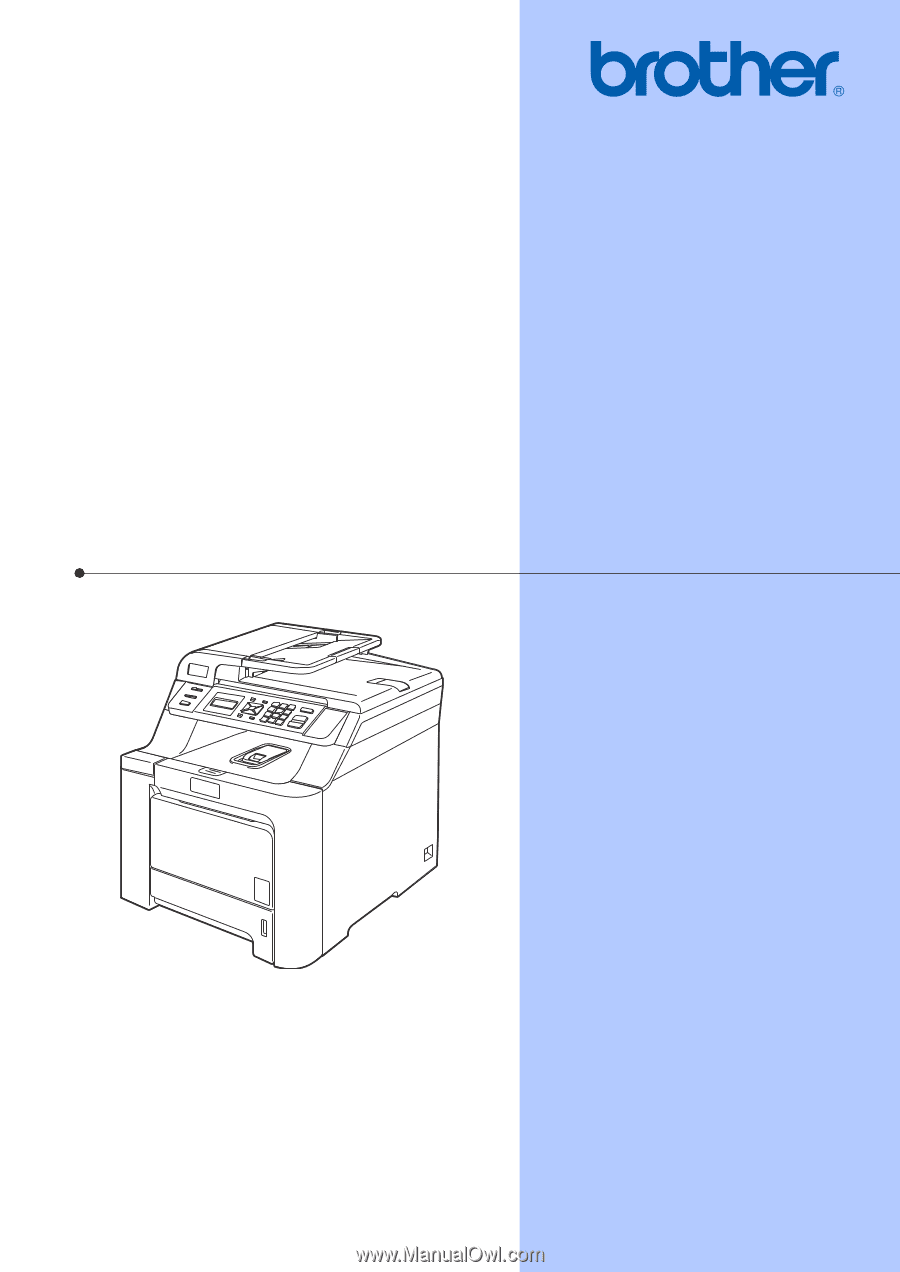
USER’S GUIDE
DCP-9040CN
DCP-9042CDN
Version 0
USA/CAN









