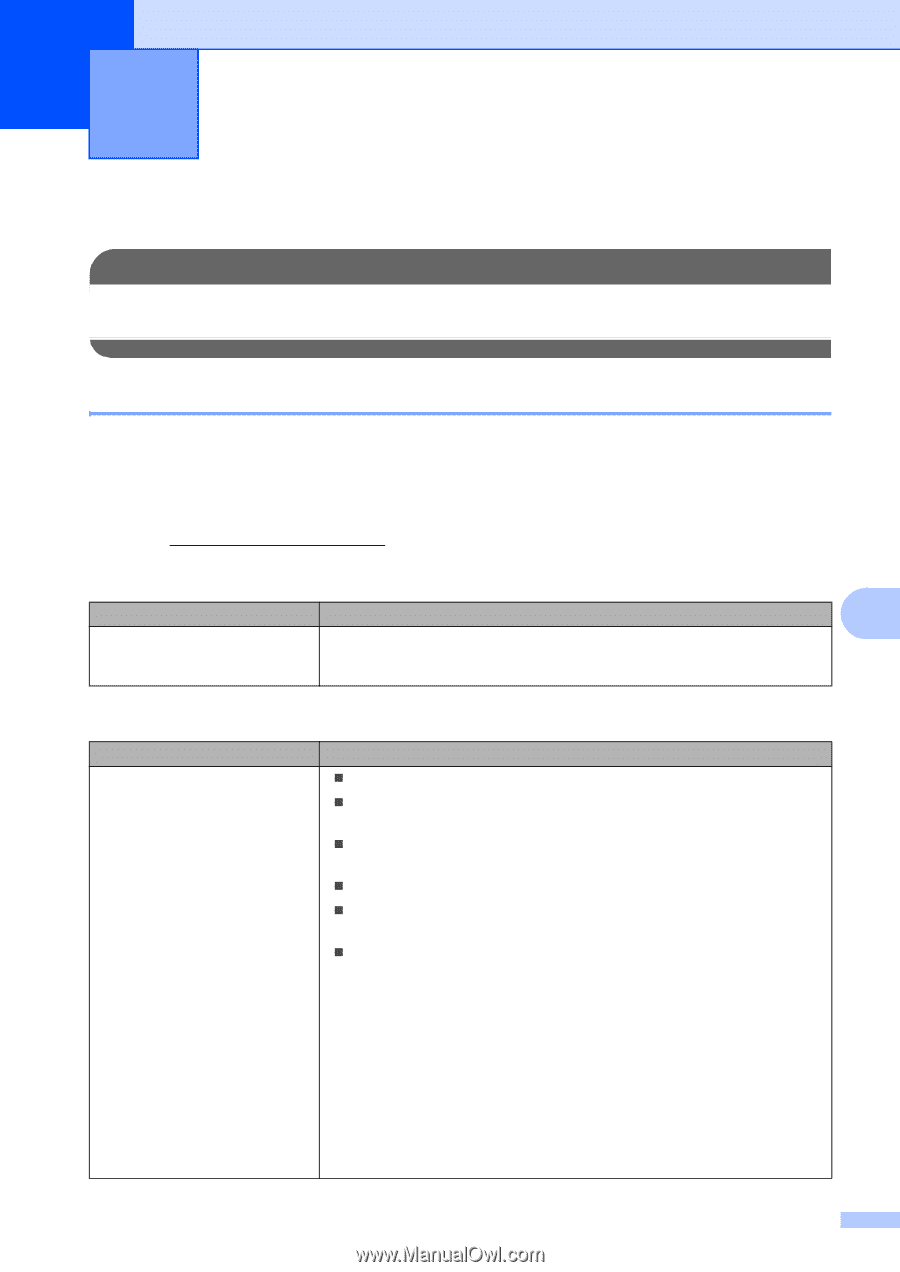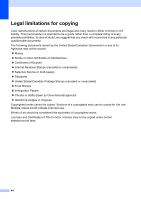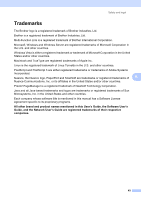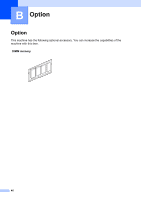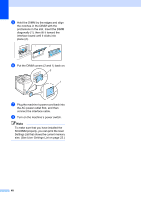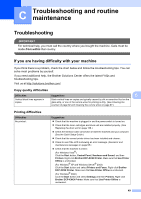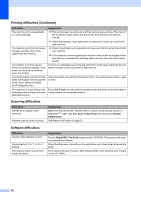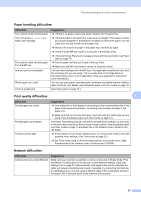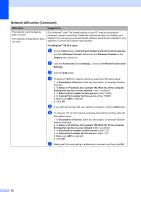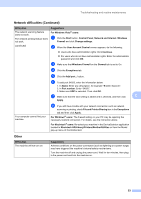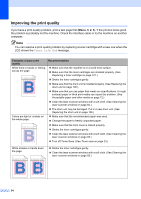Brother International DCP-9040CN Users Manual - English - Page 61
C Troubleshooting and routine maintenance, Troubleshooting - toner cartridge
 |
UPC - 012502618317
View all Brother International DCP-9040CN manuals
Add to My Manuals
Save this manual to your list of manuals |
Page 61 highlights
C Troubleshooting and routine maintenance C Troubleshooting C IMPORTANT For technical help, you must call the country where you bought the machine. Calls must be made from within that country. If you are having difficulty with your machine C If you think there is a problem, check the chart below and follow the troubleshooting tips. You can solve most problems by yourself. If you need additional help, the Brother Solutions Center offers the latest FAQs and troubleshooting tips. Visit us at http://solutions.brother.com/. Copy quality difficulties Difficulties Vertical black lines appears in copies. Suggestions C Black vertical lines on copies are typically caused by dirt or correction fluid on the glass strip, or one of the corona wires for printing is dirty. (See Cleaning the scanner on page 82 and Cleaning the corona wires on page 87.) Printing difficulties Difficulties No printout. Suggestions „ Check that the machine is plugged in and the power switch is turned on. „ Check that the toner cartridges and drum unit are installed properly. (See Replacing the drum unit on page 106.) „ Check the interface cable connection on both the machine and your computer. (See the Quick Setup Guide.) „ Check that the correct printer driver has been installed and chosen. „ Check to see if the LCD is showing an error message. (See Error and maintenance messages on page 65.) „ Check that the machine is online: (For Windows Vista®) Click the Start button, Control Panel, Hardware and Sound, and then Printers. Right-click Brother DCP-XXXX Printer. Make sure that Use Printer Offline is unchecked. (For Windows® XP and Windows Server® 2003) Click the Start button and select Printers and Faxes. Right-click Brother DCP-XXXX Printer. Make sure that Use Printer Offline is unchecked. (For Windows® 2000) Click the Start button and select Settings and then Printers. Right-click Brother DCP-XXXX Printer. Make sure that Use Printer Offline is unchecked. 49