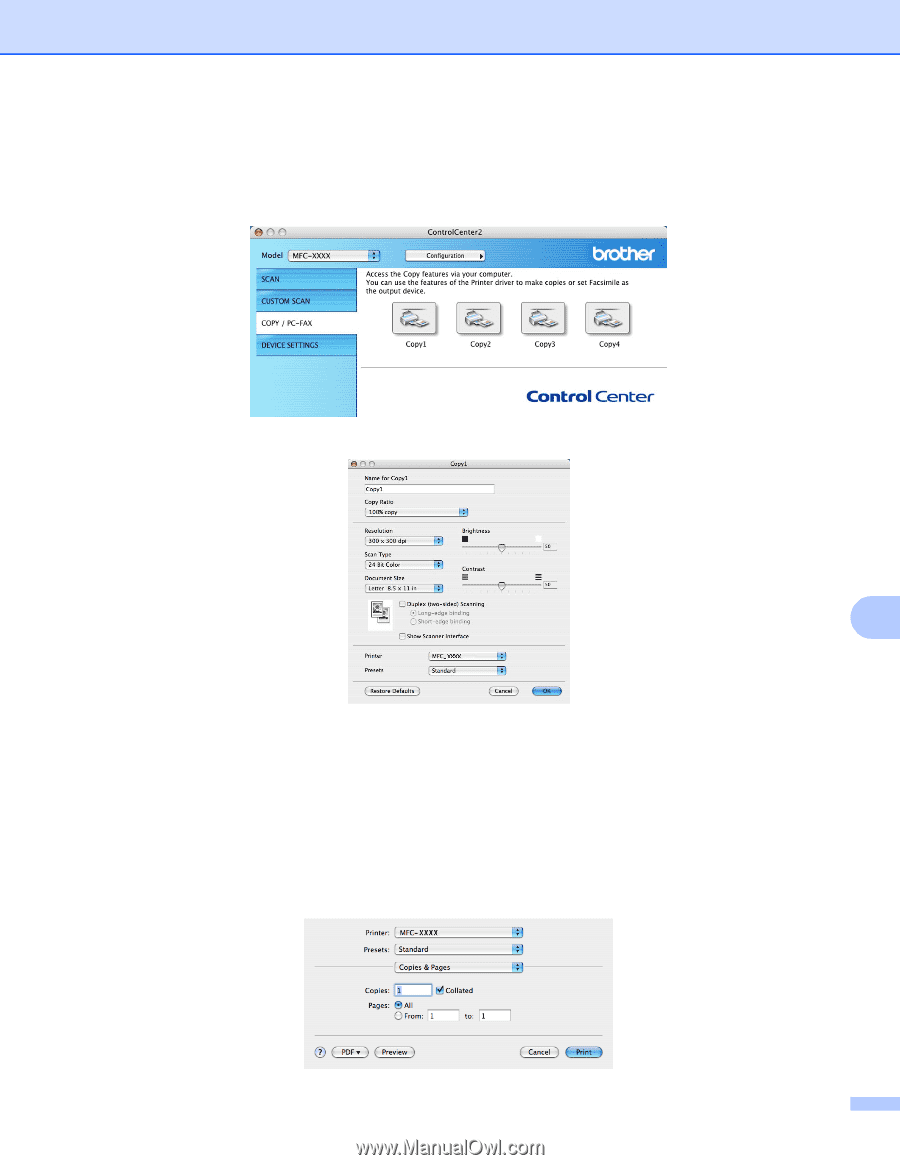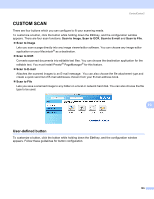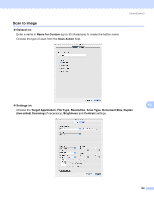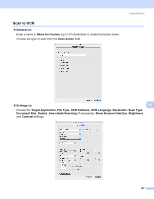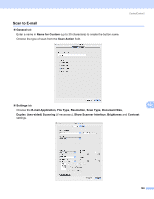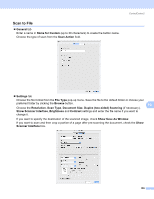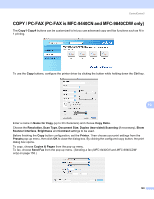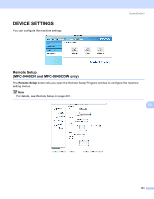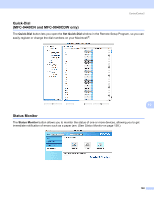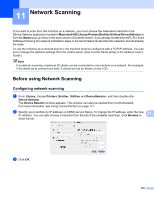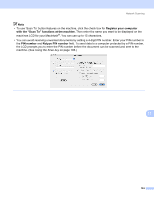Brother International DCP-9045CDN Software Users Manual - English - Page 197
COPY / PC-FAX (PC-FAX is MFC-9440CN and MFC-9840CDW only), Copies & s
 |
UPC - 012502618751
View all Brother International DCP-9045CDN manuals
Add to My Manuals
Save this manual to your list of manuals |
Page 197 highlights
ControlCenter2 COPY / PC-FAX (PC-FAX is MFC-9440CN and MFC-9840CDW only) 10 The Copy1-Copy4 buttons can be customized to let you use advanced copy and fax functions such as N in 1 printing. To use the Copy buttons, configure the printer driver by clicking the button while holding down the Ctrl key. 10 Enter a name in Name for Copy (up to 30 characters) and choose Copy Ratio. Choose the Resolution, Scan Type, Document Size, Duplex (two-sided) Scanning (if necessary), Show Scanner Interface, Brightness and Contrast settings to be used. Before finishing the Copy button configuration, set the Printer. Then choose your print settings from the Presets pop-up menu, then click OK to close the dialog box. By clicking the configured copy button, the print dialog box opens. To copy, choose Copies & Pages from the pop-up menu. To fax, choose Send Fax from the pop-up menu. (Sending a fax (MFC-9440CN and MFC-9840CDW only) on page 155.) 190