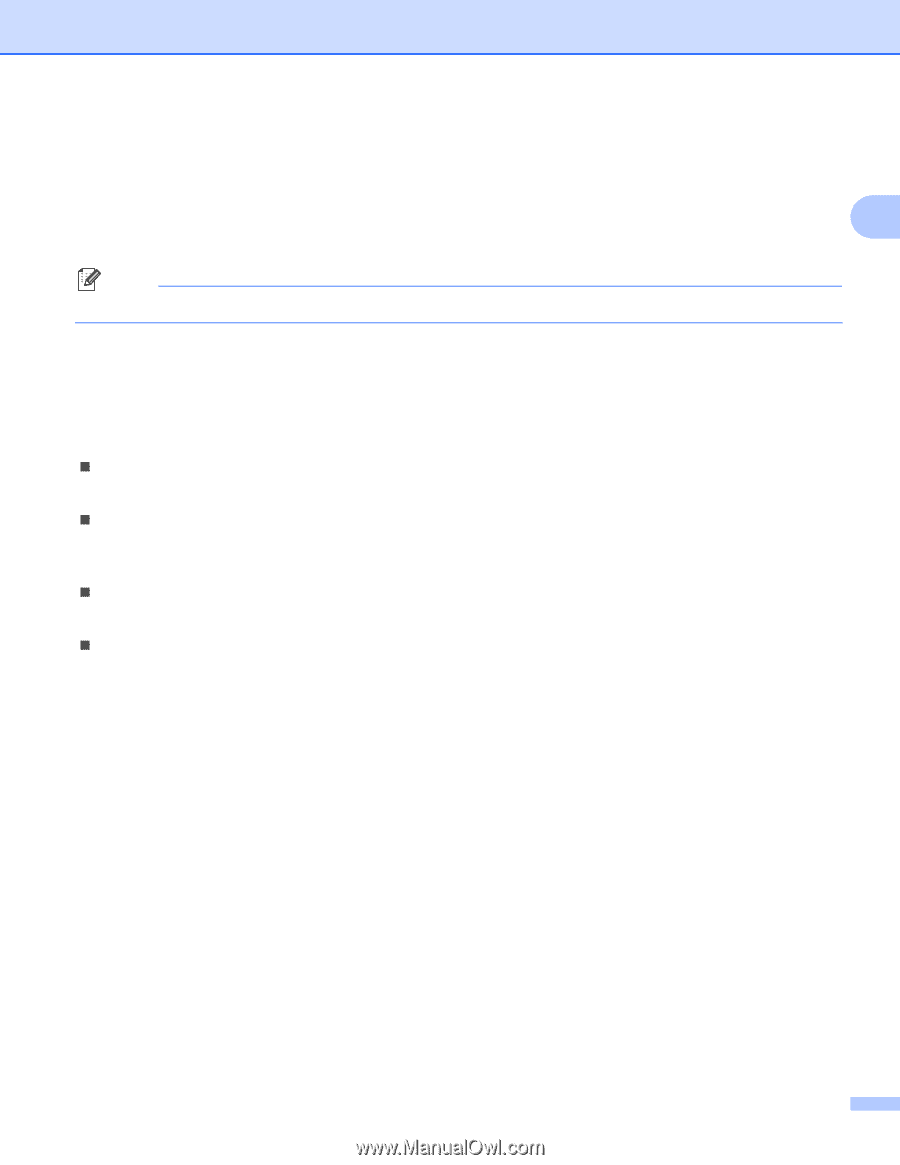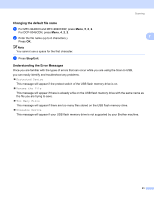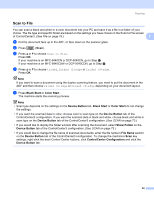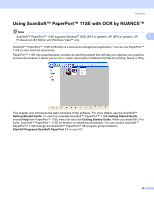Brother International DCP-9045CDN Software Users Manual - English - Page 68
Changing the default file name, Understanding the Error Messages - troubleshooting
 |
UPC - 012502618751
View all Brother International DCP-9045CDN manuals
Add to My Manuals
Save this manual to your list of manuals |
Page 68 highlights
Scanning Changing the default file name a For MFC-9440CN and MFC-9840CDW, press Menu, 5, 2, 2. For DCP-9045CDN, press Menu, 4, 2, 2. b Enter the file name (up to 6 characters.) Press OK. Note You cannot use a space for the first character. c Press Stop/Exit. 2 2 Understanding the Error Messages 2 Once you are familiar with the types of errors that can occur while you are using the Scan to USB, you can easily identify and troubleshoot any problems. „ Protected Device This message will appear if the protect switch of the USB flash memory drive is on. „ Rename the File This message will appear if there is already a file on the USB flash memory drive with the same name as the file you are trying to save. „ Too Many Files This message will appear if there are too many files stored on the USB flash memory drive. „ Unusable Device This message will appear if your USB flash memory drive is not supported by your Brother machine. 61