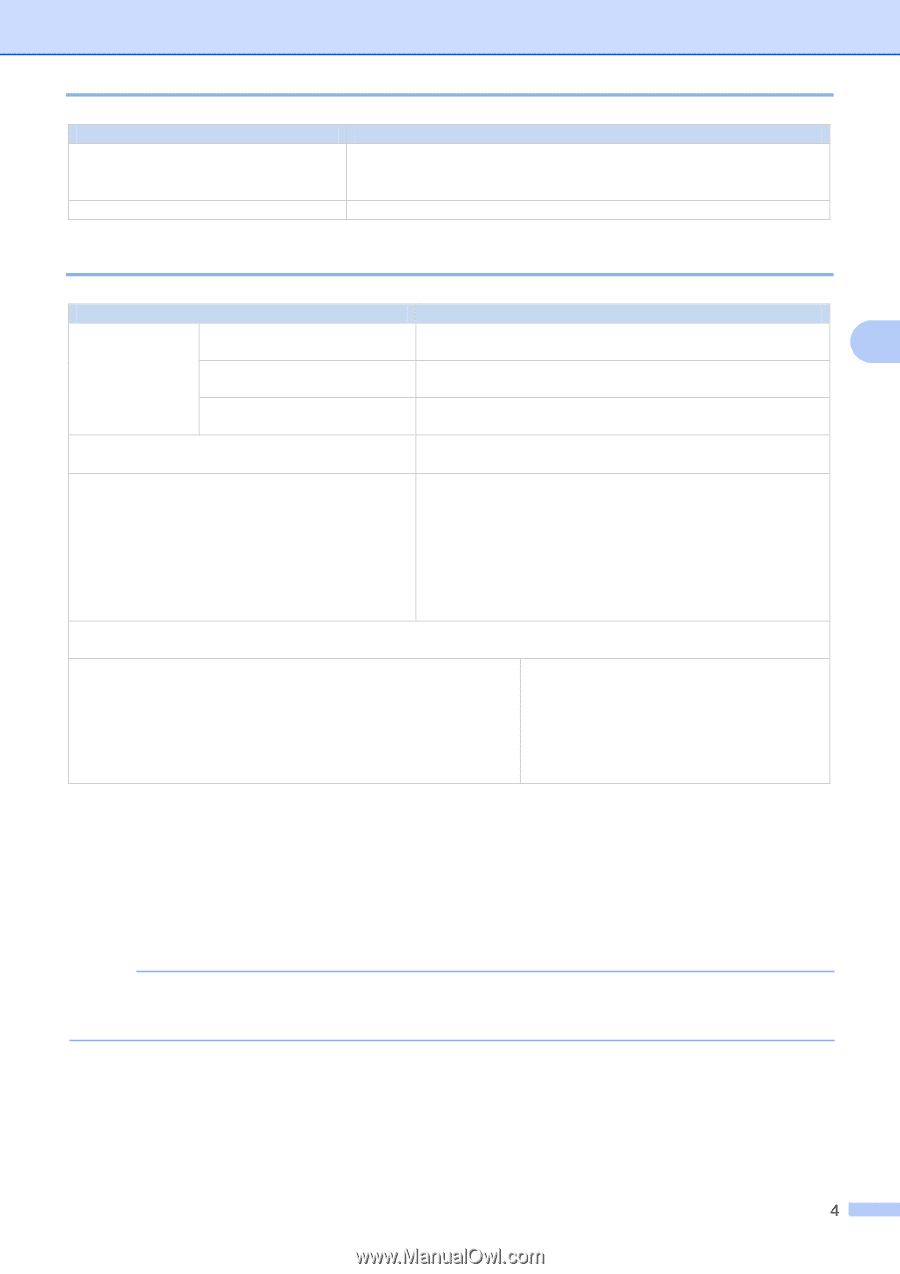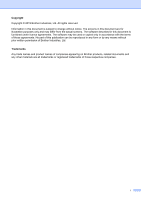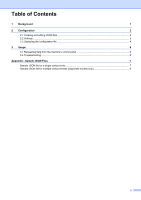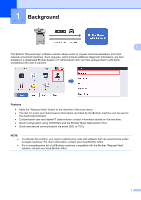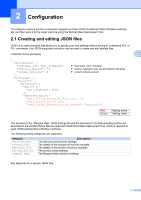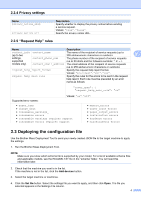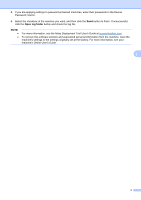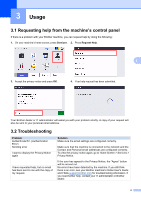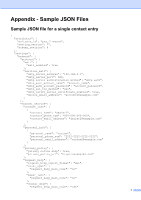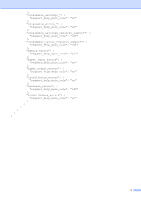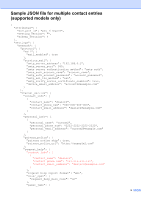Brother International DCP-L5510DN Request Help Users Guide - Page 7
Deploying the configuration file
 |
View all Brother International DCP-L5510DN manuals
Add to My Manuals
Save this manual to your list of manuals |
Page 7 highlights
2.2.4 Privacy settings Name privacy_notice_skip privacy_policy_url Description Specify whether to display the privacy notice before sending a service request. Values: "true", "false". Specify the privacy notice URL. 2.2.5 "Request Help" rules Name Description contact_info contact_name (up to two The name of the recipient of service requests (up to 255 alphanumeric characters or symbols). 2 settings, contact_phone_num The phone number of the recipient of service requests supported (up to 20 digits and the following symbols: *, #, - ). models only) contact_email_address The email address of the recipient of service requests (up to 255 alphanumeric characters or symbols). request_help_report_format Specify the request help report format. Values: "plaintext", "xml", "csv". request_help_main_rule Specify the rules for the errors to be sent in the request help report. Each rule must be preceded by an error name as follows: "cover_open": { "request_help_main_rule": "on" Values: "on", "off". Supported error names: • paper_jams • change_drum • consumable_warnings_ • consumable_errors_ • consumable_warnings_requires_support • consumable_errors_requires_support • memory_errors • paper_input_errors • paper_output_errors • installation_errors • hardware_errors • miscellaneous_errors 2.3 Deploying the configuration file Use the Brother Mass Deployment Tool to send your newly created JSON file to the target machine to apply the settings. 1. Run the Brother Mass Deployment Tool. NOTE Make sure you know which schema file is supported by your model. For a list of available schema files and applicable models, see the README.TXT file in the "schema" folder. You will need this information later. 2. Check that the machine you want is in the list. If the machine is not in the list, click the Add devices button. 3. Select the target machine or machines. 4. Click the Set file button. Select the settings file you want to apply, and then click Open. The file you selected appears in the Settings File column.