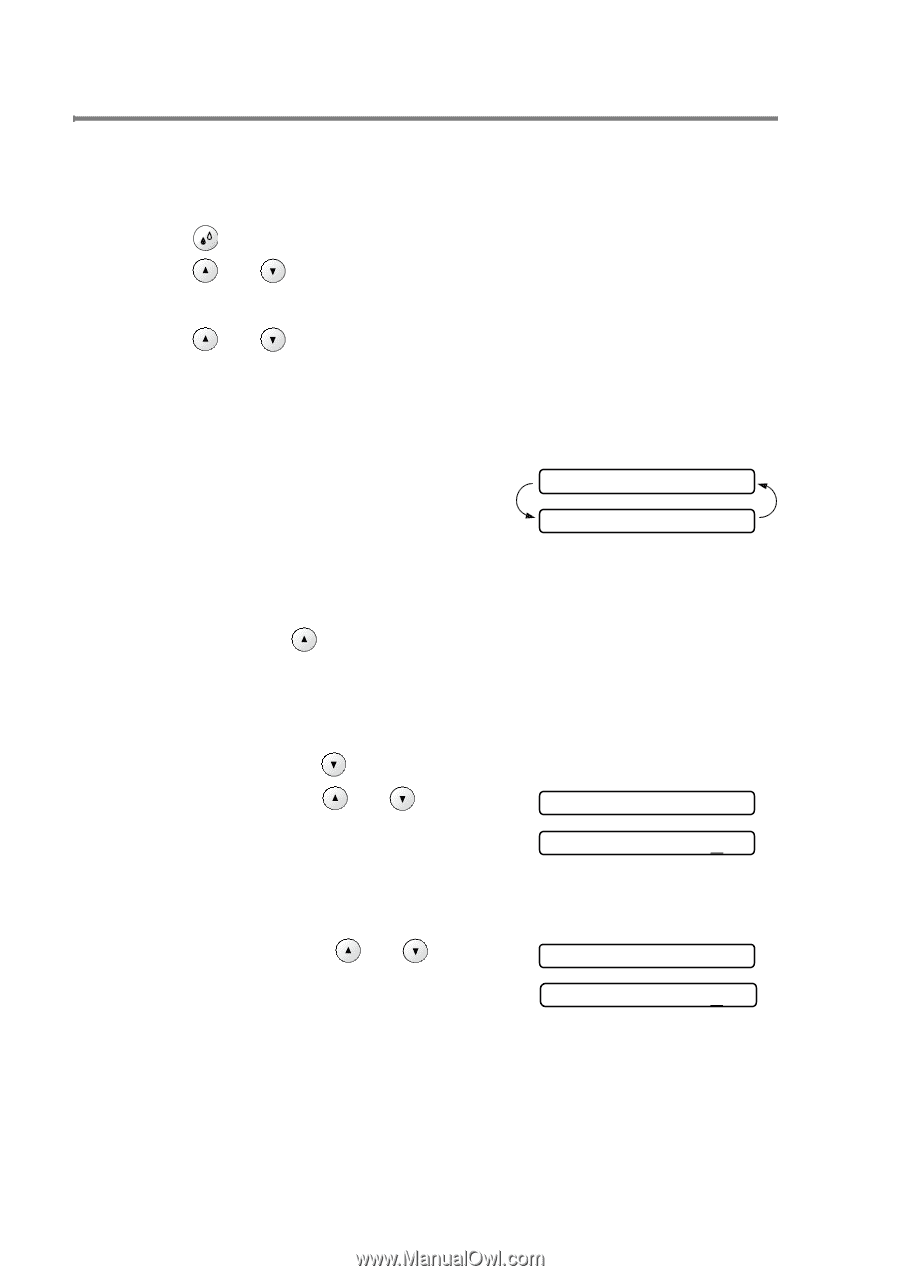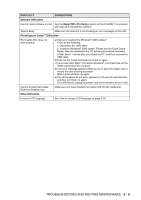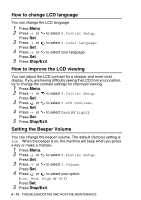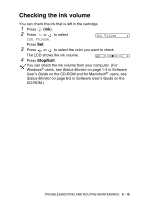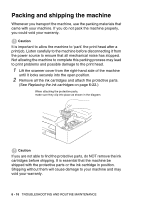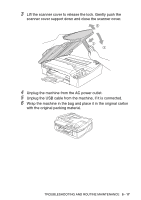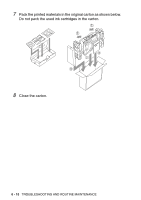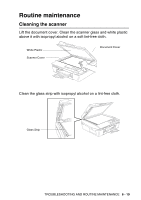Brother International DCP120C Users Manual - English - Page 86
Checking the printing alignment, Black Start, Color Start, Stop/Exit
 |
UPC - 012502614043
View all Brother International DCP120C manuals
Add to My Manuals
Save this manual to your list of manuals |
Page 86 highlights
Checking the printing alignment You should rarely need to adjust the printing alignment however, if after transporting the machine your printed text becomes blurred or images become faded then adjustment may need to be made. 1 Press (Ink). 2 Press or to select Test Print. Press Set. 3 Press or to select Alignment. Press Set. 4 Press Black Start or Color Start. The machine begins printing the Alignment Check Sheet. The LCD shows: Is Alignment OK? ▲ Yes ▼ No 5 Check the 600 dpi and 1200 dpi test prints to see if Number 5 most closely matches Number 0. If the Number 5 sample of both the 600 dpi and 1200 dpi are the best matches, press (Yes) to finish the Alignment Check and go to Step 8. -OR- If another test print number is a better match for either 600 dpi or 1200 dpi, press (No) to select it. 6 For 600 dpi, press or to select the number of the test print that most closely matches the 600dpi Adjust Select Best #5 Number 0 sample (1-8). Press Set. 7 For 1200 dpi, press or to select the number of the test print that most closely matches the Number 0 sample (1-8). 1200dpi Adjust Select Best #5 Press Set. 8 Press Stop/Exit. 6 - 14 TROUBLESHOOTING AND ROUTINE MAINTENANCE