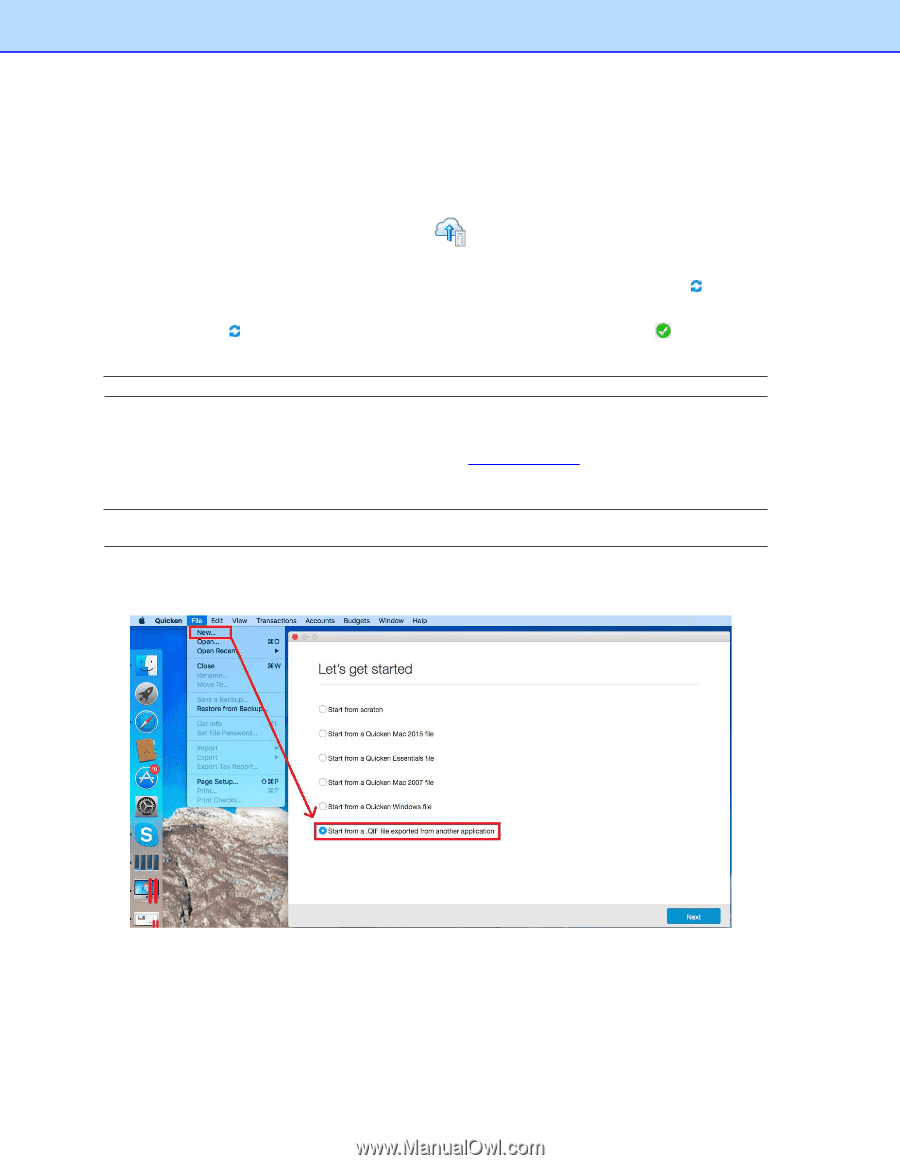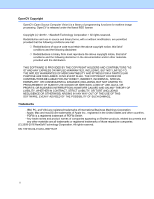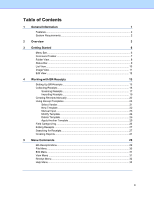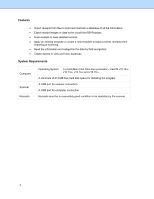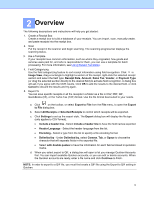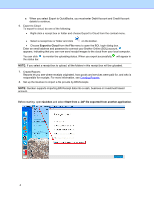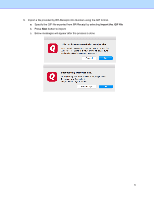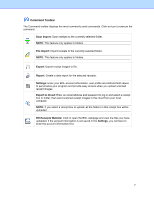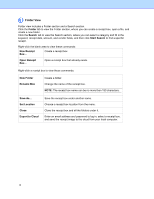Brother International DS-940DW BR-Receipts Users Guide Macintosh - Page 8
Export to Cloud, Create Reports
 |
View all Brother International DS-940DW manuals
Add to My Manuals
Save this manual to your list of manuals |
Page 8 highlights
e. When you select Export to QuickBooks, you must enter Debit Account and Credit Account details to continue. 6. Export to Cloud To export to cloud, do one of the following: • Right-click a receipt box or folder and choose Export to Cloud from the context menu. • Select a receipt box or folder and click on the toolbar. • Choose Export to Cloud from the File menu to open the BOL login dialog box. Enter an email address and password to connect your Brother Online (BOL) account, appears, indicating that you can now send receipt images to the cloud from your local computer. You can click to monitor the uploading status. When you export successfully, will appear in the status bar. NOTE: If you select a receipt box to upload, all the folders in this receipt box will be uploaded. 7. Create Reports Reports let you see where receipts originated, how goods and services were paid for, and who is responsible for receipts. For more information, see Creating Reports. 8. Set up the Quicken to import a file provide by BR-Receipts NOTE: Quicken supports importing BR-Receipt data into a cash, business or investment based account. Before starting, open Quicken and select Start from a .QIF file exported from another application. 4