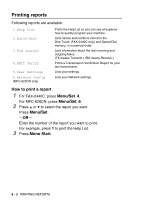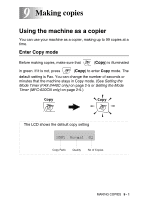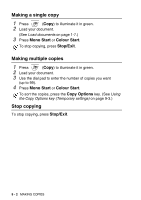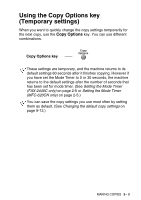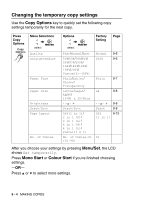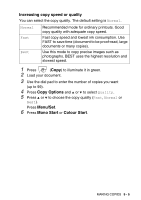Brother International FAX-2440C User Guide - Page 114
Increasing copy speed or quality, Normal, Quality
 |
View all Brother International FAX-2440C manuals
Add to My Manuals
Save this manual to your list of manuals |
Page 114 highlights
Increasing copy speed or quality You can select the copy quality. The default setting is Normal. Normal Recommended mode for ordinary printouts. Good copy quality with adequate copy speed. Fast Best Fast copy speed and lowest ink consumption. Use FAST to save time (document to be proof-read, large documents or many copies). Use this mode to copy precise images such as photographs. BEST uses the highest resolution and slowest speed. 1 Press (Copy) to illuminate it in green. 2 Load your document. 3 Use the dial pad to enter the number of copies you want (up to 99). 4 Press Copy Options and ▲ or ▼ to select Quality. 5 Press ▲ or ▼ to choose the copy quality (Fast, Normal or Best). Press Menu/Set. 6 Press Mono Start or Colour Start. MAKING COPIES 9 - 5