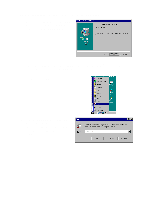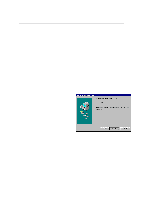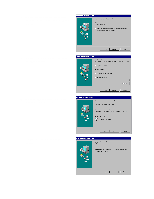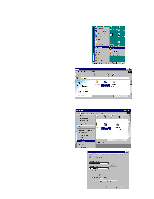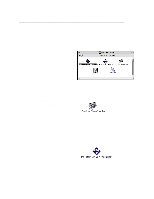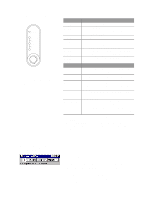Brother International HL 1270N Quick Setup Guide - English - Page 14
Control Panel, Quick Print Setup - manual
 |
UPC - 012502526001
View all Brother International HL 1270N manuals
Add to My Manuals
Save this manual to your list of manuals |
Page 14 highlights
Control Panel Drum Ready Paper Alarm Toner Data r LED is Off Q LED is Blinking q LED is On LED Drum q Near end of life Ready Alarm r Sleep mode Q (at 1 second intervals): Warming up q Ready to print Q "Cover open" or printer error.*1 Data Ready + Alarm Alarm + Data r No data. Q Receiving data q Data remaining in memory. *2 Q Paper jam or No paper (in paper cassette or manual feed slot) or paper Misfeed Q ( every 5 seconds ): Toner low q Toner empty Button Cancel printing If you press this button while printing, the printer immediately stops printing and ejects the paper. Wake-up If the printer is in sleep mode, pressing this button wakes up the printer to Ready mode. Form feed If the Data LED is on, press this button. The printer prints any data remaining in the printer memory. Error recovery If the printer error does not clear automatically, press this button to clear the error and continue printer operation. Reprinting If you press and hold this control panel button when the Data LED is off and wait until all the LEDs light, the printer will reprint the last job. If there is insufficient memory, only the last page of the job will be printed. *1 Printer errors: "Memory full", "Print overrun", XXX Interface error". *2 If the Data LED is on for a long period of time and nothing has printed, press this button to print the data remaining in memory. Quick Print Setup (For Windows® users only) The Quick Print Setup utility allows you to make quick changes to frequently used driver settings without having to open the printer properties selection. When the printer driver is selected, Quick Print Setup is launched automatically. You can change the settings by clicking the icon with the right mouse button. This utility is for Windows® 95/98/NT®4.0 only. You cannot use it for Windows® 3.1x.