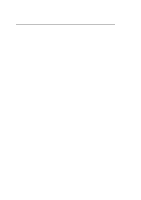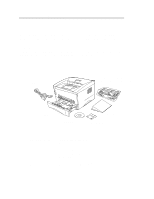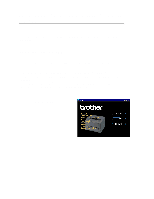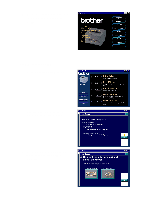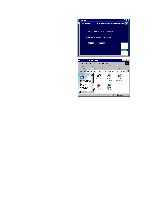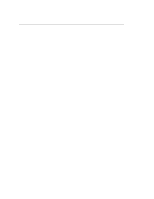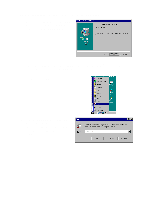Brother International HL 1270N Quick Setup Guide - English - Page 4
For Windows® users only (Windows® 3.1x, 95/98 or NT® 4.0), Windows, 1x - printers
 |
UPC - 012502526001
View all Brother International HL 1270N manuals
Add to My Manuals
Save this manual to your list of manuals |
Page 4 highlights
For Windows® users only (Windows® 3.1x, 95/98 or NT® 4.0) You can set up the printer easily by following the Initial Setup instructions on the CD-ROM. Step 1 Insert the CD-ROM 1. Turn on your PC power. Insert the CD-ROM into the CD-ROM drive. The opening screen will appear automatically in Windows® 95/98/NT® 4.0. If the screen does not appear, click Start and choose Run, enter the CD drive letter and type START.EXE. If you are using Windows® 3.1x, click Run from the File Menu in Program Manager, enter the CD drive letter and type START.EXE. 2. Click the model number of your printer.

For Windows
®
users only
(Windows
®
3.1x, 95/98
or NT
®
4.0)
You can set up the printer easily by following the Initial Setup instructions on the
CD-ROM.
Step 1 Insert the CD-ROM
1.
Turn on your PC power. Insert the CD-ROM into the CD-ROM drive.
The opening screen will appear automatically in Windows
®
95/98/NT
®
4.0.
If the screen does not appear, click Start and choose Run, enter the CD drive letter
and type START.EXE.
If you are using Windows
®
3.1x, click Run from the File Menu in Program
Manager, enter the CD drive letter and type START.EXE.
2.
Click the model number of your
printer.