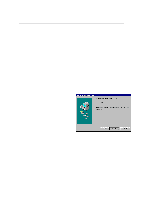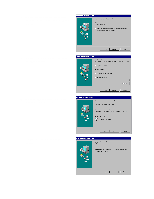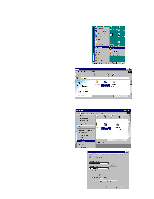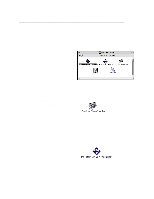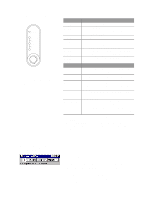Brother International HL 1270N Quick Setup Guide - English - Page 15
Troubleshooting, Alarm and Data LEDs are - paper jams
 |
UPC - 012502526001
View all Brother International HL 1270N manuals
Add to My Manuals
Save this manual to your list of manuals |
Page 15 highlights
Troubleshooting Problem All the LEDs are off Alarm LED illuminates Alarm and Ready LEDs are blinking Alarm and Data LEDs are blinking The printer does not print a test page from the control panel Data is sent from the PC but the printer does not print and the Data LED is blinking. The printer prints unexpectedly or it prints garbage data. When you use the Reprint function the printer does not print all of the last print job, only the last page. Recommendation • Check if the printer is in sleep mode. - Press the control panel button. • Check that the power plug is connected correctly. • Check that the printer is turned on. • Check that the front cover is completely closed. • Check that the paper is inserted correctly into the paper cassette or manual feed slot. • Check if a paper jam has occurred in the printer. • Check that the drum unit is installed correctly. • Check if a document has already been printed from your PC. - Once you have printed a document from your PC, the printer cannot print a test page again. • Check that the appropriate printer driver is selected. • Check that the printer cable is not too long. - We recommend you use a parallel cable of less than 2 metres (6.6 feet) in length. - Exchange it with another one. • Check that the printer cable is not damaged or broken. - Exchange it with another one. • Check if you are using a parallel interface switching device. - Remove it and connect your PC directly to your printer and try again. • Check that the appropriate printer driver is selected. • Check that the printer is not connected to a parallel port that is also connected to a mass storage device or scanner. • Remove all other devices and connect the port to the printer only and try it again. • Turn off printer status reporting in the device options tab in the printer driver. • Add memory to the printer. It may still not be possible to reprint a large print job even after adding memory.