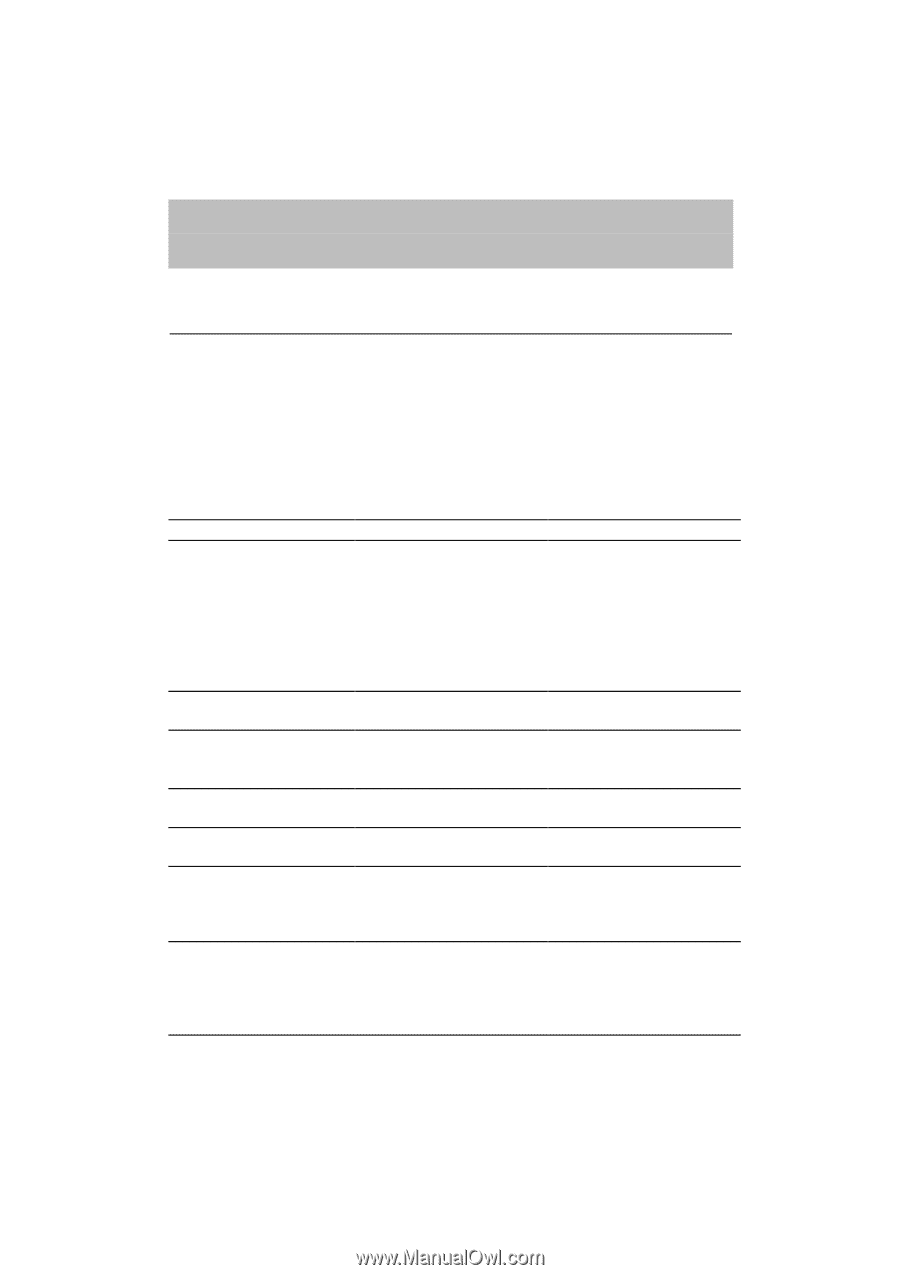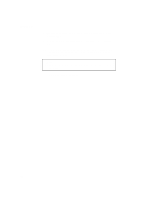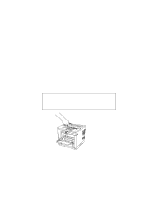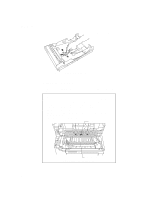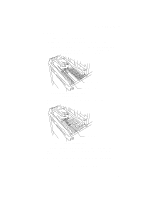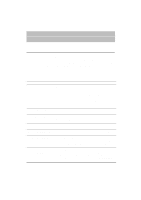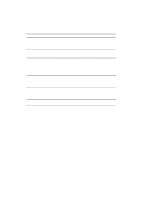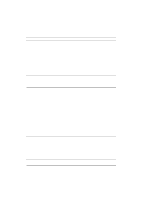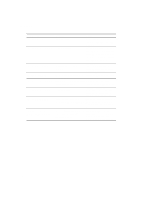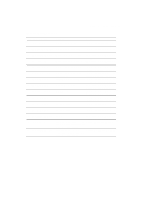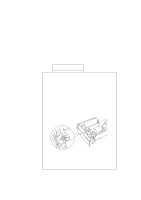Brother International HL-1660 Users Manual - English - Page 176
Troubleshooting
 |
View all Brother International HL-1660 manuals
Add to My Manuals
Save this manual to your list of manuals |
Page 176 highlights
CHAPTER 7 TROUBLE SHOOTING CHAPTER 7 TROUBLESHOOTING TROUBLESHOOTING If any problems occur, the printer automatically stops printing, diagnoses the problem, and displays the corresponding message to alert you. Take the appropriate action, referring to the following tables. If you cannot clear the problem, consult the dealer where you purchased the printer. Inform the dealer of the message number for quick troubleshooting. Operator Call Messages Operator Call Message CHECK XXXXXXX 12 COVER OPEN 13 JAM XXXXXX 14 NO CARTRIDGE XX NO CASSETTE 16 TONER EMPTY XX LOAD PAPER ***** SIZE Meaning Action Check the paper tray. Check the adjustment lever at XXXXXXX is MP TRAY/ TRAY 1/ TRAY 2. the bottom of the upper paper cassette and adjust to the correct setting in case of CHECK TRAY 1. See page 7-6. Load a stack of paper into the cassette. The upper cover of the printer Close the cover. is open. Paper is jammed in the printer. Remove the jammed paper XXXXXX is TRAYS/ from the indicated area. INSIDE/ REAR/ DUPLEX. See page 7-6. The toner cartridge is not installed in the printer. Install a toner cartridge. The paper cassette is not Install the paper cassette. installed. XX is T1/ T2. The printer has almost run out Remove the toner cartridge, of toner: you may print another rock it several times at 45°, and 30 to 100 pages. (The ALARM install it again. Or replace the lamp lights at the same time.) toner cartridge with a new one. The wrong size of paper was Load the requested size of loaded in the paper cassette paper in the paper cassette, or XX. XX is MP/ T1/ T2.(The load it on the manual feed tray message appears alternately to and press the FORM FEED show a particular size.) switch. 7-1