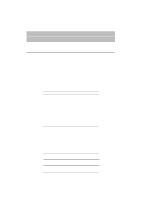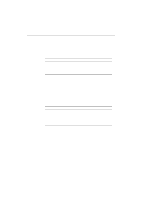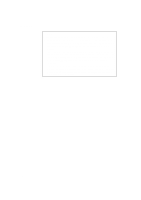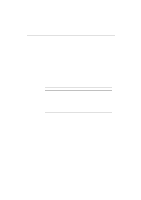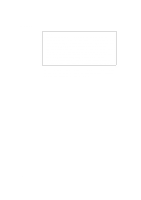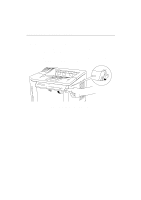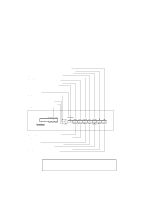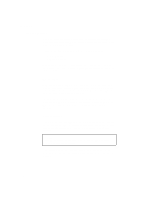Brother International HL-1660 Users Manual - English - Page 55
AUTOMATIC INTERFACE SELECTION, Factory Settings
 |
View all Brother International HL-1660 manuals
Add to My Manuals
Save this manual to your list of manuals |
Page 55 highlights
CHAPTER 3 BEFORE WORKING WITH THE PRINTER AUTOMATIC INTERFACE SELECTION This printer has an automatic interface selection function. When the printer receives data from the computer, it automatically selects the bi-directional parallel, RS-232C serial interface, or MIO interface as appropriate. When you use the parallel interface, you can turn the high-speed and bidirectional parallel communications on or off with the MODE switch. For further information, see "MODE Switch" in Chapter 4. Since the automatic interface selection mode has been factory set to ON, simply connect the interface cable to the printer. When you use the serial interface, you need to have the same communications settings on both the printer and computer. Since the automatic interface selection mode has been factory set with certain settings, you may be able to simply connect the interface cable to the printer if your computer has the settings listed below. Communications Parameters Baud rate (data transfer speed) Code type (data length) Parity (data error check) Stop bit (data separator) Xon/Xoff (handshake protocol) DTR (ER) Robust Xon Factory Settings 9600 8 bits None 1 stop bit ON ON OFF If a commercial interface card has been installed in the MIO card slot, it can be selected automatically. When necessary, select the interface or the serial communications parameters manually with the MODE switch (INTERFACE MODE) on the printer. For further information, see "MODE Switch" in Chapter 4. For the settings on the computer, see the manual of the computer or software you are using. 3-5