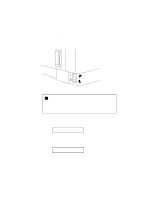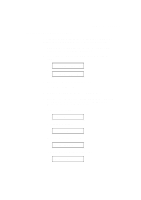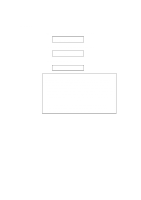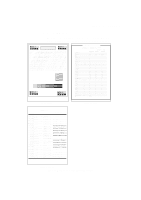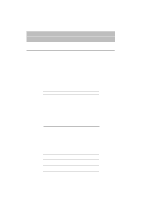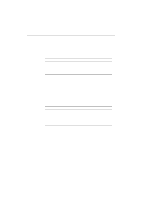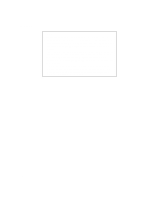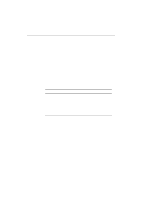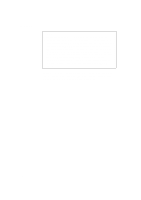Brother International HL-1660E Users Manual - English - Page 51
Before Working With The Printer, Software Compatibility - hl 1660 printer
 |
View all Brother International HL-1660E manuals
Add to My Manuals
Save this manual to your list of manuals |
Page 51 highlights
CHAPTER 3 BEFORE WORKING WITH THE PRINTER CHAPTER 3 BEFORE WORKING WITH THE PRINTER SOFTWARE COMPATIBILITY Before working with your application software, you need to set up or install the printer driver in your software. Locate the printers that your application software supports and install the desired printer driver. Each software package differs in the way the printer driver is selected. Read the software manual and follow the setup or installation procedures. Be sure to select the printer emulation mode that matches the installed printer driver. This printer emulates particular printer models of the following manufacturers. Since this printer has been factory set with the automatic emulation selection on, you may not need to select the emulation mode. When necessary, select the appropriate printer emulation mode with the panel switches according to the printer driver installed in your application software. See "CHAPTER 4 CONTROL PANEL." Printer Driver Emulation Mode * HL-1660e HP LaserJet 5 * HL-1660 HP LaserJet 5 HL-1260e HP LaserJet 5 HP LaserJet 5 HP LaserJet 4/4+ HP LaserJet 5 HP LaserJet 5 * HL-1660 * HL-1260e HL-1260 HP LaserJet 4+ HP LaserJet 4+ HP LaserJet 4+ HL-10h HP LaserJet 4+ HP LaserJet 4+ HP LaserJet 4+ * HL-1660e (BR-Script 2) BR-Script 2 * HL-1660 (BR-Script 2) BR-Script 2 * HL-1260e (BR-Script 2) HL-1260 (BR-Script 2) BR-Script 2 BR-Script 2 PostScript® level 2 language printer BR-Script 2 HL-10h (BR-Script) BR-Script 2 HL-10PS/DPS BR-Script 2 HL-8PS Apple® LaserWriter® II NT/NTX PostScript® language printer BR-Script 2 BR-Script 2 BR-Script 2 * HP 7475A™ HP-GL™ HP-GL HP-GL * EPSON FX-850 EPSON FX-80™ EPSON FX-850 EPSON FX-850 * IBM Proprinter XL IBM Proprinter ® IBM Proprinter XL IBM Proprinter XL 3-1