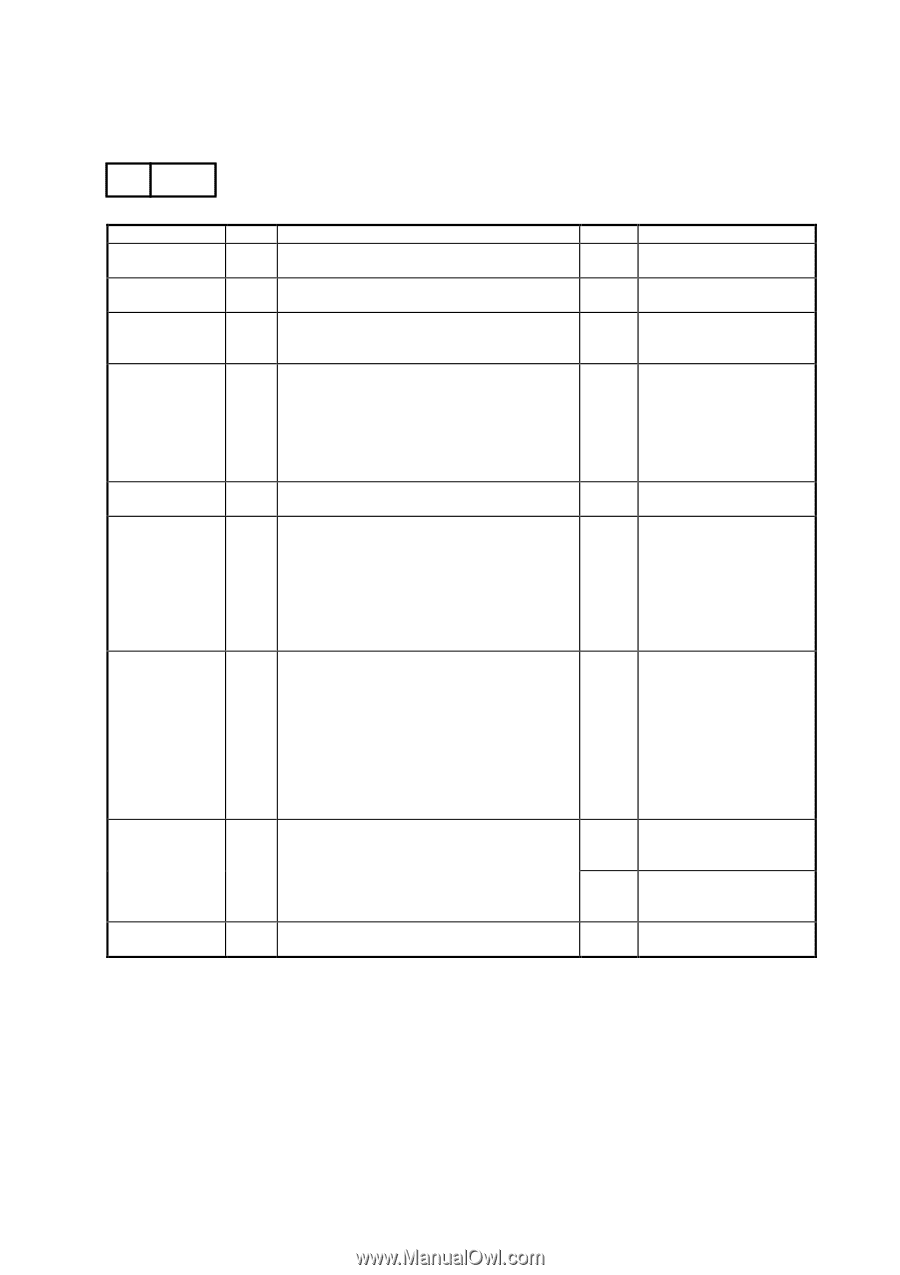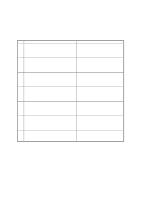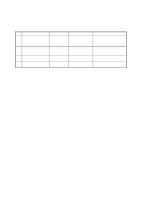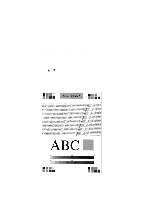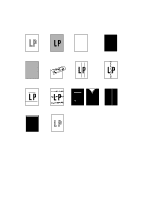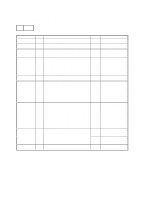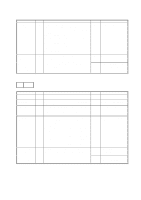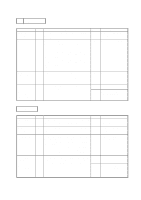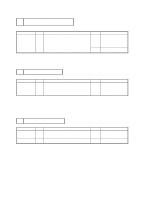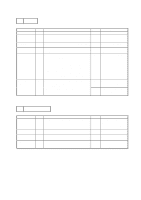Brother International HL 2060 Service Manual - Page 86
Continued to the following
 |
UPC - 012502525325
View all Brother International HL 2060 manuals
Add to My Manuals
Save this manual to your list of manuals |
Page 86 highlights
3.2 Troubleshooting Image Defects I-1 Light Possible cause Toner shortage ECONOMY mode Printing density setting Paper failure Transfer roller failure Transfer input signal error Dirt on power supply terminal Failure in the transfer highvoltage circuit Insufficient LD light Step 1 2 3 4 5 6 7 8 Check Does printed image improve when the EP-ED HC cartridge is replaced? Is the ECONOMY mode active? Does printed image improve when printed density setting is changed on the control panel? During a printing, open the toner cartridge lid in the printer and pull out the EP-ED HC cartridge. Open the drum shutter of the EP-ED HC cartridge and check the toner image on the drum. Is the toner image before transfer is light? Does the print quality improve when fresh paper is used? Does the print quality improve when print is made with transfer roller changed? Do the pins 7 and 8 of the connector P6 on the main PCB have the following value respectively when a sheet of paper is fed from the MP tray? P6-7 pin (HVT2) --- Change in voltage from 15V approx. to 0V about 1 second after paper feeding. P6-8 pin (HVT3) --- Change in voltage from 9V approx. to 0V just when the voltage at the 7 pin changes from 0V to 15V. Clean the transfer roller right end bearing, the check continuity between the transfer roller power supply spring and the terminal of the high-voltage transfer unit. Is there continuity? Result Yes Yes Yes Yes Yes Yes No No Yes Remedy Replace EP-ED HC cartridge. Cancel the ECONOMY mode. Adjust the proper setting on the control panel. Go to the Step 9. Use recommended paper. Clean the transfer roller [Use dry lint-free paper (producing little paper dust) to clean the transfer roller. Never use solvents] and, if dirt subsists, replace the transfer roller assy. Replace the main PCB assy or the harness. Clean the contact to assure the continuity. Replace the high-voltage power supply assy. 9 Does print quality improve when the laser unit is improved? Yes Replace the laser unit or the harness. Continued to the following page VI-4