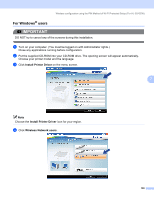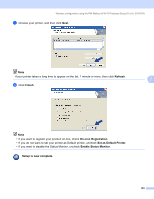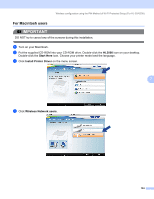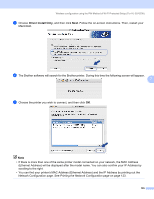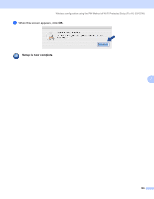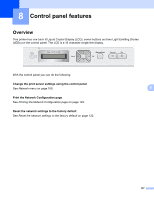Brother International HL-3070CW Network Users Manual - English - Page 115
scrolling to the right. - wireless setup for mac
 |
UPC - 012502622345
View all Brother International HL-3070CW manuals
Add to My Manuals
Save this manual to your list of manuals |
Page 115 highlights
Wireless configuration using the PIN Method of Wi-Fi Protected Setup (For HL-3070CW) e Choose Driver Install Only, and then click Next. Follow the on-screen instructions. Then, restart your Macintosh. f The Brother software will search for the Brother printer. During this time the following screen will appear. 7 g Choose the printer you wish to connect, and then click OK. Note • If there is more than one of the same printer model connected on your network, the MAC Address (Ethernet Address) will be displayed after the model name. You can also confirm your IP Address by scrolling to the right. • You can find your printer's MAC Address (Ethernet Address) and the IP Address by printing out the Network Configuration page. See Printing the Network Configuration page on page 123. 105