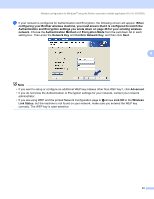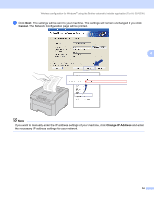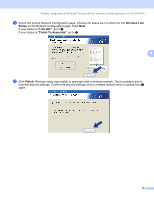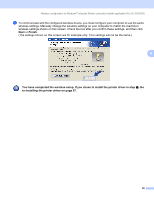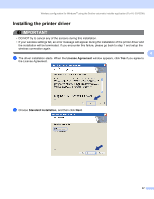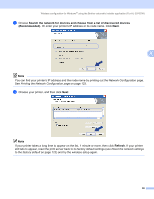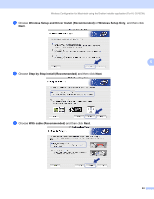Brother International HL-3070CW Network Users Manual - English - Page 68
Search the network for devices and choose from a list of discovered devices, Recommended, Refresh
 |
UPC - 012502622345
View all Brother International HL-3070CW manuals
Add to My Manuals
Save this manual to your list of manuals |
Page 68 highlights
Wireless configuration for Windows® using the Brother automatic installer application (For HL-3070CW) c Choose Search the network for devices and choose from a list of discovered devices (Recommended). Or enter your printer's IP address or its node name. Click Next. 4 Note You can find your printer's IP address and the node name by printing out the Network Configuration page. See Printing the Network Configuration page on page 123. d Choose your printer, and then click Next. Note If your printer takes a long time to appear on the list, 1 minute or more, then click Refresh. If your printer still fails to appear, reset the print server back to its factory default settings (see Reset the network settings to the factory default on page 122) and try the wireless setup again. 58