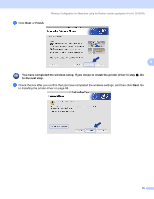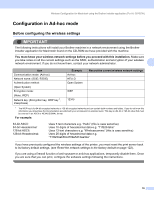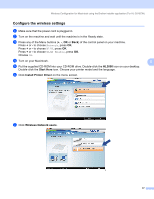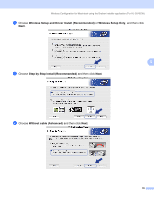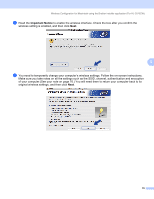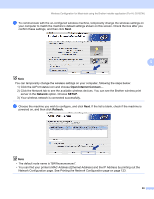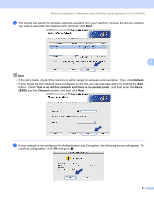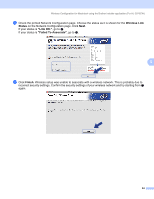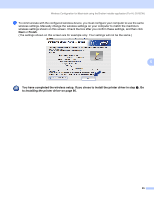Brother International HL-3070CW Network Users Manual - English - Page 90
Network, SETUP, Refresh - hl wireless setup mac
 |
UPC - 012502622345
View all Brother International HL-3070CW manuals
Add to My Manuals
Save this manual to your list of manuals |
Page 90 highlights
Wireless Configuration for Macintosh using the Brother installer application (For HL-3070CW) m To communicate with the un-configured wireless machine, temporarily change the wireless settings on your computer to match the machine's default settings shown on this screen. Check the box after you confirm these settings, and then click Next. 5 Note You can temporarily change the wireless settings on your computer, following the steps below: 1) Click the AirPort status icon and choose Open Internet Connect.... 2) Click the Network tab to see the available wireless devices. You can see the Brother wireless print server in the Network option. Choose SETUP. 3) Your wireless network is connected successfully. n Choose the machine you wish to configure, and click Next. If the list is blank, check if the machine is powered on, and then click Refresh. Note • The default node name is "BRWxxxxxxxxxxxx". • You can find your printer's MAC Address (Ethernet Address) and the IP Address by printing out the Network Configuration page. See Printing the Network Configuration page on page 123. 80