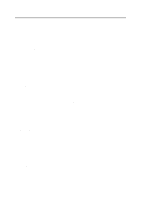Brother International HL 5170DN Network Users Manual - English - Page 37
Installing the Brother Peer to Peer Software, Software Installation, Brother, Network Print Software
 |
UPC - 012502612667
View all Brother International HL 5170DN manuals
Add to My Manuals
Save this manual to your list of manuals |
Page 37 highlights
Installing the Brother Peer to Peer Software If you already installed the driver from the printer's CD-ROM Installer and you selected "Brother Peer-to-Peer Network Printer" during the installation then you do not need to install the Brother Network Print Software again. 1 Start the CD-ROM installation menu program according to the Quick Setup Guide. 2 Select the proper model and then the Software Installation menu. Then select the appropriate menu to start the Brother Network Print Software installation program. 3 Push the Next button in response to the Welcome message. 4 Select the Brother Peer to Peer Print (LPR) button. 5 Select the desired directory to install the Brother Peer to Peer Print (LPR) files and push Next. The installation program will create the directory for you if it does not already exist on your disk. 6 Enter the Port name that you wish to use and click OK. The default port name is BLP1. Whichever name you choose, it must be unique and it MUST begin with BLP. 7 You must now enter the actual IP address of the print server in the Printer name or IP address field. If you have edited the hosts file on your computer or are using Domain Name System, you can also enter the name of the print server. As the print server supports TCP/IP and NetBIOS names, you can also enter the NetBIOS name of the print server. The NetBIOS name can be seen in your printer settings page. By default the NetBIOS name will usually appear as BRN_xxxxxx where xxxxxx is the last six digits of the Ethernet address. Windows® 95/98/Me store the hosts file in the default Windows® directory. By default, the Windows® hosts file is called hosts.sam. If you wish to use the hosts file you must rename the file to hosts with no extension. The .sam extension stands for sample. 3 - 3 PEER TO PEER PRINTING