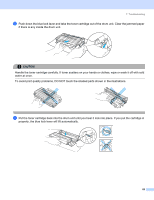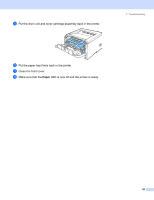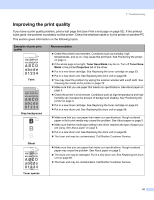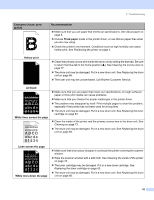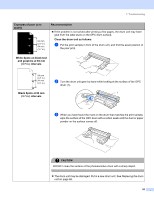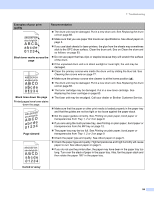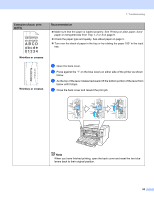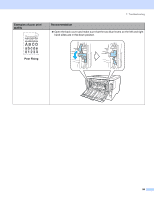Brother International HL-5255DN-MICR MICR Owners Manual - English - Page 102
Black toner marks across the, Black lines down the skewed, Curled or wavy
 |
View all Brother International HL-5255DN-MICR manuals
Add to My Manuals
Save this manual to your list of manuals |
Page 102 highlights
7. Troubleshooting Examples of poor print quality ABCDEFGH abcdefghijk ABCD abcde 01234 Black toner marks across the page ABCDEFGH abcdefghijk ABCD abcde 01234 Black lines down the page Printed pages have toner stains down the page. AaAa0bBbc1CBdDe2cEfCgdF3hGDie4jHk Page skewed Recommendation „ The drum unit may be damaged. Put in a new drum unit. See Replacing the drum unit on page 68. „ Make sure that you use paper that meets our specifications. See About paper on page 5. „ If you use label sheets for laser printers, the glue from the sheets may sometimes stick to the OPC drum surface. Clean the drum unit. See on Clean the drum unit as follows: on page 93. „ Do not use paper that has clips or staples because they will scratch the surface of the drum. „ If the unpacked drum unit is in direct sunlight or room light, the unit may be damaged. „ Clean the primary corona wire inside the drum unit by sliding the blue tab. See Cleaning the corona wire on page 77. „ Make sure the primary corona wire cleaner is at the home position (a). „ The drum unit may be damaged. Put in a new drum unit. See Replacing the drum unit on page 68. „ The toner cartridge may be damaged. Put in a new toner cartridge. See Replacing the toner cartridge on page 63. „ The fuser unit may be smudged. Call your dealer or Brother Customer Service. „ Make sure that the paper or other print media is loaded properly in the paper tray and that the guides are not too tight or too loose against the paper stack. „ Set the paper guides correctly. See Printing on plain paper, bond paper or transparencies from Tray 1, 2 or 3 on page 9. „ If you are using the multi-puroise tray, see Printing on plain paper, bond paper or transparencies from the MP tray on page 12. „ The paper tray may be too full. See Printing on plain paper, bond paper or transparencies from Tray 1, 2 or 3 on page 9. „ Check the paper type and quality. See About paper on page 5. „ Check the paper type and quality. High temperatures and high humidity will cause paper to curl. See About paper on page 5. „ If you do not use the printer often, the paper may have been in the paper tray too long. Turn over the stack of paper in the paper tray. Also, fan the paper stack and then rotate the paper 180° in the paper tray. Curled or wavy 94