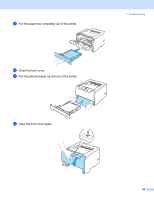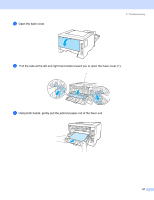Brother International HL-5255DN-MICR MICR Owners Manual - English - Page 90
Error message printout, Error message, Action, MEMORY FULL, PRINT OVERRUN, RESOLUTION REDUCED
 |
View all Brother International HL-5255DN-MICR manuals
Add to My Manuals
Save this manual to your list of manuals |
Page 90 highlights
7. Troubleshooting Error message printout The printer can also report problems by printing an error message. Use the table below to identify and clear the error message. Error message MEMORY FULL PRINT OVERRUN RESOLUTION REDUCED TO ENABLE PRINTING (The printer has printed the document at a reduced resolution) Action „ Press Go to print the remaining data in the printer memory. Cancel the print job if you want to delete the remaining data in the printer memory. See Control panel buttons on page 51. „ Reduce the complexity of your document or cut the print resolution. „ Add more memory. See Installing extra memory on page 58 „ Press Go to print the remaining data in the printer memory. Cancel the print job if you want to delete the remaining data in the printer memory. See Control panel buttons on page 51. „ If this does not clear the error, reduce the complexity of your document or cut the print resolution. „ Add more memory. See Installing extra memory on page 58. „ Set page protection to AUTO by using the supplied Windows® driver or Remote Printer Console program. „ Change the following settings in the supplied Windows® driver and try again. The best combination of these settings will vary depending on your document: • Graphics mode • TrueType mode • Use Printer TrueType® Fonts „ Reduce the complexity of your document before you print to prevent automatic reduction in the resolution. 82