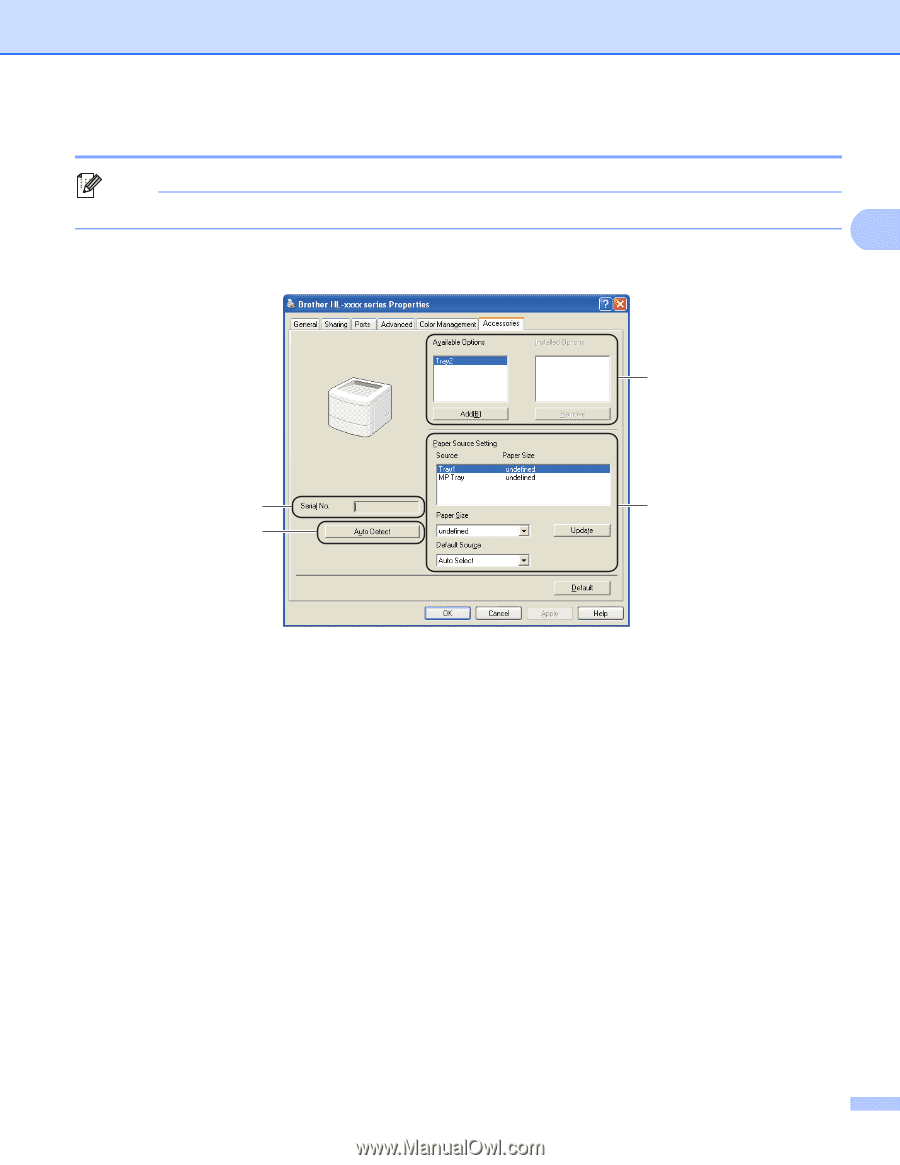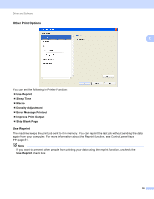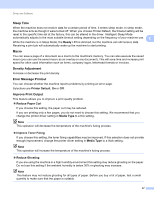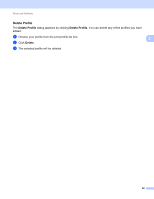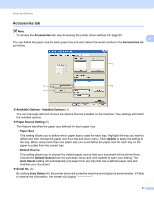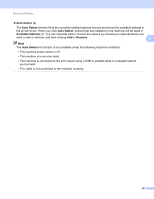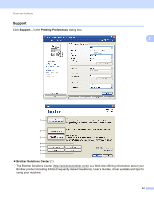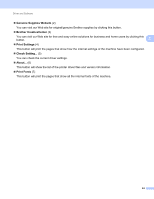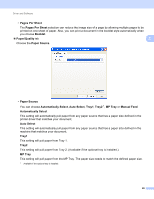Brother International HL-5440D Basic User's Guide - English - Page 47
Accessories tab, Available Options, Installed Options, Paper Source Setting, Paper Size, Update
 |
View all Brother International HL-5440D manuals
Add to My Manuals
Save this manual to your list of manuals |
Page 47 highlights
Driver and Software Accessories tab 2 Note To access the Accessories tab, see Accessing the printer driver settings uu page 25. 2 You can define the paper size for each paper tray and auto detect the serial number in the Accessories tab as follows. 1 3 2 4 Available Options / Installed Options (1) You can manually add and remove the options that are installed on the machine. Tray settings will match the installed options. Paper Source Setting (2) This feature identifies the paper size defined for each paper tray. • Paper Size This setting allows you to define which paper size is used for each tray. Highlight the tray you want to define and then choose the paper size from the pull-down menu. Click Update to apply the setting to the tray. When using more than one paper size you must define the paper size for each tray so the paper is pulled from the correct tray. • Default Source This setting allows you to choose the default paper source that your document will be printed from. Choose the Default Source from the pull-down menu and click Update to save your setting. The Auto Select setting will automatically pull paper from any tray that has a defined paper size that matches your document. Serial No. (3) By clicking Auto Detect (4), the printer driver will probe the machine and display its serial number. If it fails to receive the information, the screen will display 41