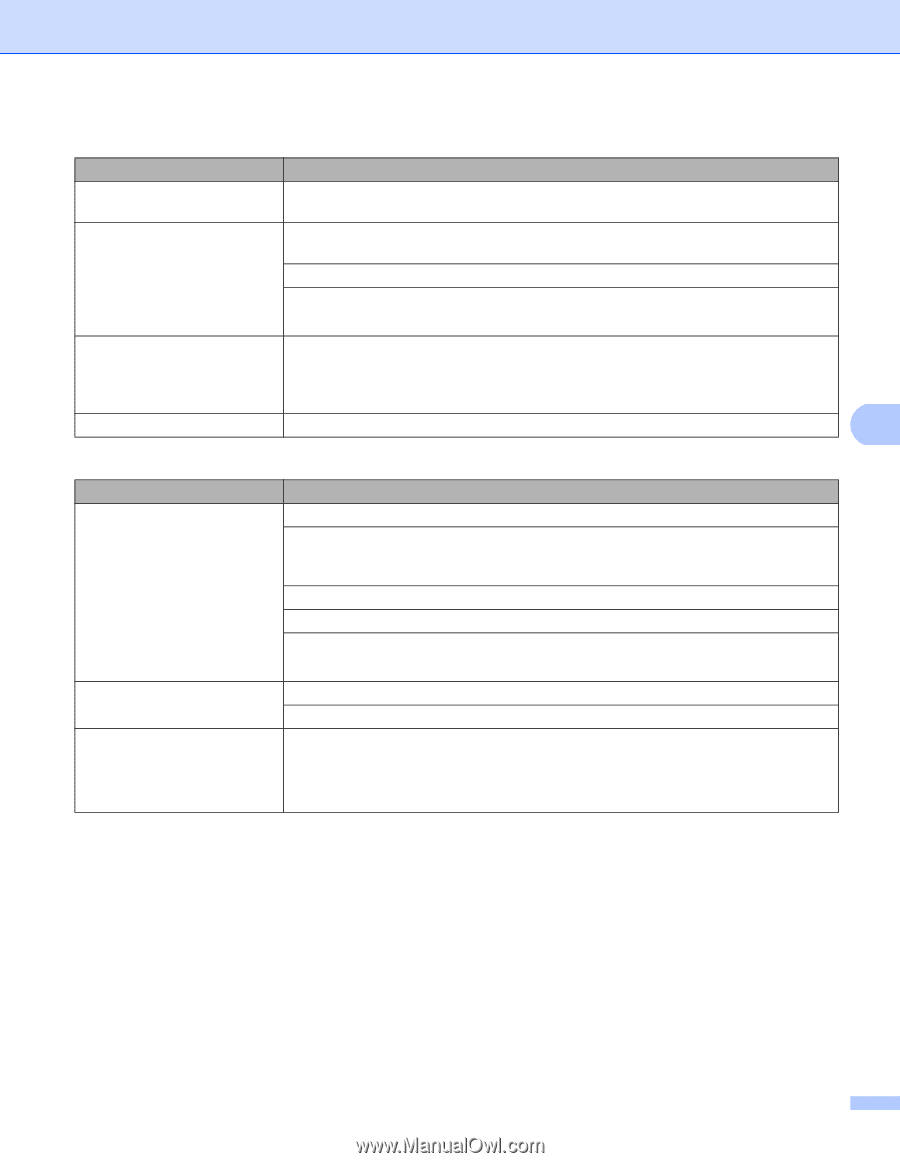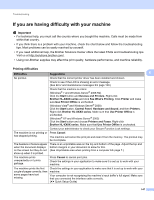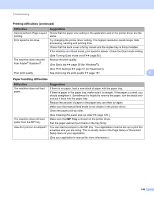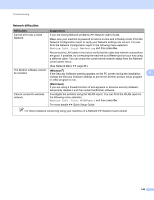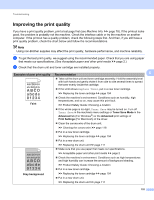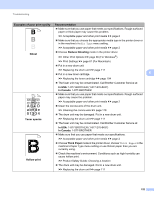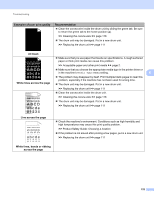Brother International HL-5470DWT User's Guide - English - Page 154
Paper handling difficulties, Printing difficulties continued, Difficulties, Suggestions, MP Tray
 |
View all Brother International HL-5470DWT manuals
Add to My Manuals
Save this manual to your list of manuals |
Page 154 highlights
Troubleshooting Printing difficulties (continued) Difficulties Suggestions Cannot perform 'Page Layout' Check that the paper size setting in the application and in the printer driver are the printing. same. Print speed is too slow. Try changing the printer driver setting. The highest resolution needs longer data processing, sending and printing time. Check that the back cover is firmly closed and the duplex tray is firmly installed. If the machine is in Quiet mode, print speed is slower. Check the Quiet mode setting. (See Turning Quiet mode on/off uu page 95.) The machine does not print from Adobe® Illustrator®. Reduce the print quality. (See Basic tab uu page 26 (for Windows®)) (See Print Settings uu page 61 (for Macintosh)) Poor print quality See Improving the print quality uu page 151. 6 Paper handling difficulties Difficulties The machine does not feed paper. The machine does not feed paper from the MP tray. How do I print on envelopes? Suggestions If there is no paper, load a new stack of paper into the paper tray. If there is paper in the paper tray, make sure it is straight. If the paper is curled, you should straighten it. Sometimes it is helpful to remove the paper, turn the stack over and put it back into the paper tray. Reduce the amount of paper in the paper tray, and then try again. Make sure that manual feed mode is not chosen in the printer driver. Clean the paper pick-up roller. (See Cleaning the paper pick-up roller uu page 125.) Make sure that MP Tray is chosen in the printer driver. Fan the paper well and put it back in the tray firmly. You can load envelopes in the MP tray. Your application must be set up to print the envelope size you are using. This is usually done in the Page Setup or Document Setup menu of your application. (See your application's manual for more information.) 148