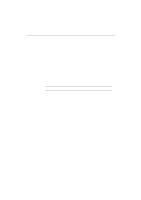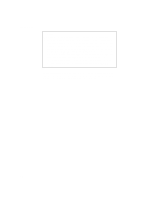Brother International HL-960 Users Manual - English - Page 51
Before Working With The Printer - hp 960 drivers
 |
View all Brother International HL-960 manuals
Add to My Manuals
Save this manual to your list of manuals |
Page 51 highlights
CHAPTER 3 BEFORE WORKING WITH THE PRINTER CHAPTER 3 BEFORE WORKING WITH THE PRINTER SOFTWARE COMPATIBILITY Before working with your application software, you need to set up or install the printer driver in your software. Locate the printers that your application software supports and install the desired printer driver. Each software package differs in the way the printer driver is selected. Read the software manual and follow the setup or installation procedures. Be sure to select the printer emulation mode that matches the installed printer driver. This printer emulates particular printer models of the following manufacturers. Since this printer has been factory set with the automatic emulation selection on, you may not need to select the emulation mode. When necessary, select the appropriate printer emulation mode with the panel switches according to the printer driver installed in your application software. See "CHAPTER 4 CONTROL PANEL." Printer Driver * HL-1260/960 (See Note 1) HL-10h (See Note 2) HP LaserJet 4 (See Note 3) HL-10V/DV HP LaserJet III™ HP LaserJet IIID™ HP LaserJet Series II™ HP LaserJet IID™ HP LaserJet Plus™ * HP 7475A™ HP-GL™ * EPSON FX-850 EPSON FX-80™ * IBM Proprinter XL IBM Proprinter ® Emulation Mode HP LaserJet 4 HP LaserJet 4 HP LaserJet 4 HP LaserJet 4 HP LaserJet 4 HP LaserJet 4 HP LaserJet 4 HP LaserJet 4 HP LaserJet 4 HP-GL HP-GL EPSON FX-850 EPSON FX-850 IBM Proprinter XL IBM Proprinter XL To get the most out of this printer, you need to install the printer driver for this printer or the HP LaserJet 4 and select the HP LaserJet 4 emulation mode: this is the best combination. When any other HP LaserJet series printer driver is installed, select the HP LaserJet 4 emulation mode. When any other printer driver is installed, select the HP-GL, EPSON, or IBM emulation mode according to the installed printer driver. An asterisk (*) indicates the best or recommended combination of the printer driver and emulation mode. Be sure to use any of these best or recommended combinations if circumstances permit. When an emulation mode other than the HP mode is selected, the printout may differ slightly from the printout that the target printer produces. For Windows 3.1 users, to get the best performance from your printer, install the driver supplied with your printer. 3-1