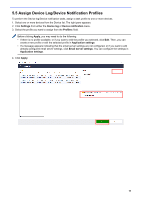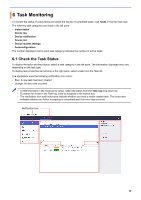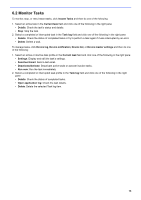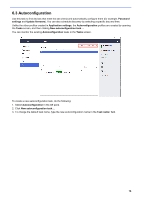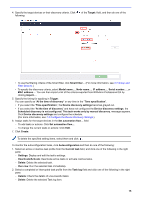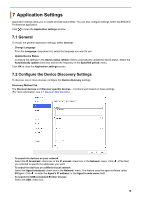Brother International HL-L3230CDW BRAdmin Professional 4 Users Guide - Page 20
Application Settings
 |
View all Brother International HL-L3230CDW manuals
Add to My Manuals
Save this manual to your list of manuals |
Page 20 highlights
7 Application Settings Application settings allow you to create and edit task profiles. You can also configure settings within the BRAdmin Professional application. Click to open the Application settings window. 7.1 General To modify the general application settings, select General: - Change Language From the Language: drop-down list, select the language you want to use. - Update Device Status Configure the settings in the Device status refresh: field to automatically update the device status. Select the Automatically update check box and set the frequency in the Specified period: menu. Click OK to close the Application settings screen. 7.2 Configure the Device Discovery Settings To discover one or more devices, configure the Device discovery settings: Discovery Method Tab The Discover devices and Discover specific devices... functions work based on these settings. (For more information, see 2.1 Discover New Devices.) - To search for devices on your network Select the IP broadcast: check box or the IP unicast: check box in the Network: menu. Click you selected to specify the addresses you want. of the field - To search for devices on a different local network Select the Agent broadcast: check box in the Network: menu. The feature uses the agent software called BRAgent. Click to enter the Agent's IP address: or the Agent's node name: field. - To search for USB-connected Brother devices Select the USB: check box. 16