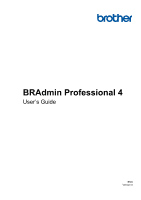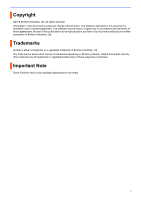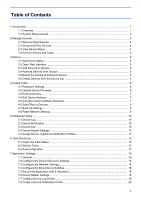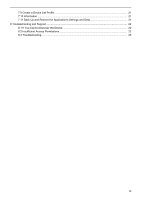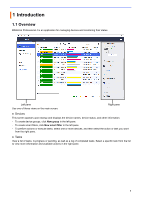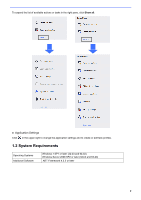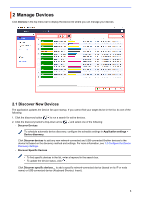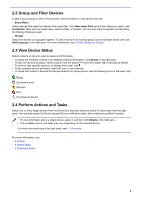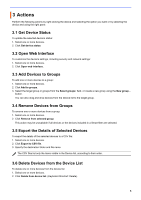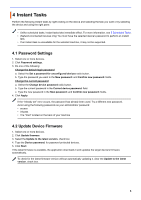Brother International HL-L3230CDW BRAdmin Professional 4 Users Guide - Page 5
Introduction
 |
View all Brother International HL-L3230CDW manuals
Add to My Manuals
Save this manual to your list of manuals |
Page 5 highlights
1 Introduction 1.1 Overview BRAdmin Professional 4 is an application for managing devices and monitoring their status. Left pane Use one of these views on the main screen: Right pane ● Devices This screen appears upon startup and displays the device names, device status, and other information. - To create device groups, click New group in the left pane. - To create smart filters, click New smart filter in the left pane. - To perform actions or execute tasks, select one or more devices, and then select the action or task you want from the right pane. ● Tasks View a list of tasks, in-progress or pending, as well as a log of completed tasks. Select a specific task from the list to view more information and available actions in the right pane. 1